Stop or Cancel a Scheduled Job
Once you have configured your Scheduling setup with at least one execution machine connected and your current project is connected to the Scheduling service, you can proceed with scheduling test lists.
If a test list is scheduled to be executed any time in the future or is set for recurring runs, you may need to cancel the upcoming execution. There are a few ways to stop or cancel a scheduled job, once it has been submitted.
Delete an Upcoming Scheduled Test List from Calendar
In the Results tab when you hover over a scheduled job, a small X button appears. After clicking that Test Studio will prompt you for deleting the scheduled job.
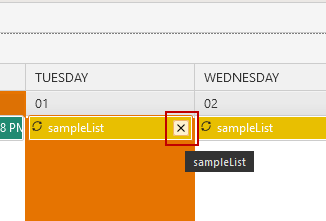 |
 |