Authentication
Feedback Portal is supports authentication with:
- Username and password stored into the TeamPulse database.
- Windows username and password.
- External providers as Google, Facebook, Yahoo and Live ID.
TeamPulse provides an easy way to manipulate the first two options. For the configuration of the external providers you can read Using External Providers (Google, Facebook, Yahoo, Live ID) in TeamPulse Ideas & Feedback Portal. TeamPulse and the Ideas & Feedback Portal has similar authentication.
How to change authentication settings?
Go to Settings -> Configuration -> Authentication settings.
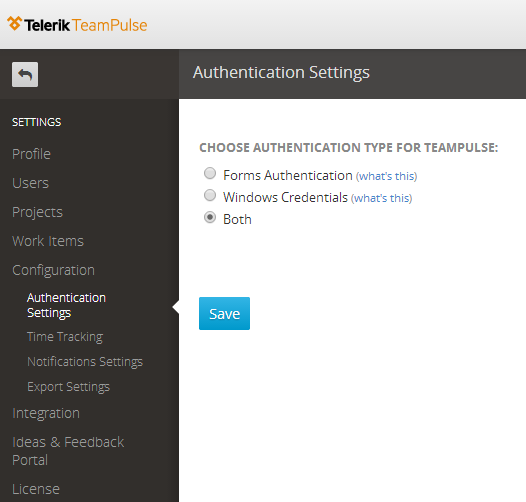
Windows Credentials
With windows credentials people use their account from the active directory of the company, organization, etc. When creating users which will use windows credentials the Username and Domain should match the one from the active directory.
Forms Authentication
Forms authentication allows you to use TeamPulse with users different from windows users. This way you can include people into projects that are not in the company but are related to a project or people that are not with the same domain without having to worry about VPNs, etc.
Saving Changes
When you choose Forms Authentication you disable logging in with Windows Credentials. That's why if there are licensed users that use Windows Credentials for authentication you will not be allowed to disable it. The opposite is also true.
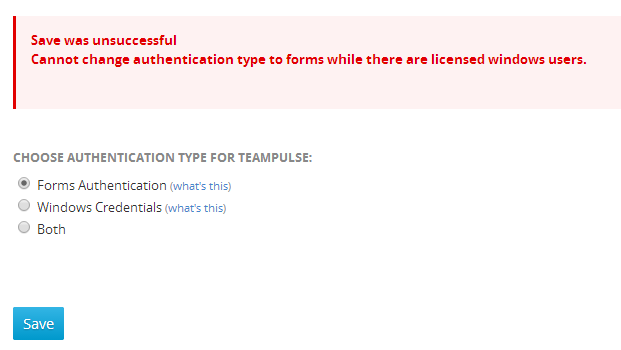
Otherwise if the changes were saved successfully you will be informed with the following message:
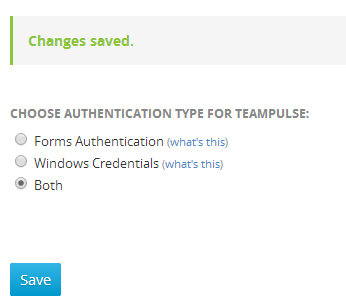
Changing that option affects only the main TeamPulse application and the Administration site. There is a separate option for the Ideas & Feedback portal authentication method - see Manage Feedback Portal Authentication.
Only users that have Server Administrator role enabled can access this page and enable or disable the authentication method.
