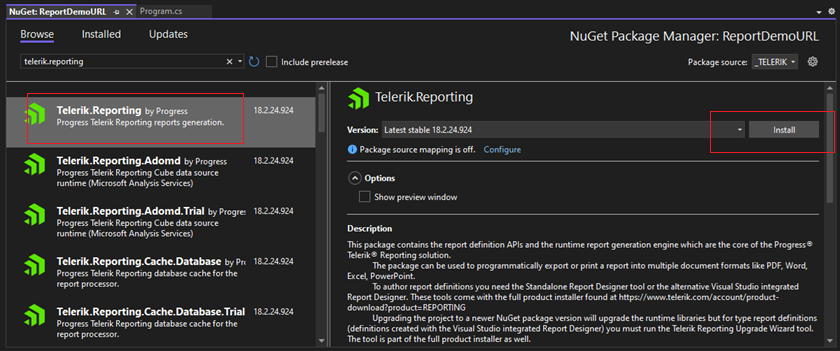How to Upgrade Trial to Licensed Version
Environment
| Product | Progress® Telerik® Reporting |
| Version | 2025 Q1 (19.0.25.313) and older |
Description
This tutorial explains in detail how to upgrade your Telerik Trial to a Licensed version of Telerik Reporting.
Starting with Telerik Reporting version Q1 2025, you must activate the product through a license key (trial or commercial). To upgrade from a Trial to a Developer (or commercial) license, purchase a license and then download a new license key, without re-installing the product.
Let's start with having a trial version installed on your machine and a project that uses the trial version. Access to the Trial version of product files in the Downloads section of your Telerik account:
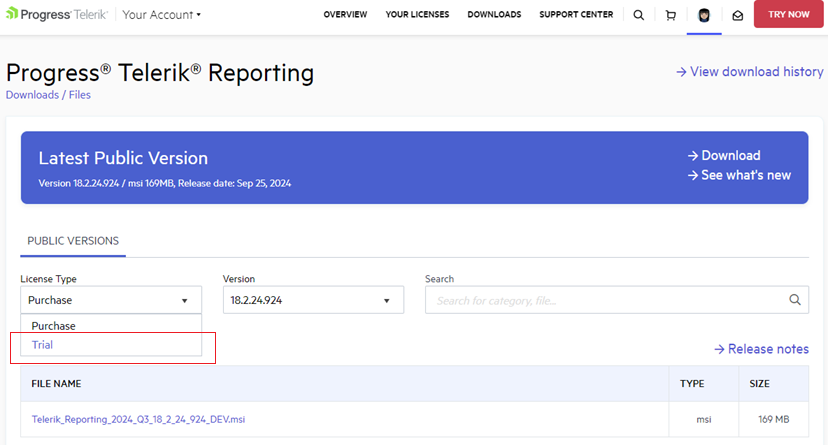
The difference between the developer and trial versions of the assemblies/ NuGet packages is that the trial version adds a copyright message to the produced reports:
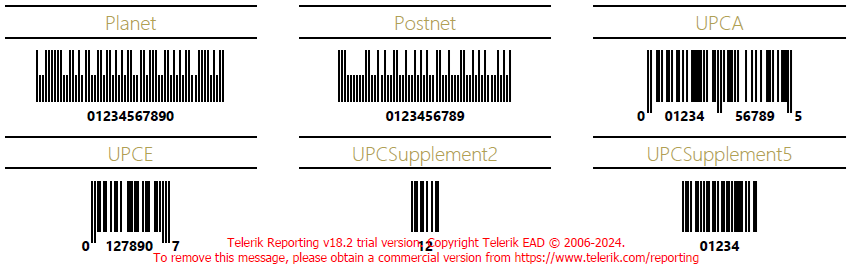
Solution
Once you purchase a Telerik license, you will have access to the Purchase License Type in your Telerik account:
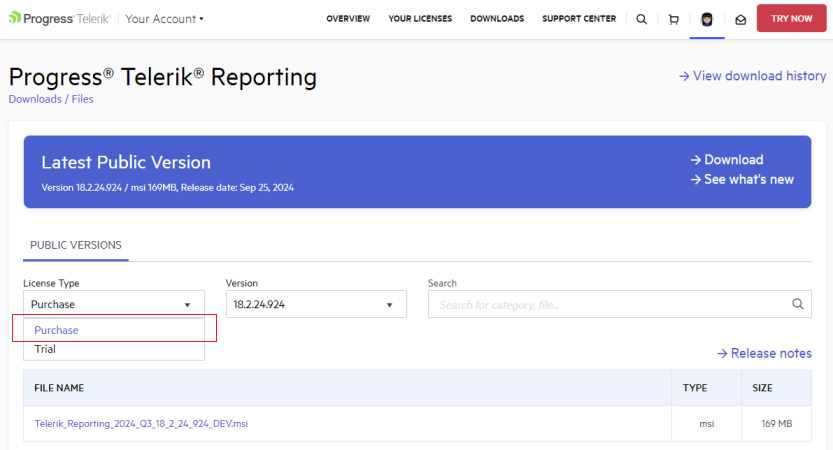
Upgrade the Trial Assemblies
- Download the DEV .msi file for the Purchase version: How to download Telerik Reporting installer.
- Uninstall the already installed Trial version, e.g. from the Windows Control Panel >> Programs and Features.
- Install the downloaded .msi file in step 1.
-
Update the references in your project with the assemblies from the licensed installation. It is necessary to delete the old trial assemblies first:
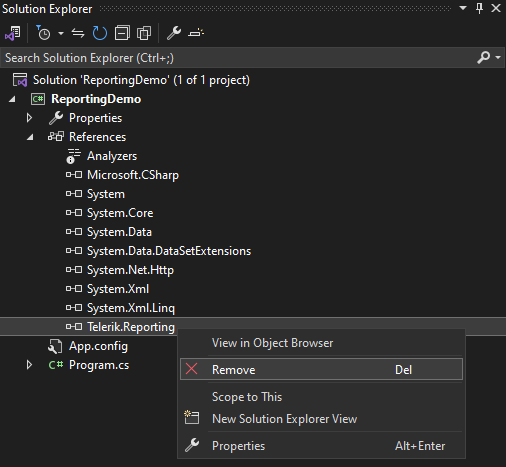
-
Then, add the licensed ones:
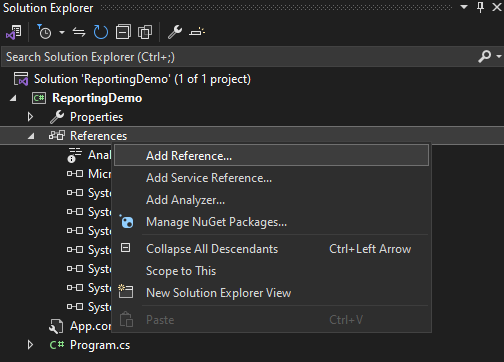
Right-clicking on the assembly to show its Properties allows you to check if it is a TRIAL assembly:
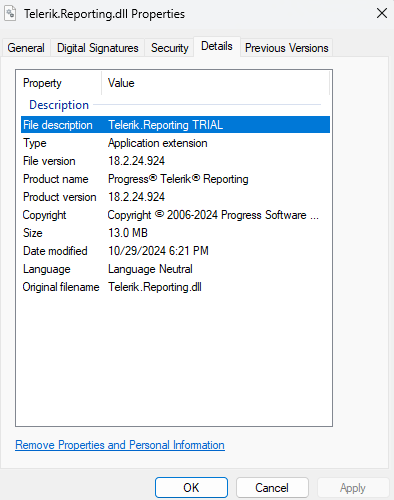
Rebuild your project, close Visual Studio, and open it again to make sure that no references are kept in the memory by Visual Studio.
For additional details, you may also check the Upgrading Trial to Purchase article section.
Upgrade the Trial NuGet packages
-
Open the NuGet Package Manager, e.g. select the Manage NuGet Packages... option
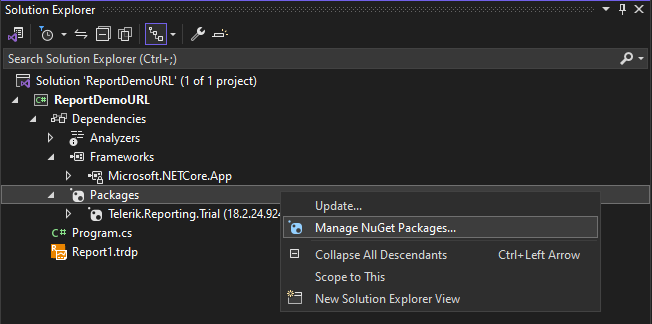
-
Uninstall any Trial Telerik NuGet packages:
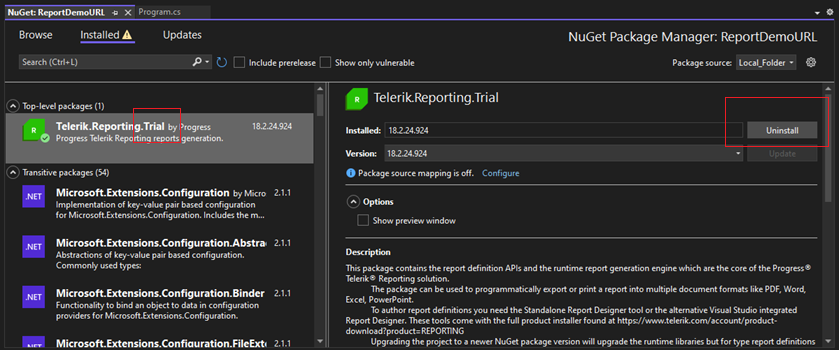
-
Install the respective Purchase version of the NuGet packages, without the word "Trial" in its name: