Simulating Space Between Bars with LineWidth in the Same Category for Telerik Reporting
Environment
| Product | Author |
|---|---|
| Telerik Report Designer | Desislava Yordanova |
Description
When creating bar charts in Telerik Reporting, you might need to add space between bars within the same category slot. By default, bars in the same category are displayed without space between them. This article explains how to achieve spacing between these bars as a workaround, enhancing the chart's visual appeal.
Solution
To introduce space between bars in the same category, follow these steps:
- Set the
LineColorof theBarSeriesDataPointStyletoTransparent. This action will make the borders of the bars invisible. - Add a positive value to the
LineWidthproperty. This step effectively increases the size of the bar's border, creating the illusion of space between the bars.
Here is also how you may do this with C# code:
DataPointStyle.LineColor = Transparent;
DataPointStyle.LineWidth = 2; // Adjust the value as needed
Note: Applying this workaround will also affect the top and bottom parts of the bars, making them appear slightly thinner.
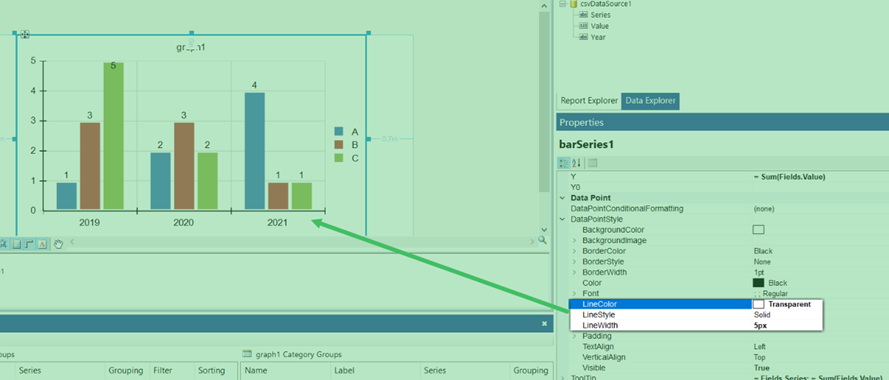
Notes
This workaround manipulates the visual appearance of the bars to create the illusion of space between them. It's an effective method when the default appearance does not fit the required visual design of the report.