GraphQLDataSource Wizard Overview
The GraphQLDataSource Wizard allows you to create new or edit existing GraphQLDataSource components in the Telerik Web Report Designer.
Wizard Flow Summary
| Authentication Type | Steps Displayed |
|---|---|
| None | Data Retrieval → GraphQL Query → Request Parameters → Design-Time Data → Preview |
| Basic | + Basic Authentication |
| 2-Step | + 2-Step Authentication + 2-Step Auth Parameters |
Configure Data Retrieval: Part 1
Configure the HTTP request properties used to retrieve data from the GraphQL service.
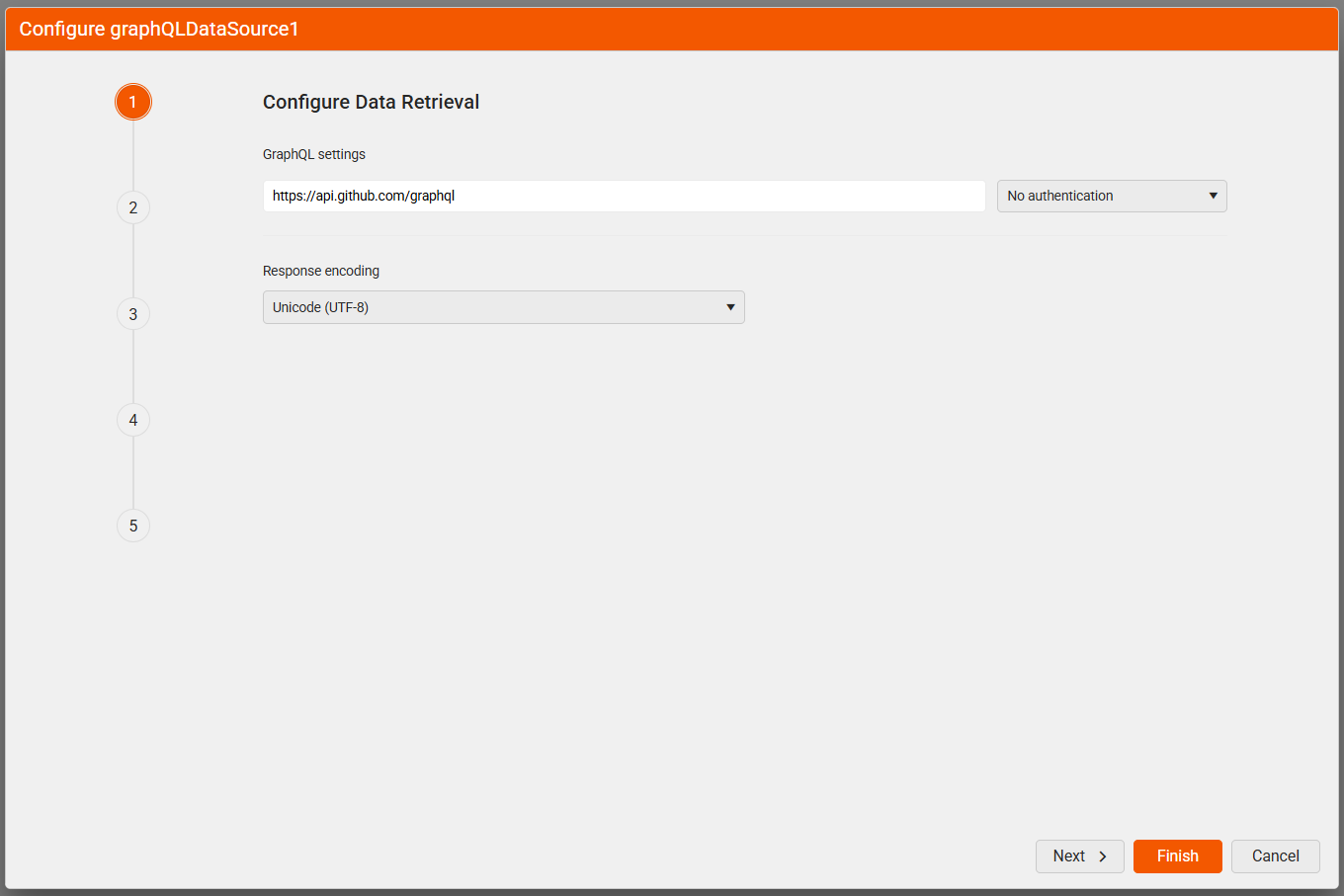
| Setting | Description |
|---|---|
| Service URL | The URL the request is sent to. Returns the data from the GraphQL service. |
| Authentication Type | The authentication type. Supported options are Basic and 2-Step authentication. |
| Response Encoding | Data encoding. The default is UTF-8. |
Configure Data Retrieval: Part 2
Define the GraphQL query to be sent to the service. You can write a static query or use inline parameters to inject values dynamically.
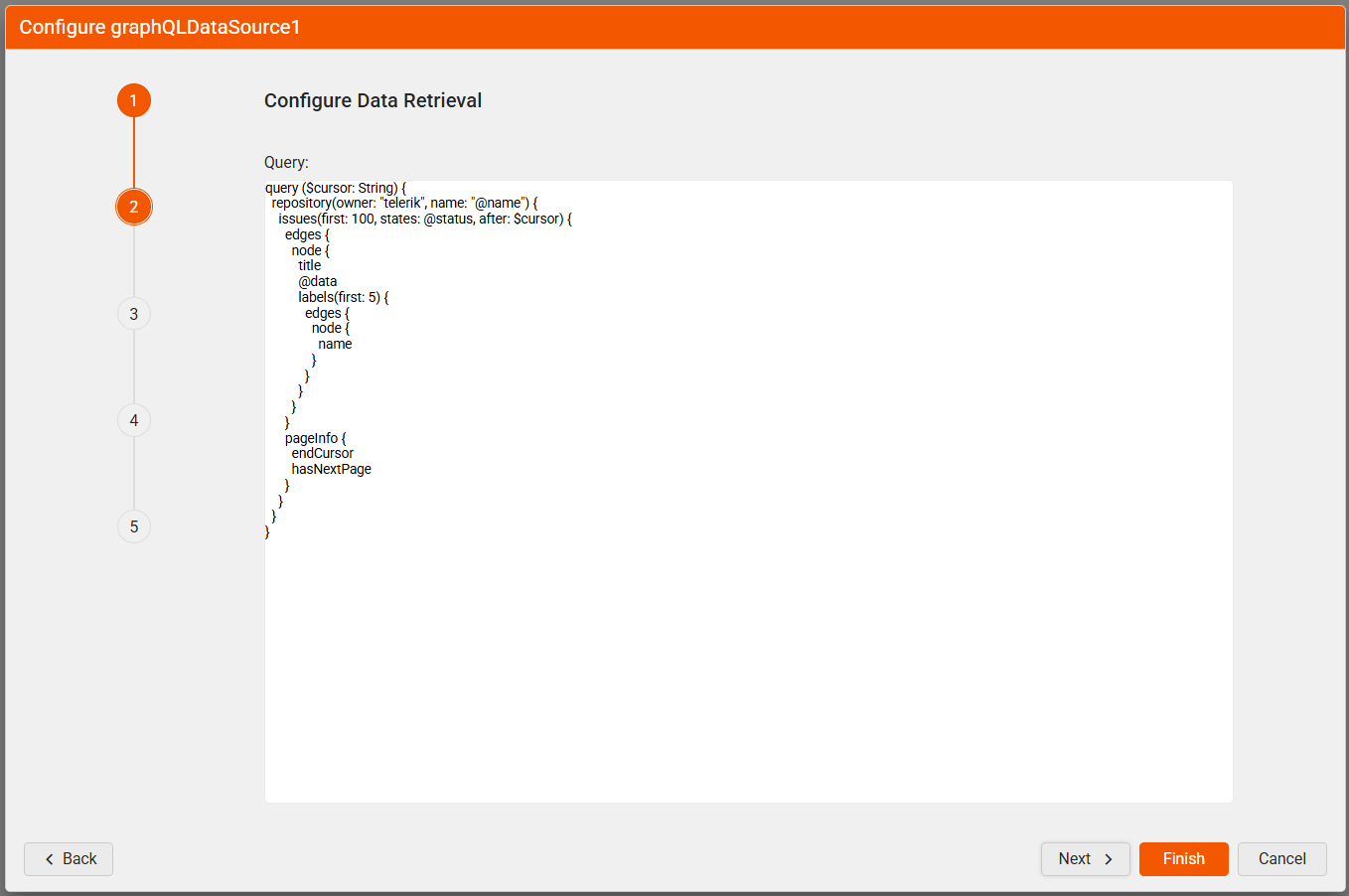
Configure Request Parameters
Define parameters for the HTTP request. The supported types are Query, Header, Cookie, and Inline. The inline parameters are parameters that are used to replace parameter tokens (@param1) in the URL and the GraphQL Query fields with an expression result or static value. For more information about the different types of parameters, refer to Using Parameters in the GraphQLDataSource.
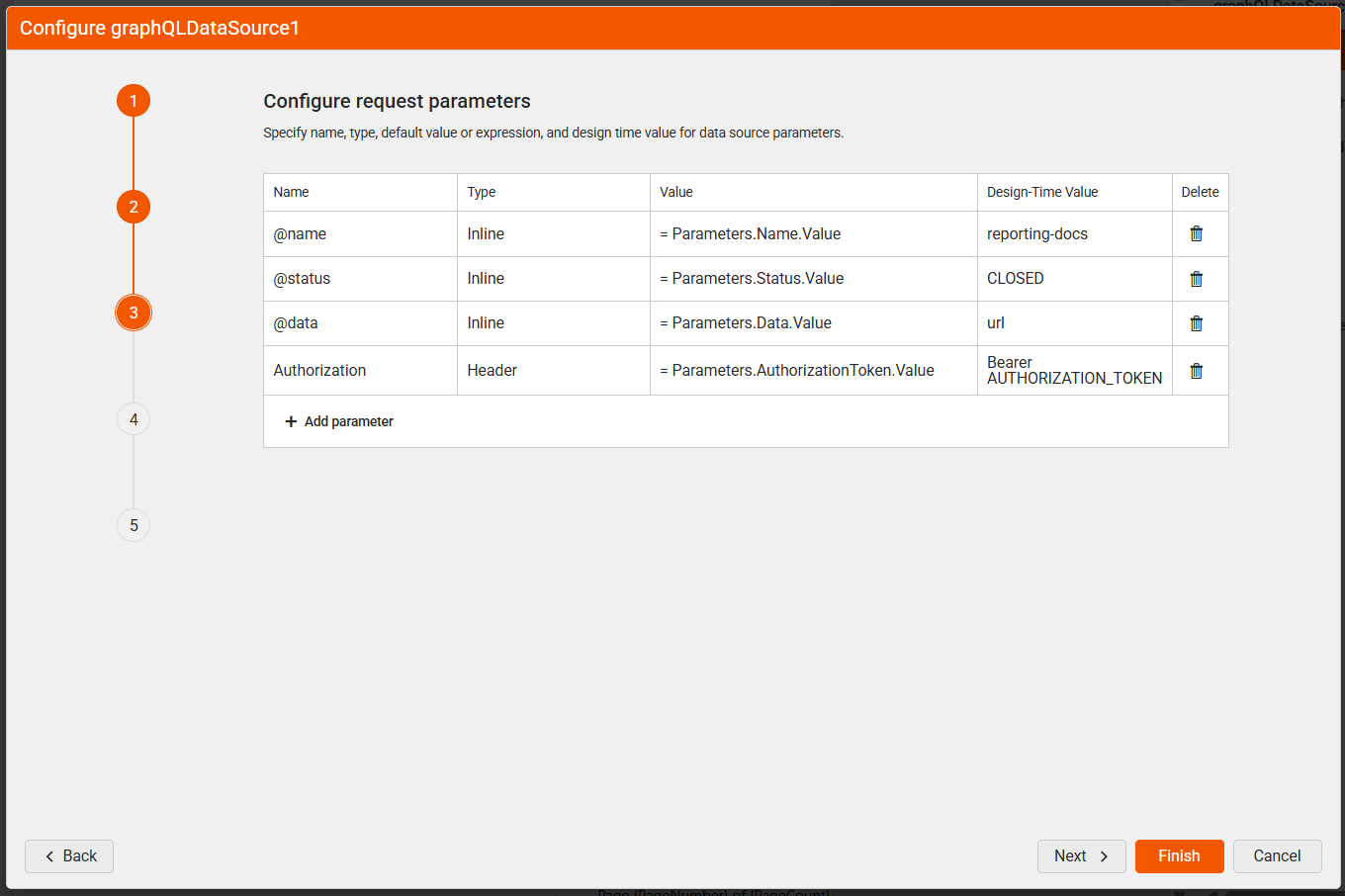
Configure Basic Authentication (Optional)
This step is skipped unless you choose
Basicauthentication in the first step of the wizard.
Enter the credentials for basic authentication.
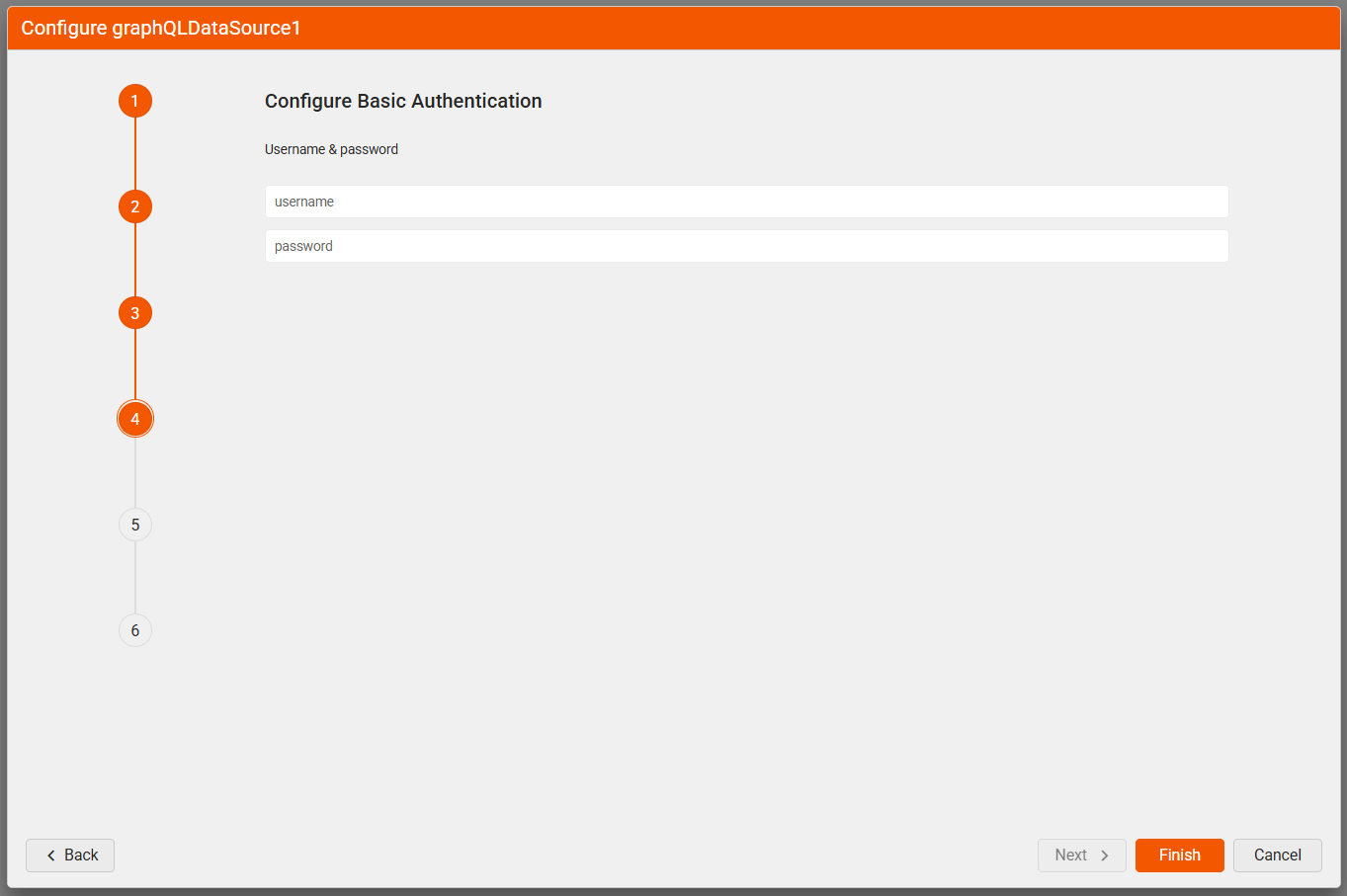
| Setting | Description |
|---|---|
| Username | The username used to authenticate. Required. |
| Password | The password used to authenticate. |
Configure 2-Step Authentication (Optional)
This step is skipped unless you choose
2-Stepauthentication in the first step of the wizard.
Set up the settings for the 2-step (Bearer) authentication.
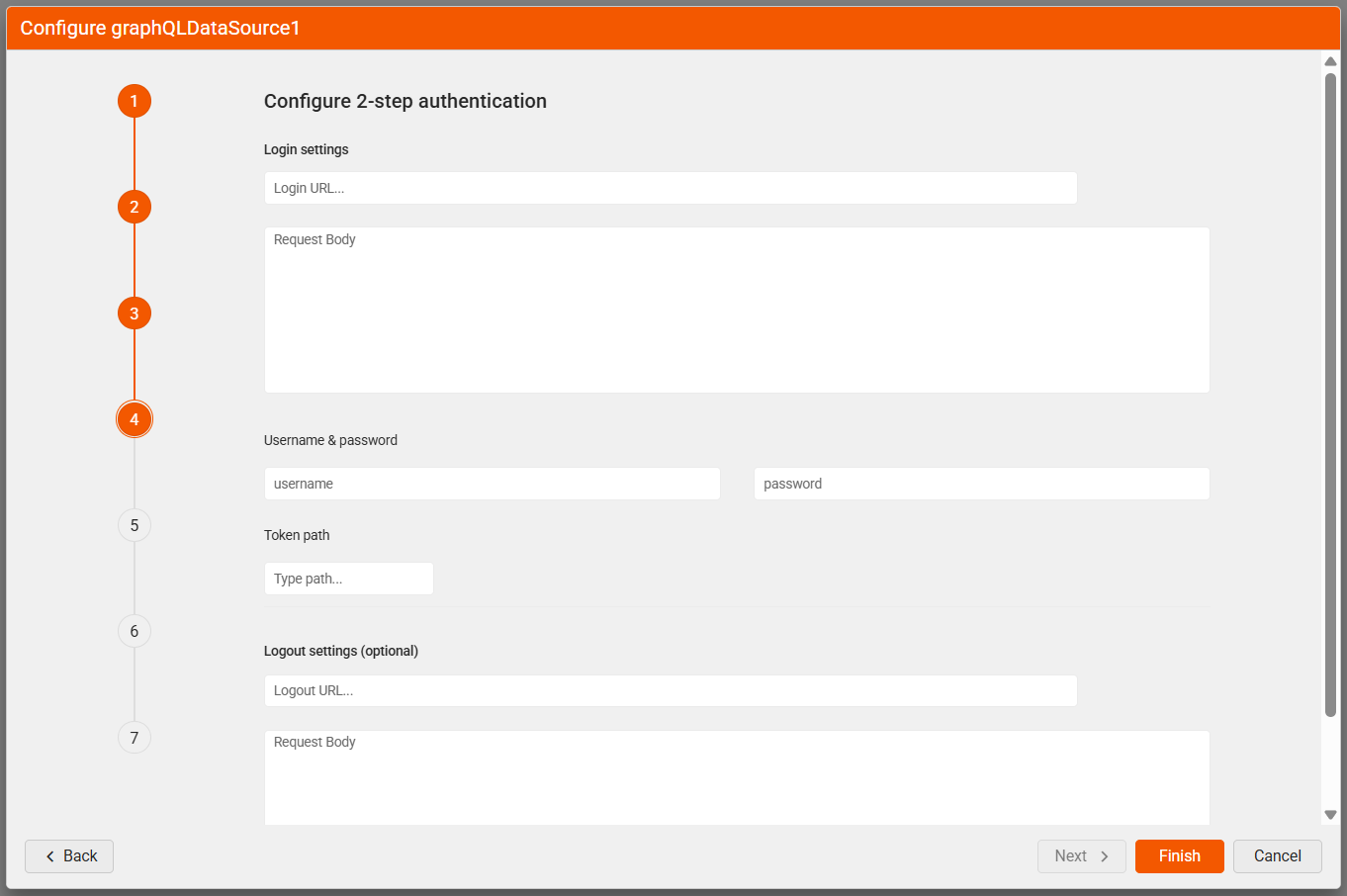
| Setting | Description |
|---|---|
| Login URL | Returns the authentication token or session key. Required. |
| Login Body | The body of the login HTTP request. |
| Username | The username used to authenticate. Needed only if the Login URL uses Basic Authentication. |
| Password | The password used to authenticate. |
| Token Path | A regular expression to retrieve the authentication or session key from the response. |
| Logout URL | Called if the resource features a lockout for too many sessions. |
| Logout Body | The body of the logout HTTP request. |
Configure Authentication Parameters (Optional)
This step is skipped unless you choose
2-Stepauthentication in the first step of the wizard.
Specify parameters for the authentication HTTP request. The supported types are Query, Header, Cookie, and Inline, like in the Configure Request Parameters step.
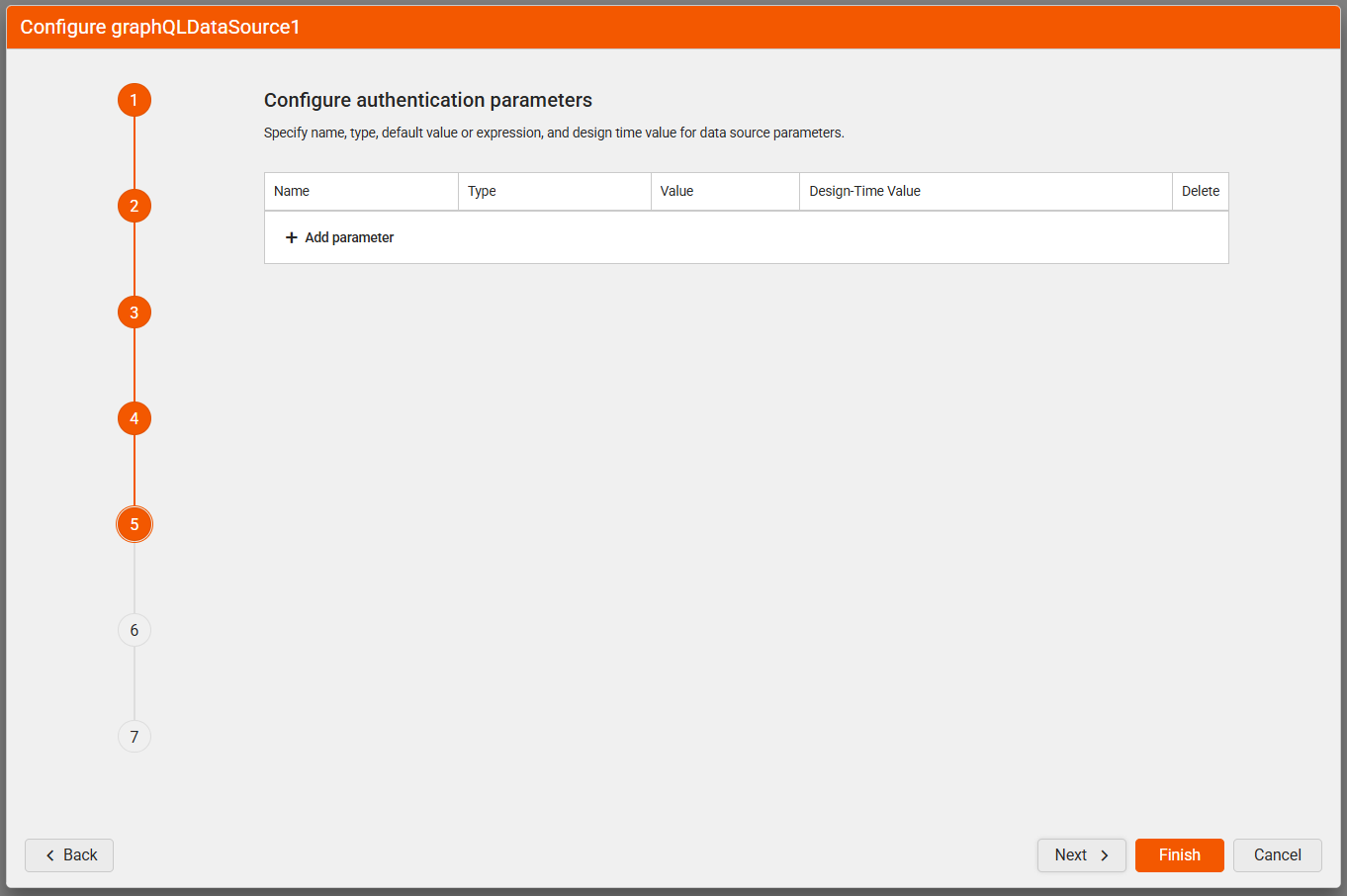
Choose Design-Time Data
Choose the source of design-time data (used, for example, to display available data source fields in the Edit Expression dialog). The available options are:
- Use real data while designing the report – HTTP requests are sent to the GraphQL service during design time to retrieve the data.
- Upload JSON file – Use an external JSON file for the data. The URI can be relative or absolute.
- Use JSON inline as hard-coded data while designing the report - Use a hard-coded JSON string.
Use an external JSON file or hard-coded data if the GraphQLDataSource component relies on a token that needs to be updated dynamically through report parameters. Report parameters can be used only at runtime.
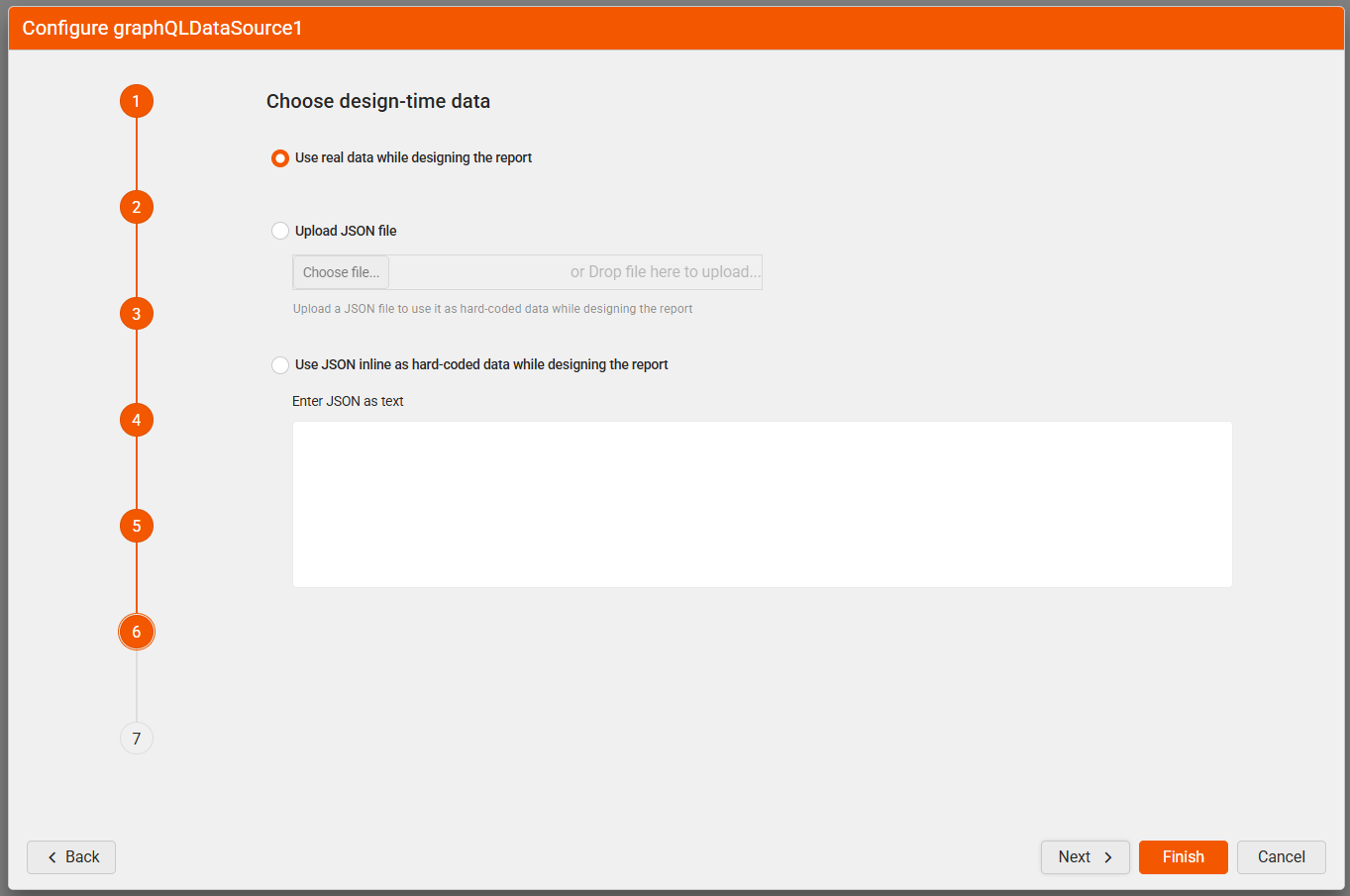
Preview Data Source Results
Preview the data returned based on the current configuration. Optionally, specify a JSONPath expression to filter the result.
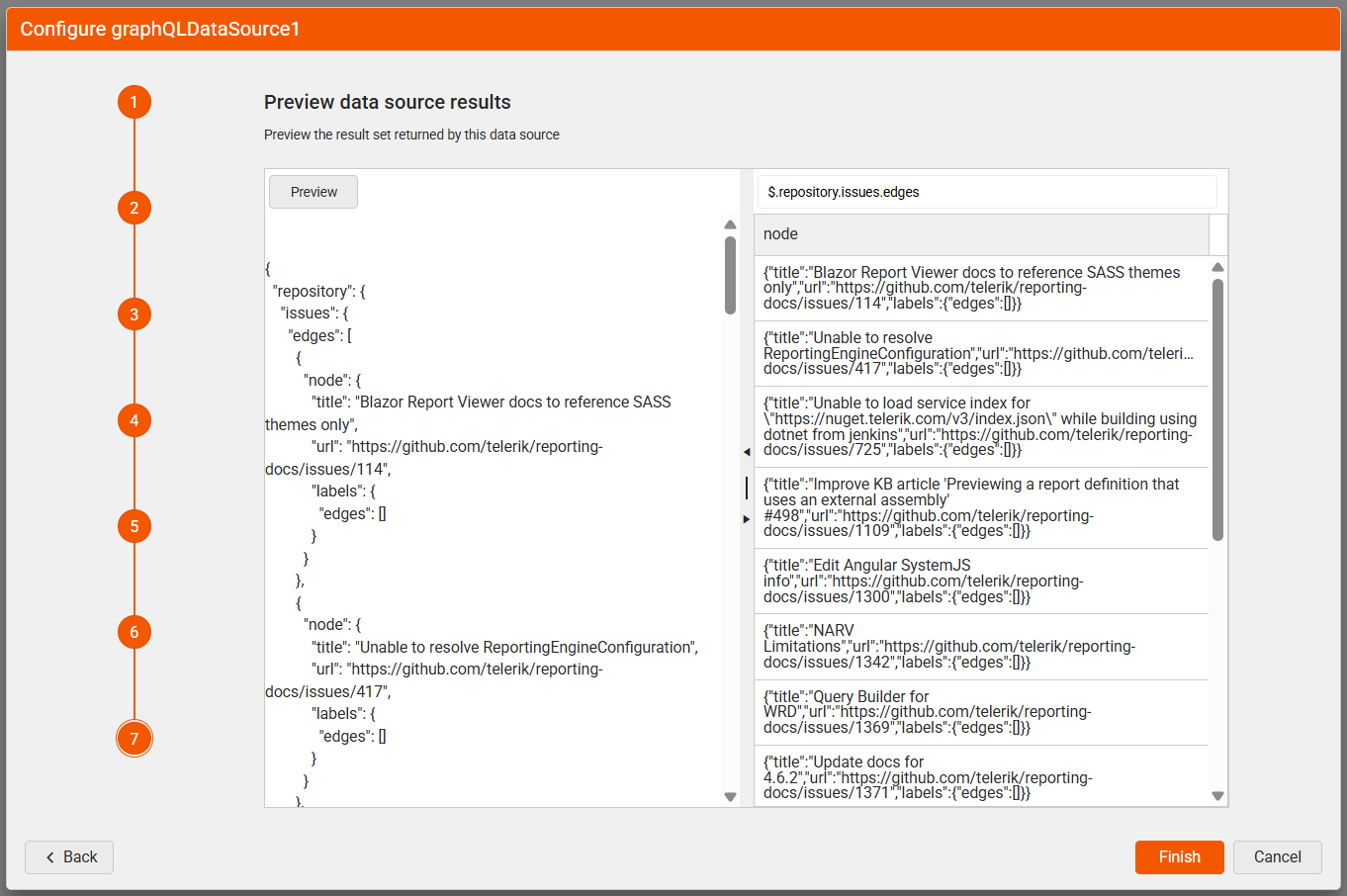
| Setting | Description |
|---|---|
| Data Selector | The JSONPath expression string used to query the data. For more information, refer to How to Use JSONPath to filter JSON data. |