Telerik Reporting GitHub Copilot Extension
The Telerik Reporting GitHub Copilot extension is an AI-powered coding assistant that provides specialized knowledge about Telerik Reporting.
It enables AI-powered IDEs and tools to generate more accurate, tailored code that leverages Telerik Reporting APIs. You can ask complex questions about integrating Telerik Reporting into web applications, request specific implementations, and receive comprehensive code solutions.
Microsoft is sunsetting GitHub Copilot extensions on November 10, 2025, in favor of the Model Context Protocol (MCP) standard.
From that date, the Telerik and Kendo UI AI Coding Assistants will be available exclusively through our MCP servers. You can enjoy the same powerful capabilities that are delivered by a modern, open, and officially recommended standard.
Prerequisites for the GitHub Copilot Extension
In addition to the prerequisites for the AI Coding Assistant, before using the Telerik Reporting GitHub Copilot extension, ensure you have:
- An active GitHub Copilot subscription. You can enable or configure GitHub Copilot on the Copilot Settings page in your GitHub account.
- A Telerik user account.
- An active license covering the usage of Telerik Reporting.
- An application that uses the Telerik Reporting.
- (Recommended) The latest version of your Copilot-enabled app (for example, Visual Studio or Visual Studio Code).
Installation
Follow these steps to install and configure the Telerik Reporting Copilot extension:
-
Go to the Telerik Reporting GitHub App page and click the Install button.
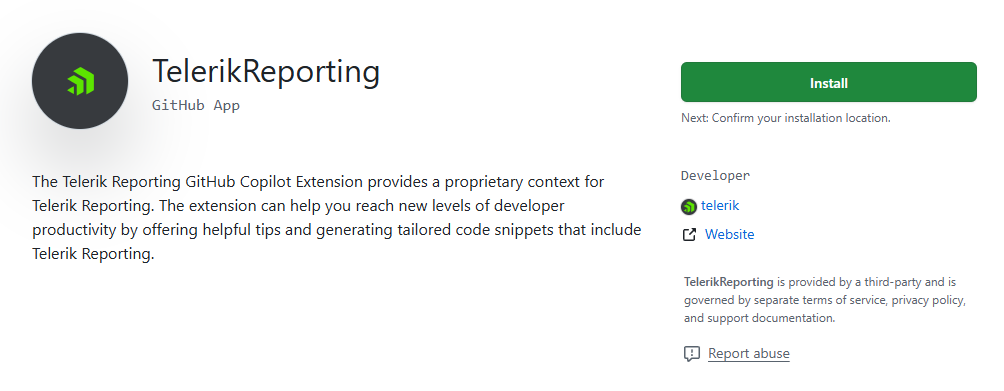
You will see a list that includes your GitHub account and all GitHub organizations that you are part of. Select your GitHub account.
-
Click the Install & Authorize button. This will allow the GitHub Copilot extension to integrate with your GitHub account.
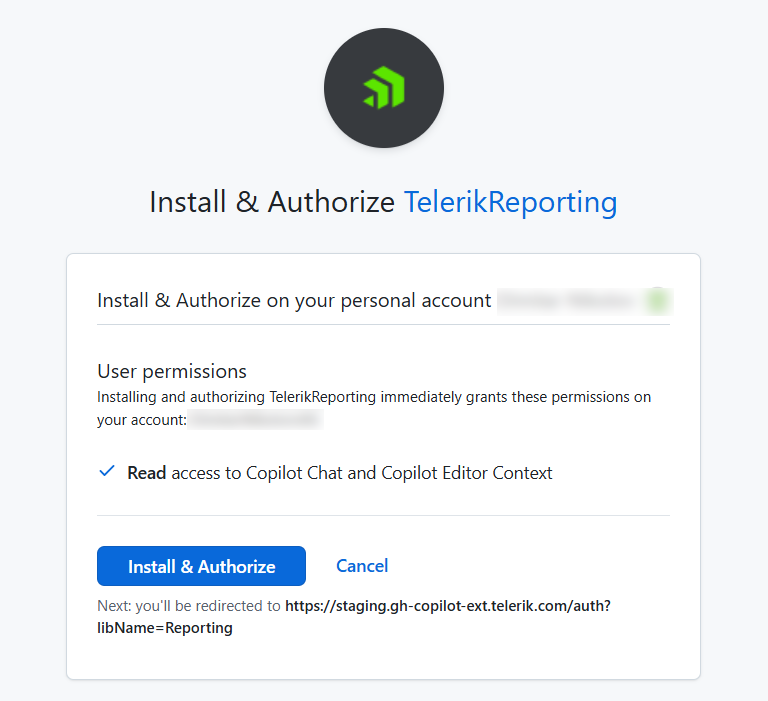
Enter your GitHub password when prompted.
- You will be redirected to telerik.com. Enter your Telerik account credentials if prompted. This step links the GitHub Copilot extension with your Telerik account.
- Upon successful Telerik authentication, you will be redirected to a confirmation page that confirms the Copilot extension has been installed successfully.
- Restart your Copilot-enabled app (for example, Visual Studio and Visual Studio Code).
- Start a new chat session in Copilot.
Usage
When switching between tasks and files, start a new session in a new chat window to avoid polluting the context with irrelevant or outdated information.
To use the Telerik Reporting Copilot extension:
- Choose your preferred mode and model.
At the time of publishing, Claude Sonnet 4 and GPT-5 produce optimal results. - Open the GitHub Copilot chat window in your Copilot-enabled app (for example, Visual Studio or VS Code).
- Ensure you are in Chat mode and not in Edit or Agent mode. The Edit and Agent modes do not use the Telerik Copilot extension. However, the Agent mode can use the Telerik Reporting MCP server.
-
Start your prompt with
@telerikreportingand type your request. Verify that@telerikreportingis recognized and highlighted; otherwise the extension may not have been properly installed.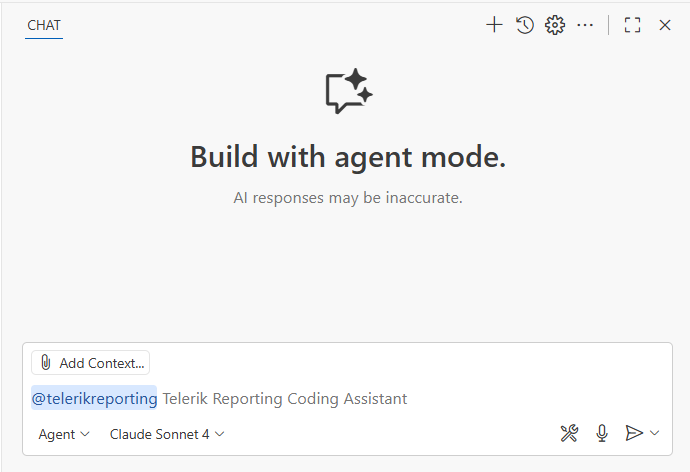
-
Look for a status label such as Telerik Reporting working... or Telerik Reporting generating response... in the output to confirm the extension is active.
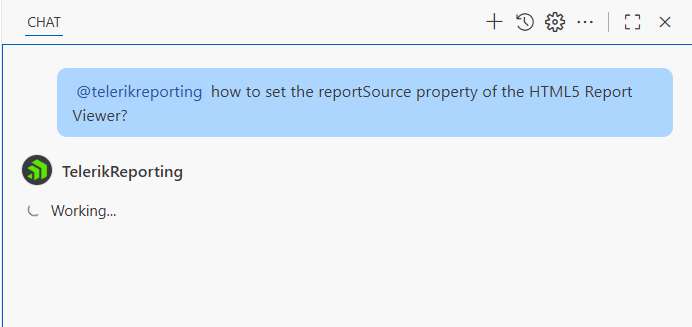
Grant permission to the Telerik Reporting extension to read your workspace files when prompted.
- For unrelated queries, start a new chat session in a new window to avoid context pollution from previous conversations.
Using the Copilot Extension along with the MCP Server
If you have both the extension and the MCP Server installed, you can use the #telerik-reporting-assistant handle. The handle works in both Ask and Agent modes and triggers responses from the MCP Server instead of the extension.
Sample Prompts
The following examples demonstrate useful prompts for the Telerik Reporting extension:
- "
@telerikreportingAdd a Telerik Report Viewer to my native Angular application." - "
@telerikreportingConnect the Telerik Report Viewer to my Telerik Report Server instance."
Visit the Telerik Reporting Prompt Library for more sample prompts.
Usage Limits
A Telerik Subscription license is recommended in order to use the Telerik Reporting AI Coding Assistant without restrictions. Perpetual license holders and trial users can make a limited number of requests per year.