Export to Default Formats
To export traffic to WCAT Script, VS Web Test Script, Meddler Script, HTML5 AppCache Manifest, HTTP Archive Format 1.1, HTTP Archive Format 1.2 ), or a Raw File Dump:
Click File > Export Sessions.
Click either All Sessions or Selected Sessions.
-
Select the export format from the drop-down menu.
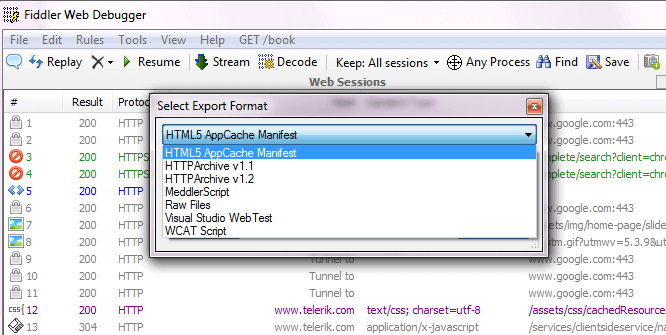
Click Next to select the export file location.
-
If exporting to HTML5 AppCache Manifest: Check any resources you wish to exclude from the CACHE section of the Manifest. These will be added to the NETWORK section of the Manifest.
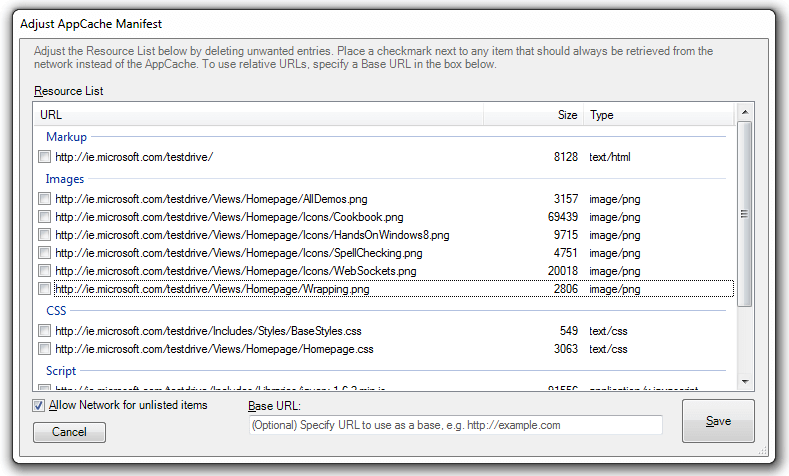
-
To specify a Base URL and convert the URLs to be relative to this URL, type this URL in the Base URL: field.
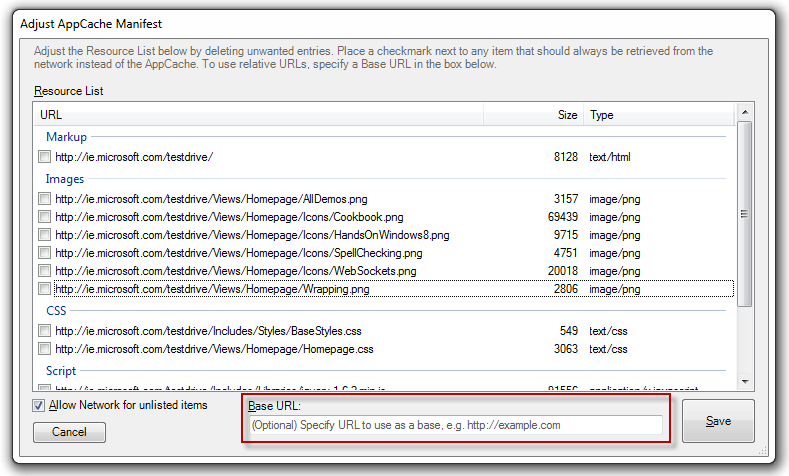
Click Save. The AppCache Manifest appears in a text editor.
Import to Default Formats
To import traffic from HTTP Archive JSON, HTTP Archive XML (exported from [IE9 Developer Tools Network Tab][12]), or Test Studio Load Test:
Click File > Import Sessions....
-
Select the import format from the drop-down menu.
![Select Import Format][../../images/ImportExport/SelectImportFormat.png ]
Click Next.
Create Custom Importers and Exporters
Create Custom Importers and Exporters with Fiddler Classic Extensions.