Marking Scripts and JSON Files
You can dynamically change the Fiddler Everywhere user interface based on your preferences. You can highlight matched sessions through the Mark Sessions action and set their background and text color. For example, you can highlight all sessions that are returning JavaScript or JSON files.
Creating a "Mark Scripts and JSONs" Rule
Create a "Mark Scripts and JSONs" rule by setting the following actions through the Rules Builder.
Create a matching condition that uses the "When all these conditions are met any number of times" pattern.
Match by a Response Header where the header Content-Type matches the regular expression: javascript|json.
Match by Method of type GET.
Create a Mark Session action and set the preferred background and foreground (text) colors.
This sample Fiddler rule highlights all sessions where the Content-Type header matches the specified values.
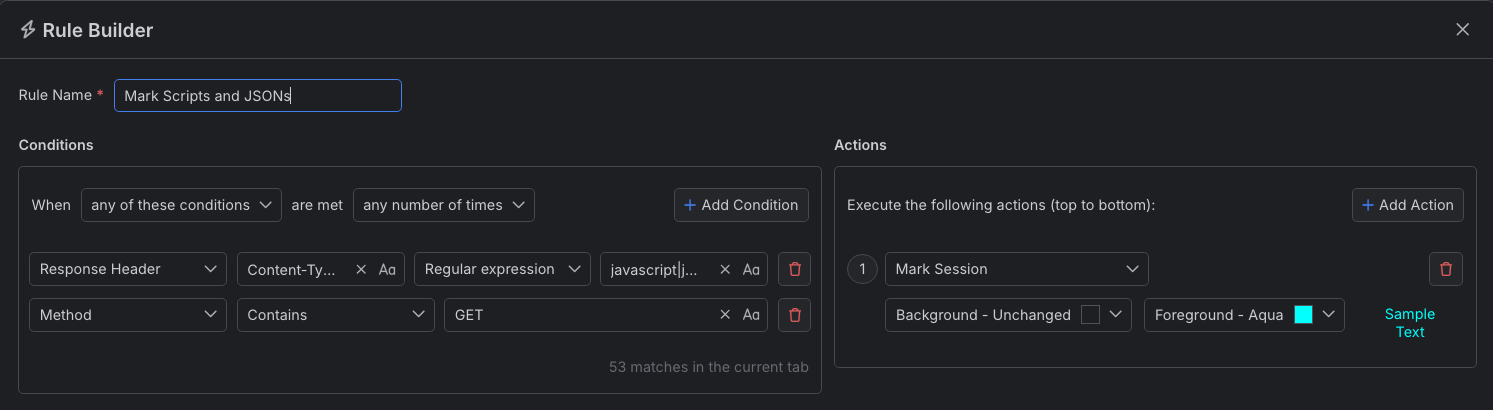
Once the rule is created, enable the Rules tab, toggle the rule switch, and start capturing traffic.

You can create the rule and then use the Play button to immediately apply the new UI effect to all captured sessions in the Live Traffic grid.
Download a ready-to-use "Mark Scripts and JSONs" rule as a FARX file, which you can import through the Rules toolbar.
See Also
- Learn more about the Rules functionality in Fiddler Everywhere here...
- Learn more about all rules presets in Fiddler Everywhere here...
- Learn more on how to organize your rules here...
- Learn more about the matching conditions here...
- Learn more about the supported actions here...
- Learn more about final and non-final rules here...
- Learn more about using breakpoints here...