Setting Fiddler for Terminal Applications
Environment
| Product | Fiddler Everywhere |
| Product Version | 1.0.0 and above |
| Operating System | macOS, Windows, Linux |
| 3rd-party tools | macOS Terminal, iTerm2, Command Prompt, Bash |
Description
How can I set the Fiddler Everywhere proxy for commonly used command-line tools like the default macOS Terminal, iTerm2, Command Prompt (Windows), and other terminal applications?
Solution
To achieve the desired scenario, perform the steps in the following sections.
Setting the Fiddler Proxy
Terminal applications on macOS like the Terminal, iTerm2, Command Prompt (Windows) are capable of executing HTTP and HTTPS requests thought third-party tools like CURL. However, in the common case, these terminals won't use the system proxy.
For Fiddler Everywhere to capture traffic that passes through them, they need to set the Fiddler Everywhere proxy explicitly. To achieve that, you can use the export command (for macOS and Linux) or the set command (for Windows). The export command will generate a variable that will be included in a child process environment. It does not affect other already-existing settings.
The following example demonstrates how to define the proxy settings on macOS and Linux.
export http_proxy=127.0.0.1:8866
export https_proxy=127.0.0.1:8866The following example demonstrates how to define the proxy settings on Windows.
set http_proxy=127.0.0.1:8866
set https_proxy=127.0.0.1:8866Once the Fiddler Everywhere proxy is set, you can immediately capture traffic through the terminal application.
The following example demonstrates how to request while using cURL through iTerm2 and intercept the traffic in Fiddler Everywhere.
curl https://docs.telerik.com/fiddler-everywhere --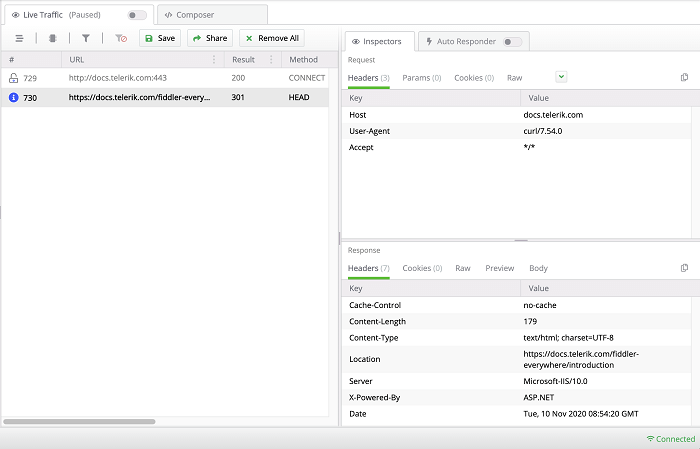
Resetting the Fiddler Proxy
Once debugging with Fiddler Everywhere is done, reset the current environment proxy by removing the Fiddler Everywhere proxy variables. To achieve that, you can use the unset command on macOS and Linux. On Windows, you need to set an empty string.
The following example demonstrates how to unset the proxy on macOS and Linux.
unset http_proxy
unset https_proxyThe following example demonstrates how to unset the proxy on Windows.
set http_proxy=
set https_proxy=