Styling
ListPicker Styling
List Picker for Xamarin provides the followind Style properties for customizing its look:
- ItemStyle(of type Style with target type telerikDataControls:SpinnerItemView): Defines the style applied to the list of items.
- SelectedItemStyle(of type Style with target type telerikDataControls:SpinnerItemView): Defines the style applied to the seledted item.
-
SelectionHighlightStyle(of type Style with target type telerikPrimitives:RadBorder): Specifies the style applied to the border where the current selection is.
- PlaceholderLabelStyle(of type Style with target type Label): Defines the style applied to the placeholder label.
- DisplayLabelStyle(of type Style with target type Label): Defines the style applied to the label which is visualized when item of the list is selected.
PickerContentView class exposes the following properties for styling the ListPicker Border and Background Color:
- BackgroundColor(Xamarin.Forms.Color): Defines the background color of the picker.
- BorderColor(Xamarin.Forms.Color): Defines the border color of the picker.
-
BorderThickness(Xamarin.Forms.Thickness): Specifies the border thickness of the picker. Default value is
new Thickness(0,0,0,1). - CornerRadius(Xamarin.Forms.Thinckness): Specifies the corner radius of the picker.
Popup Styling
Using the SelectorSettings property (of type Telerik.XamarinForms.Input.PickerPopupSelectorSettings) of the ListPicker you can modify the appearance of the dialog (popup). PickerPopupSelectorSettings class exposes the following Style properties:
- PopupViewStyle(of type Style with target type telerikInput:PickerPopupContentView): Defines the popup view style.
- HeaderStyle(of type Style with target type telerikInput:PickerPopupHeaderView): Defines the popup header style.
- HeaderLabelStyle(of type Style with target type Label): Defines the popup header label style.
- FooterStyle(of type Style with target type telerikInput:PickerPopupFooterView): Defines the popup footer style.
- AcceptButtonStyle(of type Style with target type Button): Defines the Accept button style.
- CancelButtonStyle(of type Style with target type Button): Defines the Cancel button style.
The SelectorSetting also provides the following properties for popup customization:
- PopupOutsideBackgroundColor(Xamarin.Forms.Color): Defines the color outside of the popup.
-
IsPopupModal(bool): Defines a boolean value indicating if the popup should be closed when tapped outside of the popup. By default the value of the IsPopupModal is false.
- When IsPopupModal="True" the UI behind the popup gets inactive and cannot be used until the popup is closed.
- When IsPopupModal="False" the popup could be closed when clicking outside the popup.
HeaderLabelText(string): Specifies the text visualized in the popup header. The default text is Select Item.
- IsHeaderVisible(bool): Specifies whether the Popup header is currently visible. By default the valuse is True.
- IsFooterVisible(bool): Specifies whether the Popup footer is currently visible. By default the valuse is True.
- AcceptButtonText(string): Defines the text visualized for the accept button. By default the text is OK.
- CancelButtonText(string): Defines the text visualized for the cancel button. By default the text is Cancel.
Namespaces
Using ItemStyle, SelectedItemStyle you need to add the following namespace:
xmlns:telerikDataControls="clr-namespace:Telerik.XamarinForms.DataControls;assembly=Telerik.XamarinForms.DataControls"
Using PopupViewStyle, HeaderStyle, FooterStyle add the followng namespace:
xmlns:telerikInput="clr-namespace:Telerik.XamarinForms.Input;assembly=Telerik.XamarinForms.Input"
The SelectionHighlightStyle requires the following namespace:
xmlns:telerikPrimitives="clr-namespace:Telerik.XamarinForms.Primitives;assembly=Telerik.XamarinForms.Primitives"
Example
Here is a sample example that shows how the styling properties are applied.
A sample List Picker definition:
<telerikInput:RadListPicker Placeholder="Pick a City Name!"
ItemsSource="{Binding Items}"
DisplayMemberPath="Name"
IsLooping="True"
DisplayStringFormat="You have picked: {0}"
DisplayLabelStyle="{StaticResource displayLabelStyle}"
ItemStyle="{StaticResource ItemStyle}"
SelectedItemStyle="{StaticResource SelectedItemStyle}"
PlaceholderLabelStyle="{StaticResource placeholderLabelStyle}">
<telerikInput:RadListPicker.BindingContext>
<local:ViewModel/>
</telerikInput:RadListPicker.BindingContext>
<telerikInput:RadListPicker.SelectorSettings>
<telerikInput:PickerPopupSelectorSettings PopupOutsideBackgroundColor="#4A4949F"
PopupViewStyle="{StaticResource popupViewStyle}"
HeaderStyle="{StaticResource headerStyle}"
HeaderLabelText="Select city"
HeaderLabelStyle="{StaticResource headerLabelStyle}"
FooterStyle="{StaticResource footerStyle}"
AcceptButtonStyle="{StaticResource acceptButtonStyle}"
CancelButtonStyle="{StaticResource cancelButtonStyle}"/>
</telerikInput:RadListPicker.SelectorSettings>
</telerikInput:RadListPicker>
and here are how the styles are defined in the page resources
Item Style
<Style TargetType="telerikDataControls:SpinnerItemView" x:Key="ItemStyle">
<Setter Property="BackgroundColor" Value="#F8F8F8"/>
<Setter Property="CornerRadius" Value="0"/>
<Setter Property="TextColor" Value="#919191" />
<Setter Property="FontSize" Value="12"/>
</Style>
SelectedItem Style
<Style TargetType="telerikDataControls:SpinnerItemView" x:Key="SelectedItemStyle">
<Setter Property="BackgroundColor" Value="#F0F0F0"/>
<Setter Property="CornerRadius" Value="0"/>
<Setter Property="BorderThickness" Value="0"/>
<Setter Property="TextColor" Value="#4A4949" />
<Setter Property="FontSize" Value="16"/>
</Style>
PlaceholderLabel Style
<Style TargetType="Label" x:Key="placeholderLabelStyle">
<Setter Property="TextColor" Value="#4A4949"/>
<Setter Property="VerticalTextAlignment" Value="Center"/>
<Setter Property="HorizontalTextAlignment" Value="Center"/>
<Setter Property="HeightRequest" Value="50"/>
</Style>
DisplayLabel Style
<Style TargetType="Label" x:Key="displayLabelStyle">
<Setter Property="TextColor" Value="Black"/>
<Setter Property="VerticalTextAlignment" Value="Center"/>
<Setter Property="HorizontalTextAlignment" Value="Center"/>
<Setter Property="HeightRequest" Value="50"/>
</Style>
PopupView Style
<Style TargetType="telerikInput:PickerPopupContentView" x:Key="popupViewStyle">
<Setter Property="BackgroundColor" Value="White"/>
<Setter Property="WidthRequest" Value="270"/>
</Style>
Header Style
<Style TargetType="telerikInput:PickerPopupHeaderView" x:Key="headerStyle">
<Setter Property="BackgroundColor" Value="#1188FF"/>
<Setter Property="HeightRequest" Value="64"/>
<Setter Property="Margin" Value="0"/>
<Setter Property="Padding" Value="0"/>
<Setter Property="HorizontalOptions" Value="FillAndExpand"/>
<Setter Property="VerticalOptions" Value="FillAndExpand"/>
</Style>
HeaderLabel Style
<Style TargetType="Label" x:Key="headerLabelStyle">
<Setter Property="TextColor" Value="White"/>
<Setter Property="HorizontalOptions" Value="Center"/>
<Setter Property="VerticalOptions" Value="Center"/>
<Setter Property="FontSize" Value="18"/>
<Setter Property="FontAttributes" Value="Bold"/>
</Style>
FooterStyle
<Style TargetType="telerikInput:PickerPopupFooterView" x:Key="footerStyle">
<Setter Property="BackgroundColor" Value="Transparent"/>
<Setter Property="HeightRequest" Value="60"/>
</Style>
AcceptButton Style
<Style TargetType="Button" x:Key="acceptButtonStyle">
<Setter Property="BackgroundColor" Value="Transparent"/>
<Setter Property="Text" Value="OK"/>
<Setter Property="TextColor" Value="#1188FF"/>
</Style>
CancelButton Style
<Style TargetType="Button" x:Key="cancelButtonStyle">
<Setter Property="BackgroundColor" Value="Transparent"/>
<Setter Property="Text" Value="CANCEL"/>
<Setter Property="TextColor" Value="#1188FF"/>
</Style>
A sample business model:
public class City
{
public string Name { get; set; }
public int Population { get; set; }
}
and a ViewModel:
public class ViewModel
{
public ViewModel()
{
this.Items = new ObservableCollection<City>
{
new City { Name = "Tokyo", Population = 13929286 },
new City { Name = "New York", Population = 8623000 },
new City { Name = "London", Population = 8908081 },
new City { Name = "Madrid", Population = 3223334 },
new City { Name = "Los Angeles", Population = 4000000},
new City { Name = "Paris", Population = 2141000 },
new City { Name = "Beijing", Population = 21540000 },
new City { Name = "Singapore", Population = 5612000 },
new City { Name = "New Delhi", Population = 18980000 },
new City { Name = "Bangkok", Population = 8305218 },
new City { Name = "Berlin", Population = 3748000 },
};
}
public ObservableCollection<City> Items { get; set; }
}
also you will need to add the following namespaces:
xmlns:telerikInput="clr-namespace:Telerik.XamarinForms.Input;assembly=Telerik.XamarinForms.Input"
xmlns:telerikDataControls="clr-namespace:Telerik.XamarinForms.DataControls;assembly=Telerik.XamarinForms.DataControls"
This is how the List Picker looks when the styling properties are applied:
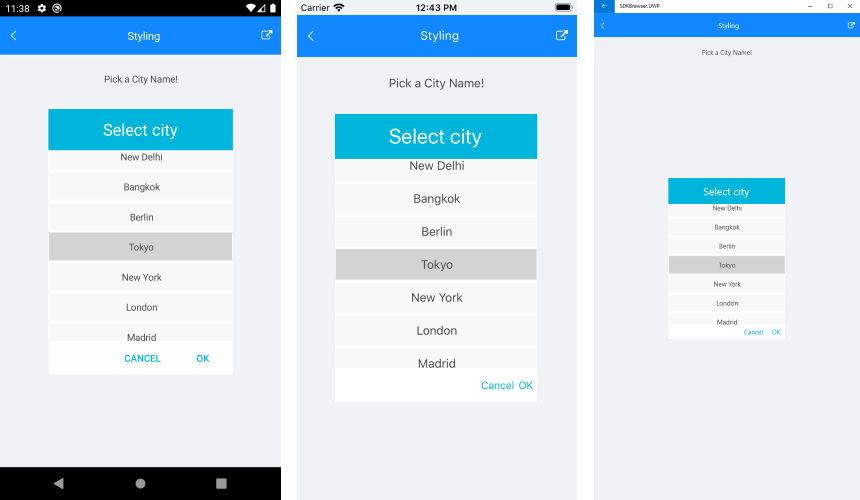
A sample Styling example can be found in the ListPicker/Features folder of the SDK Samples Browser application.