Unit Testing Tutorial with JustMock
Quite often, software depends on third-party libraries, e.g. the Telerik UI for WPF suite. Having a complete set of unit tests allows you to upgrade any third-party library without worrying that they will break due to a defect outside of your control. Updating third-party technology is particularly important when new features, significant improvements and bug fixes are released that will benefit your project. The more often you do it, the easier it will be to manage the updates.
In addition to this, if a unit test has to read a database each time it is run and expects a specific value to be present in the database, we directly depend on the database. What happens if another developer is expecting a different value in that database? What happens if another developer is running a test that changes that value? Suddenly, this test becomes unpredictable, passing one moment and then suddenly failing the next despite the fact that the code has not changed. A common requirement is not only to keep a test isolated to the code under test to help track down where the defect is, but to isolate it to keep the tests consistent so you are not directly dependent on the actual data.
Code that has to interact with an external resource like a database or a web service will run slower due to the latency in the communication with these external resources. The mocks of these external resources respond much faster than the actual external resources, meaning that the entire suite of unit test can run in seconds, not minutes.
This tutorial will walk you through the process of creating unit tests with JustMock for a project that uses the most commonly used control from the Telerik UI for WPF suite, a.k.a. RadGridView.
Let's start with details about the project's setup and what we have implemented.
Sample UserControl Setup
Example 1: Defining RadGridView in XAML
<UserControl x:Class="JustMockExampleApp.GridViewUserControl"
xmlns="http://schemas.microsoft.com/winfx/2006/xaml/presentation"
xmlns:x="http://schemas.microsoft.com/winfx/2006/xaml"
xmlns:mc="http://schemas.openxmlformats.org/markup-compatibility/2006"
xmlns:d="http://schemas.microsoft.com/expression/blend/2008"
xmlns:telerik="http://schemas.telerik.com/2008/xaml/presentation"
mc:Ignorable="d"
d:DesignHeight="450" d:DesignWidth="800">
<Grid>
<telerik:RadGridView x:Name="gridView"
SelectionMode="Multiple"
ItemsSource="{Binding Orders}"
AutoGenerateColumns="False">
<telerik:RadGridView.Columns>
<telerik:GridViewDataColumn DataMemberBinding="{Binding Id}" />
<telerik:GridViewDataColumn DataMemberBinding="{Binding CreatedOn}" />
<telerik:GridViewDataColumn DataMemberBinding="{Binding ProductsString}" />
</telerik:RadGridView.Columns>
</telerik:RadGridView>
</Grid>
</UserControl>
Example 2: Defining the rows model
public class Order
{
public int Id { get; set; }
public DateTime CreatedOn { get; set; }
public List<Product> Products { get; set; }
public string ProductsString
{
get
{
StringBuilder sb = new StringBuilder();
foreach (Product p in Products)
{
sb.Append(p.Quantity + " x " + p.Name + "; ");
}
return sb.ToString();
}
}
public Order(int id, DateTime createdOn, List<Product> products)
{
this.Id = id;
this.CreatedOn = createdOn;
this.Products = products;
}
private float GetTotalAmount()
{
float sum = 0;
foreach (Product p in this.Products)
{
sum += (p.Price * p.Quantity);
}
return sum;
}
public bool ContainsProduct(string name)
{
foreach (Product p in this.Products)
{
if (p.Name == name)
{
return true;
}
}
return false;
}
}
public class Product
{
public string Name { get; set; }
public float Price { get; set; }
public int Quantity { get; set; }
public Product(string name, float price, int quantity)
{
this.Name = name;
this.Price = price;
this.Quantity = quantity;
}
}
Example 3: Defining code behind
public partial class GridViewUserControl : UserControl
{
private static Random rnd = new Random(0);
public RadGridView GridView
{
get { return gridView; }
}
public GridViewUserControl()
{
StyleManager.ApplicationTheme = new Office2019Theme();
InitializeComponent();
gridView.ItemsSource = GetData();
SelectOrdersByProduct("Apple");
}
public void SelectOrdersByProduct(string productName)
{
this.gridView.SelectedItems.Clear();
var orders = (ObservableCollection<Order>)this.gridView.ItemsSource;
foreach (var order in orders)
{
if (order.ContainsProduct(productName))
{
this.gridView.SelectedItems.Add(order);
}
}
}
public ObservableCollection<Order> GetData()
{
List<string> productNames = new List<string>() { "Apple", "Banana", "Avocado", "Cucumber", "Tomato", "Orange" };
List<float> productPrices = new List<float>() { 1.45f, 3.15f, 2.30f, 2.80f, 1.20f, 4.30f };
ObservableCollection<Order> orders = new ObservableCollection<Order>();
int ordersCount = rnd.Next(5, 30);
int productsCount = 0;
int productIndex = -1;
for (int i = 0; i < ordersCount; i++)
{
List<Product> orderProducts = new List<Product>();
productsCount = rnd.Next(1, 5);
for (int j = 0; j < productsCount; j++)
{
productIndex = rnd.Next(0, productsCount + 1);
orderProducts.Add(new Product(productNames[productIndex], productPrices[productIndex], rnd.Next(1, 5)));
}
orders.Add(new Order(i, DateTime.Now, orderProducts));
}
return orders;
}
}
Figure 1: Sample WPF Project to Test
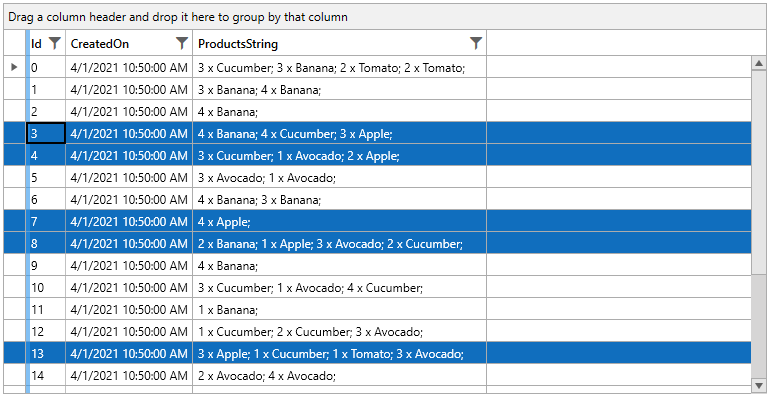
The above code includes the Order and Product classes' implementation and two public methods of the UserControl, GetData and SelectOrdersByProduct. The main purpose of the GetData method is to produce any random Orders data that will be used for RadGridView.ItemsSource. It is not important what is the actual implementation of the method itself and how the data is obtained. It can connect to a database, selects a query, fill a DataTable or read a file to populate a list. On the other hand, the SelectOrdersByProduct method accepts a string parameter representing a product name and selects all rows in the grid where the Order contains the specific product.
For the purpose of the unit testing, you don't want to bother about the data and consume time for preparing appropriate dummy data. You just need a grid filled with data and focus on the logic you have to test, e.g. check whether the correct rows will be selected after calling the SelectOrdersByProduct method. Here comes the benefit of JustMock.
JustMock Integration in your WPF Project
It is possible either to create a brand new JustMock Test Project or add a reference of Telerik.JustMock.Dll to an existing unit test project: Add Telerik JustMock to Your Test Project
Figure 2: Add a JustMock Test Project
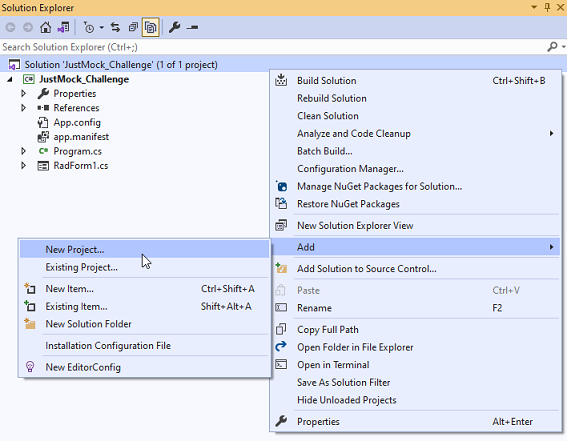
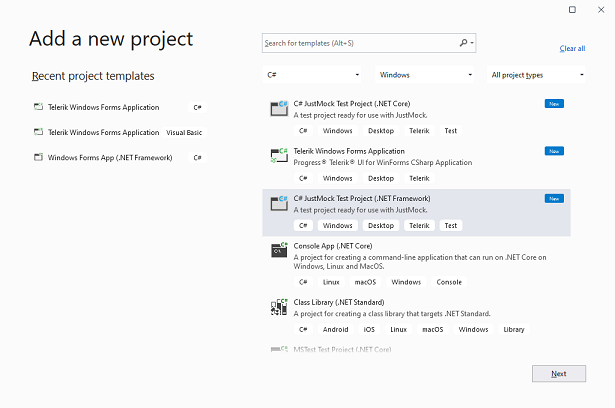
Figure 3: Add a reference of Telerik.JustMock.Dll to the existing unit test project
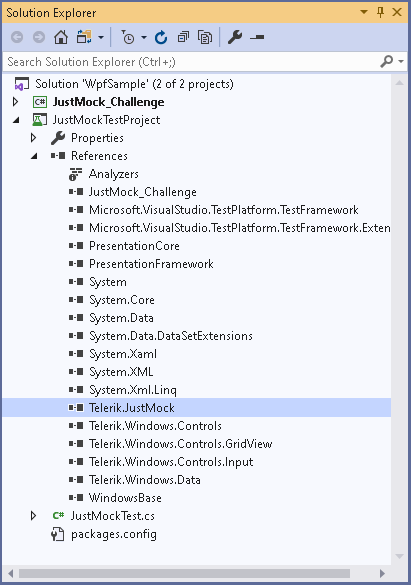
Then, make sure that the profiler is enabled.
Figure 4: JustMock Profiler
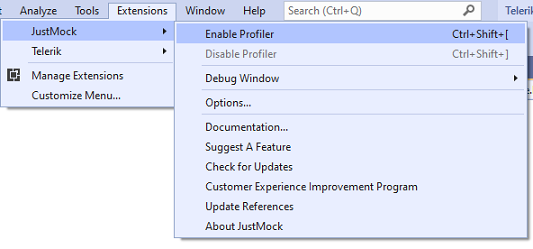
Arrange/Act/Assert (AAA) is a pattern for arranging and formatting code in Unit Test methods. We will follow it in this tutorial as well.
DataSource Collection Mocking
The GetData method returns random data representing Orders collection where each order contains one or multiple products. We want to test whether the SelectOrdersByProduct method will select the correct number of rows in RadGridView passing a product name, e.g. select all orders that contain "Apple" product. Since we don't know what data will be returned from the GetData method, we don't know how many orders will have apples. So we are dependent on the collection. This dependency can be eliminated by forcing the GetData method to return a predefined collection where you will know how many apples exactly we have.
[TestMethod]
public void TestMethodSelectRows()
{
// Arrange
ObservableCollection<Order> myCollection = new ObservableCollection<Order>();
myCollection.Add(new Order(1, DateTime.Now, new List<Product>()
{
new Product("Apple",1.45f ,3),
new Product("Banana",3.15f ,2),
new Product("Avocado",2.30f ,1),
new Product("Cucumber",2.80f ,2)
}));
myCollection.Add(new Order(2, DateTime.Now, new List<Product>()
{
new Product( "Tomato",1.20f ,4),
new Product( "Cucumber",2.80f ,2),
new Product( "Orange",4.30f ,3)
}));
myCollection.Add(new Order(3, DateTime.Now, new List<Product>()
{
new Product( "Apple",1.45f ,4),
new Product( "Avocado",2.30f ,2)
}));
myCollection.Add(new Order(4, DateTime.Now, new List<Product>()
{
new Product( "Banana",3.15f,4),
new Product( "Mango",6.80f ,2)
}));
// Load the UserControl
var userControl = new GridViewUserControl();
var measureSize = new Size(1200, 700);
userControl.Measure(measureSize);
userControl.Arrange(new Rect(measureSize));
userControl.UpdateLayout();
Mock.Arrange(() => userControl.GetData()).ReturnsCollection(myCollection);
userControl.GridView.ItemsSource = userControl.GetData();
// Act
string productName = "Apple";
userControl.SelectOrdersByProduct(productName);
Assert.IsTrue(userControl.GridView.SelectedItems.Count == 2);
}
Future Mocking of Methods that Depend on Other Methods
In the above example, the SelectOrdersByProduct method internally calls the ContainsProduct method of the Order class which returns a boolean result indicating whether a product name is contained in an order or not. In other words, we are dependent on the retured result of another method. In order to control our unit test to follow a strict path in its execution, we can mock the result to be always false so no rows will be selected in the grid. Thus, we can again test the quality of our SelectOrdersByProduct method but eliminate the dependency on the ContainsProduct method result.
[TestMethod]
public void TestMethodNoSelection()
{
// Arrange
var userControl = new GridViewUserControl();
var measureSize = new Size(1200, 700);
userControl.Measure(measureSize);
userControl.Arrange(new Rect(measureSize));
userControl.UpdateLayout();
Order order = Mock.Create<Order>();
ObservableCollection<Order> orders = userControl.GetData();
userControl.GridView.ItemsSource = orders;
Mock.Arrange(() => order.ContainsProduct(Arg.AnyString)).IgnoreInstance().Returns(false);
//Act
string productName = "Apple";
userControl.SelectOrdersByProduct(productName);
//Assert
Assert.IsTrue(userControl.GridView.SelectedItems.Count == 0);
}
Raising Mocked Events
Very often a unit test may expect a certain event to be raised in order to validate any piece of code that is being executed in the event handler. We don't have to bother about the setup of this part of the test and prepare the precise steps that leads to firing this event. JustMock allows you to raise events with predefined event arguments so you can simulate the event firing without bothering about how to lead my code in the unit test to this.
Let's consider the example in which we need to test that a certain variable has an assigned value only when the middle row in RadGridView becomes current. If the middle row doesn't get current, this variable remains null.
[TestMethod]
public void TestMethodRaiseEvent()
{
// Arrange
var userControl = new GridViewUserControl();
var measureSize = new Size(1200, 700);
userControl.Measure(measureSize);
userControl.Arrange(new Rect(measureSize));
userControl.UpdateLayout();
ObservableCollection<Order> orders = userControl.GetData();
userControl.GridView.ItemsSource = orders;
userControl.GridView.SelectedItems.Clear();
Order testOrder = orders[orders.Count / 2];
string actual = null;
string expected = testOrder.Id.ToString();
RadGridView executor = Mock.Create<RadGridView>();
executor.SelectionChanged += delegate (object sender, SelectionChangeEventArgs args)
{
if (args.AddedItems.Count > 0 && args.AddedItems[0] == testOrder)
{
actual = ((Order)args.AddedItems[0]).Id.ToString();
}
};
// Act
var eventArguments = new SelectionChangeEventArgs(new List<object>() { testOrder }, new List<object>());
Mock.Raise(() => executor.SelectionChanged += null, eventArguments);
// Assert
Assert.AreEqual(expected, actual);
}
Mock Private Methods
In case of dependencies on private methods in our unit tests, we can benefit from the PrivateAccessor that JustMock offers for such scenarios. Thus, we can craft the unit test logic calling a non-public method, forcing it to return e predefined value and then using its returned result.
In our Order class implementation, we have a private GetTotalAmount method. Usually, you are not allowed to call it in the unit tests project. However, with JustMock it is possible:
[TestMethod]
public void TestPrivateMethodGetTotalAmount()
{
//Arrange
var userControl = new GridViewUserControl();
var measureSize = new Size(1200, 700);
userControl.Measure(measureSize);
userControl.Arrange(new Rect(measureSize));
userControl.UpdateLayout();
userControl.GridView.ItemsSource = userControl.GetData();
Order orderMock = Mock.Create<Order>();
Mock.NonPublic.Arrange<float>(orderMock, "GetTotalAmount").Returns(5f);
// Act
var privateMembersAccessor = new PrivateAccessor(orderMock);
object actual = privateMembersAccessor.CallMethod("GetTotalAmount");
// Assert
Assert.AreEqual(5f, actual);
}