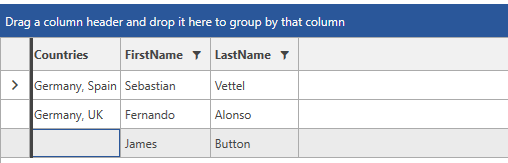Create Multi-Select GridViewComboBoxColumn
Environment
| Product | RadGridView for WPF |
Description
Create a column with a RadComboBox editor which supports multiple selection.
Solution
1. First, we are going to create some sample objects with which to populate the RadGridView. The grid will be populated with a collection of Pilot objects and the RadComboBox will contain Country objects.
public class MyViewModel : ViewModelBase
{
private ObservableCollection<Pilot> pilots;
public ObservableCollection<Pilot> Pilots
{
get
{
if (this.pilots == null)
{
this.pilots = Pilot.GetPilots();
}
return this.pilots;
}
}
}
public class Country : ViewModelBase
{
private string name;
public string Name
{
get { return this.name; }
set
{
if (value != this.name)
{
this.name = value;
this.OnPropertyChanged("Name");
}
}
}
public Country(string name)
{
this.name = name;
}
public static ObservableCollection<Country> GetCountries()
{
ObservableCollection<Country> countries = new ObservableCollection<Country>();
countries.Add(new Country("Germany"));
countries.Add(new Country("Spain"));
countries.Add(new Country("UK"));
return countries;
}
}
public class Pilot : ViewModelBase
{
private string firstName;
private string lastName;
private ObservableCollection<Country> selectedCountries = new ObservableCollection<Country>();
public string FirstName
{
get { return this.firstName; }
set
{
if (value != this.firstName)
{
this.firstName = value;
this.OnPropertyChanged("FirstName");
}
}
}
public string LastName
{
get { return this.lastName; }
set
{
if (value != this.lastName)
{
this.lastName = value;
this.OnPropertyChanged("LastName");
}
}
}
public ObservableCollection<Country> SelectedCountries
{
get
{
return this.selectedCountries;
}
set
{
if(this.selectedCountries != value)
{
this.selectedCountries = value;
this.OnPropertyChanged("SelectedCountries");
}
}
}
public Pilot()
{
}
public Pilot(string firstName, string lastName) : this()
{
this.firstName = firstName;
this.lastName = lastName;
}
public static ObservableCollection<Pilot> GetPilots()
{
ObservableCollection<Pilot> pilots = new ObservableCollection<Pilot>();
pilots.Add(new Pilot("Sebastian", "Vettel"));
pilots.Add(new Pilot("Fernando", "Alonso"));
pilots.Add(new Pilot("James", "Button"));
return pilots;
}
}
public class MultiSelectionGridViewComboBoxColumn : GridViewDataColumn
{
public static readonly DependencyProperty ItemsSourceProperty =
DependencyProperty.Register("ItemsSource",
typeof(IEnumerable),
typeof(MultiSelectionGridViewComboBoxColumn),
null);
public static readonly DependencyProperty DisplayMemberPathProperty =
DependencyProperty.Register("DisplayMemberPath",
typeof(string),
typeof(MultiSelectionGridViewComboBoxColumn),
new PropertyMetadata(string.Empty));
public IEnumerable ItemsSource
{
get
{
return (IEnumerable)this.GetValue(ItemsSourceProperty);
}
set
{
this.SetValue(ItemsSourceProperty, value);
}
}
public string DisplayMemberPath
{
get
{
return (string)this.GetValue(DisplayMemberPathProperty);
}
set
{
this.SetValue(DisplayMemberPathProperty, value);
}
}
public override FrameworkElement CreateCellElement(GridViewCell cell, object dataItem)
{
var displayTextBlock = new TextBlock();
var items = base.GetCellContent(dataItem) as IList<Country>;
if (items != null && items.Count != 0)
{
displayTextBlock.Text = items.Select(country => country.Name).Aggregate((head, next) => string.Format("{0}{1} {2}", head, ',', next));
}
return displayTextBlock;
}
public override FrameworkElement CreateCellEditElement(GridViewCell cell, object dataItem)
{
var comboBox = new RadComboBox() { AllowMultipleSelection = true };
this.InitializeEditorProperties(comboBox);
if (this.DataMemberBinding != null)
{
var items = base.GetCellContent(dataItem) as IList;
if (items != null)
{
var selectionChanged = new SelectionChangedEventHandler((s, e) =>
{
if (e.AddedItems != null && e.AddedItems.Count != 0 && !items.Contains(e.AddedItems[0]))
{
items.Add(e.AddedItems[0]);
}
else if (e.RemovedItems != null && e.RemovedItems.Count != 0)
{
items.Remove(e.RemovedItems[0]);
}
});
comboBox.SelectionChanged += selectionChanged;
comboBox.Unloaded += (s, e) =>
{
comboBox.SelectionChanged -= selectionChanged;
};
if (items.Count > 0)
{
foreach (var item in items)
{
comboBox.SelectedItems.Add(item);
}
}
}
}
return comboBox;
}
private void InitializeEditorProperties(RadComboBox comboBox)
{
comboBox.DisplayMemberPath = this.DisplayMemberPath;
comboBox.ItemsSource = this.ItemsSource;
}
}
<telerik:RadGridView x:Name="pilotsGrid"
ItemsSource="{Binding Pilots}"
AutoGenerateColumns="False">
<telerik:RadGridView.Columns>
<local:MultiSelectionGridViewComboBoxColumn DataMemberBinding="{Binding SelectedCountries}" DisplayMemberPath="Name" UniqueName="Country" Header="Countries" />
<telerik:GridViewDataColumn DataMemberBinding="{Binding FirstName}"/>
<telerik:GridViewDataColumn DataMemberBinding="{Binding LastName}"/>
</telerik:RadGridView.Columns>
</telerik:RadGridView>
public partial class MainWindow : Window
{
public MainWindow()
{
InitializeComponent();
this.DataContext = new MyViewModel();
((MultiSelectionGridViewComboBoxColumn)this.pilotsGrid.Columns["Country"]).ItemsSource = Country.GetCountries();
}
}
Figure 1: Result after selecting some countries in the Office2016 theme