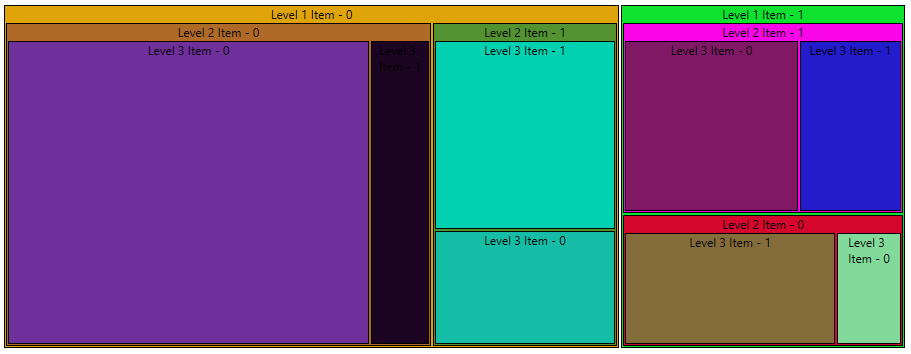How to Bind the Color of the TreeMapItems
This topic will show you how to bind the color of the TreeMapItems.
For the purpose of this example, we will create the following model.
Example 1: Create ItemInfo Model
public class ItemInfo
{
public Brush Fill { get; set; }
public string Label { get; set; }
public double Value { get; set; }
public ObservableCollection<ItemInfo> Children { get; set; }
public ItemInfo()
{
this.Children = new ObservableCollection<ItemInfo>();
}
}
Example 2: Create Sample Data
public class ViewModel
{
Random rnd = new Random();
public ObservableCollection<ItemInfo> Data { get; set; }
public ViewModel()
{
Data = GetData();
}
private ObservableCollection<ItemInfo> GetData()
{
var source = new ObservableCollection<ItemInfo>();
for (int i = 0; i < 2; i++)
{
var level1Item = new ItemInfo()
{
Value = rnd.Next(10, 100),
Label = "Level 1 Item - " + i,
Fill = new SolidColorBrush(Color.FromRgb((byte)rnd.Next(1, 255), (byte)rnd.Next(1, 255), (byte)rnd.Next(1, 233)))
};
for (int y = 0; y < 2; y++)
{
var level2Item = new ItemInfo()
{
Value = rnd.Next(10, 100),
Label = "Level 2 Item - " + y,
Fill = new SolidColorBrush(Color.FromRgb((byte)rnd.Next(1, 255), (byte)rnd.Next(1, 255), (byte)rnd.Next(1, 233)))
};
for (int k = 0; k < 2; k++)
{
level2Item.Children.Add(new ItemInfo()
{
Value = rnd.Next(10, 100),
Label = "Level 3 Item - " + k,
Fill = new SolidColorBrush(Color.FromRgb((byte)rnd.Next(1, 255), (byte)rnd.Next(1, 255), (byte)rnd.Next(1, 233)))
});
}
level1Item.Children.Add(level2Item);
}
source.Add(level1Item);
}
return source;
}
}
Example 3: Declare our RadTreeMap in XAML
<telerik:RadTreeMap ItemsSource="{Binding Data}">
<telerik:RadTreeMap.TypeDefinitions>
<telerik:TypeDefinition TargetTypeName="ItemInfo" ValuePath="Value" ChildrenPath="Children" LabelPath="Label">
<telerik:TypeDefinition.ItemStyle>
<Style TargetType="telerik:RadTreeMapItem">
<Setter Property="Background" Value="{Binding DataItem.Fill}" />
</Style>
</telerik:TypeDefinition.ItemStyle>
</telerik:TypeDefinition>
</telerik:RadTreeMap.TypeDefinitions>
</telerik:RadTreeMap>
Example 4: Setting our DataContext
public partial class MainWindow : Window
{
public MainWindow()
{
InitializeComponent();
this.DataContext = new ViewModel();
}
}
Figure 1: RadTreeMap with bound colors