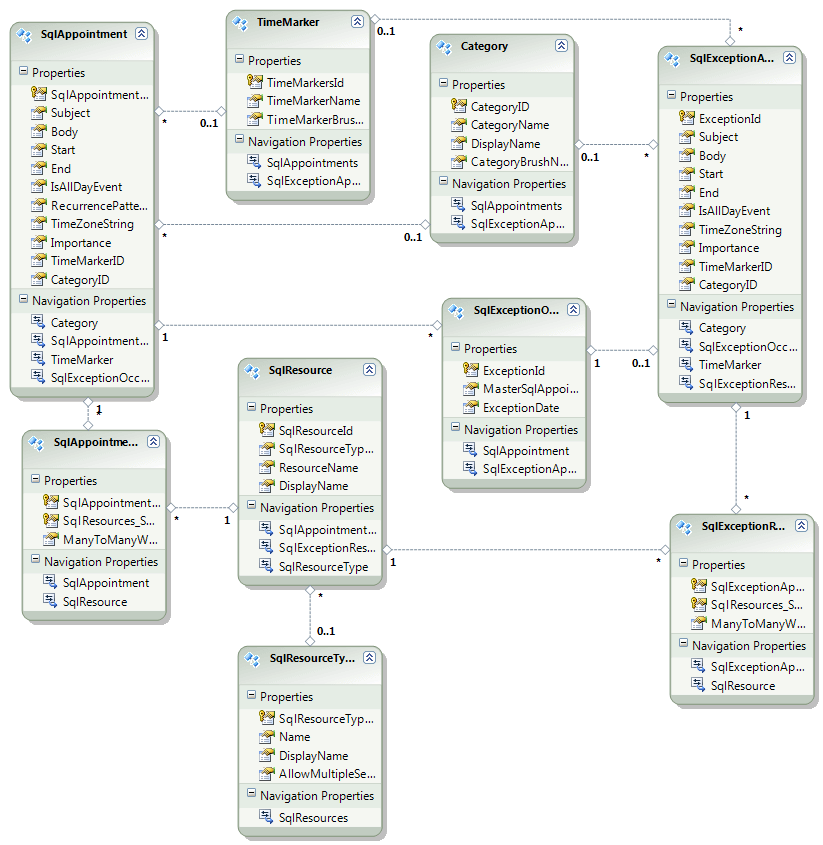Entity Model
Now, when we have the table definitions that match the types in the RadScheduleView control in a very common way, we can continue with generating the Entity Model:
Select the project and select Add -> New item -> ADO.NET Entity Data Model
Enter a name and select Add
From the Entity Data Model Wizard select Generate from database model and click next
Set a connection string to the database and click next
Select the tables from the database that will be used.
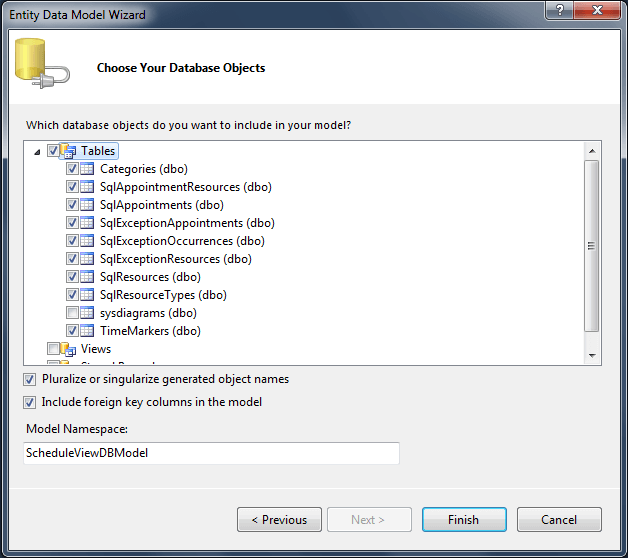
- Click Finish. The generated model looks like the following diagram: