Column Resizing
As of R1 2019, the RadPivotGrid control allows users to resize its columns. The user can easily change the column width by positioning the mouse over the column's vertical grid line and dragging it until the desired size is achieved.
Enable Column Resizing
This functionality can be enabled by setting the CanUserResizeColumns property to True. Note that the property's default value is False, i.e., column resizing is disabled by default.
Example 1: Enable column resizing in XAML
<pivot:RadPivotGrid x:Name="pivotGrid" CanUserResizeColumns="True" ... />
Example 2: Enable column resizing in code-behind
this.pivotGrid.CanUserResizeColumns = true;
Me.pivotGrid.CanUserResizeColumns = True
Figure 1: Resizing RadPivotGrid's columns
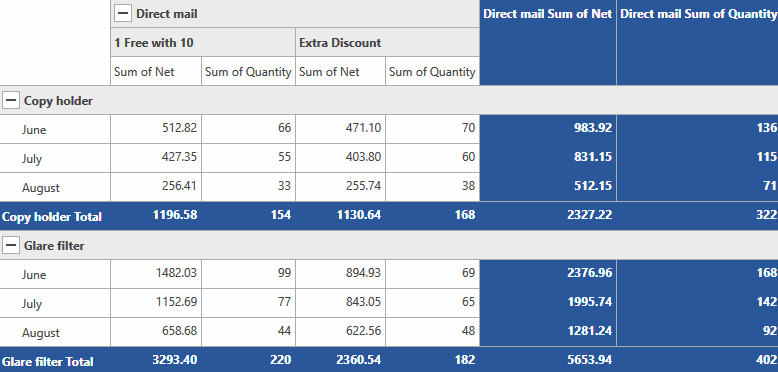
As can be observed in Figure 1, when the content of a header is wider than that of its parent column, it will be trimmed and continued with an ellipsis at the character closest to the trimming edge. Double-clicking the column divider will in turn resize the column to autofit the content.
Limit Columns Width
The control now also exposes two new properties to control the width of the resized columns - MinimumResizeWidth and MaximumResizeWidth. Their default values are 20 and double.PositiveInfinity, respectively. As their names suggest, these properties limit the minimum and maximum width that can be set for a column when resizing it.
Example 3: Set minimum and maximum resize width in XAML
<pivot:RadPivotGrid x:Name="pivotGrid" CanUserResizeColumns="True"
MinimumResizeWidth="50" MaximumResizeWidth="150" ... />
Example 4: Set minimum and maximum resize width in code-behind
this.pivotGrid.MinimumResizeWidth = 50;
this.pivotGrid.MaximumResizeWidth = 150;
Me.pivotGrid.MinimumResizeWidth = 50
Me.pivotGrid.MaximumResizeWidth = 150