Navigation Buttons
The navigation buttons allow you to navigate through the data. RadPipsPager provides the ability to control their visibility, position, and style. Furthermore, you can also specify an auto-hide period, after which the buttons will be automatically hidden, as well as enable or disable infinite scrolling.
Controlling the Visibility of the Buttons
The visibility of the navigation buttons is controlled via the ButtonVisibility property of RadPipsPager. This property is of the type ButtonVisibility and it exposes the following options:
-
Collapsed—This option will prevent the buttons from showing. -
Visible—With this option, the buttons will be visible. -
VisibleOnMouseOver—This option is the default one. With it, the buttons will be visible when the mouse is over the RadPipsPager control. -
HiddenWhenDisabled—When this option is chosen, each button will be hidden when it is in disabled state.
Setting the ButtonVisibility property to Visible
<telerik:RadPipsPager ButtonVisibility="Visible">
<telerik:RadPipsPagerItem/>
<telerik:RadPipsPagerItem/>
<telerik:RadPipsPagerItem/>
</telerik:RadPipsPager>
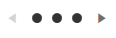
Customizing the Appearance of the Navigation Buttons
RadPipsPager exposes the PreviousButtonStyle and NextButtonStyle properties that will allow you to set custom styles to the navigation buttons. Both buttons are of the type RadButton and the custom styles will have to target this type of element.
Setting custom styles to the PreviousButtonStyle and NextButtonStyle properties
<Grid>
<Grid.Resources>
<ResourceDictionary>
<ResourceDictionary.MergedDictionaries>
<ResourceDictionary Source="/Telerik.Windows.Controls;component/Themes/FontResources.xaml"/>
</ResourceDictionary.MergedDictionaries>
<!--Set BasedOn property if NoXaml assemblies are used: BasedOn="{StaticResource PipsPagerPreviousButtonStyle}"-->
<Style x:Key="CustomPipsPagerPreviousButtonStyle" TargetType="telerik:RadButton" BasedOn="{StaticResource PipsPagerPreviousButtonStyle}">
<Setter Property="Content" Value="{StaticResource GlyphArrow60Left}"/>
<Setter Property="ContentTemplate">
<Setter.Value>
<DataTemplate>
<Border Width="16" Height="16" Background="Red">
<telerik:RadGlyph Glyph="{Binding}"/>
</Border>
</DataTemplate>
</Setter.Value>
</Setter>
</Style>
<!--Set BasedOn property if NoXaml assemblies are used: BasedOn="{StaticResource PipsPagerNextButtonStyle}"-->
<Style x:Key="CustomPipsPagerNextButtonStyle" TargetType="telerik:RadButton" BasedOn="{StaticResource PipsPagerNextButtonStyle}">
<Setter Property="Content" Value="{StaticResource GlyphArrow60Right}"/>
<Setter Property="ContentTemplate">
<Setter.Value>
<DataTemplate>
<Border Width="16" Height="16" Background="Orange">
<telerik:RadGlyph Glyph="{Binding}"/>
</Border>
</DataTemplate>
</Setter.Value>
</Setter>
</Style>
</ResourceDictionary>
</Grid.Resources>
<telerik:RadPipsPager ButtonVisibility="Visible"
PreviousButtonStyle="{StaticResource CustomPipsPagerPreviousButtonStyle}"
NextButtonStyle="{StaticResource CustomPipsPagerNextButtonStyle}">
<telerik:RadPipsPagerItem/>
<telerik:RadPipsPagerItem/>
<telerik:RadPipsPagerItem/>
</telerik:RadPipsPager>
</Grid>
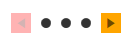
Setting an Auto-Hide Interval for the Navigation Buttons
You can specify a time interval, after which the navigation buttons will become hidden. This interval will begin after the mouse is out of the control or it stops moving when it's over it. To apply such a time interval, you can set theAutoHideButtonsDelay property of RadPipsPager. This property has a type of nullable TimeSpan. By default, this property will be null and the buttons will not become hidden.
Setting an auto-hide interval for the navigation buttons
<telerik:RadPipsPager AutoHideButtonsDelay="00:00:05"/>