RowDetailsStyleSelector
This article illustrates how to conditionally style row details through RadGridView's RowDetailsStyleSelector property.
Learn more about StyleSelectors.
First, create a new class which inherits the StyleSelector class (which resides in the System.Windows.Controls assembly) and override its SelectStyle method. Based on your conditions you return the proper Style that will be applied to the DetailsPresenter element.
Example 1: The ConditionalStyleSelector class
public class ConditionalStyleSelector : StyleSelector
{
public override Style SelectStyle(object item, DependencyObject container)
{
if (item is Club)
{
var club = item as Club;
if (club.StadiumCapacity > 50000)
{
return BigStadiumStyle;
}
else
{
return SmallStadiumStyle;
}
}
return base.SelectStyle(item, container);
}
public Style BigStadiumStyle { get; set; }
public Style SmallStadiumStyle { get; set; }
}
Public Class StadiumCapacityStyle
Inherits StyleSelector
Public Overrides Function SelectStyle(item As Object, container As DependencyObject) As Style
If TypeOf item Is Club Then
Dim club As Club = TryCast(item, Club)
If club.StadiumCapacity > 50000 Then
Return BigStadiumStyle
Else
Return SmallStadiumStyle
End If
End If
Return Nothing
End Function
Public Property BigStadiumStyle() As Style
Get
Return m_BigStadiumStyle
End Get
Set
m_BigStadiumStyle = Value
End Set
End Property
Private m_BigStadiumStyle As Style
Public Property SmallStadiumStyle() As Style
Get
Return m_SmallStadiumStyle
End Get
Set
m_SmallStadiumStyle = Value
End Set
End Property
Private m_SmallStadiumStyle As Style
End Class
In this case we have two different styles that could be applied:
- BigStadiumStyle
- SmallStadiumStyle.
Depending on the underlying data you can select which style to apply.
Next, in the XAML file define the style selector as a resource and set the properties of the BigStadiumStyle and SmallStadiumStyle:
Example 2: Set the different styles for the style selector
<Grid.Resources>
<my:ConditionalStyleSelector x:Key="StadiumCapacityStyleSelector">
<my:ConditionalStyleSelector.BigStadiumStyle>
<Style TargetType="telerik:DetailsPresenter">
<Setter Property="Background" Value="Red" />
<Setter Property="Foreground" Value="Yellow" />
</Style>
</my:ConditionalStyleSelector.BigStadiumStyle>
<my:ConditionalStyleSelector.SmallStadiumStyle>
<Style TargetType="telerik:DetailsPresenter">
<Setter Property="Background" Value="Yellow" />
<Setter Property="Foreground" Value="Red" />
</Style>
</my:ConditionalStyleSelector.SmallStadiumStyle>
</my:ConditionalStyleSelector>
</Grid.Resources>
The "my:" prefix before StadiumCapacityStyle specifies the mapping for the namespace of the project: xmlns:my="
If you are using our Implicit Styles, you should base the style on the DetailsPresenterStyle.
Finally, set the RowDetailsStyleSelector property of the RadGridView:
Example 3: Set RadGridView's RowDetailsStyleSelector
<telerik:RadGridView RowDetailsStyleSelector="{StaticResource StadiumCapacityStyleSelector}" />
Figure 1: The row details styled using the RowDetailsStyleSelector property
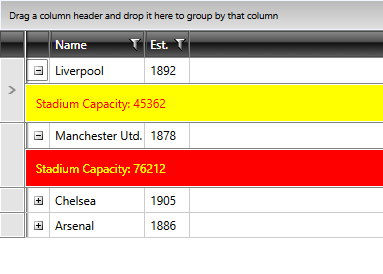
Another approach for achieving the same result is demonstrated in the WPF Controls Samples under StyleSelectors -> Row Details.