Touch Support
Telerik UI for WPF now provides touch support. The functionality is built on top of our TouchManager framework which provides the needed extensibility and the ability for each of the specific controls in the suite to support only the needed for it gestures.
Gestures
Touch gestures describe gestures in which you use a finger or stylus to a movement over a control or object on the screen. These are the commonly supported ones for the suite:
| Gesture | - | Description |
|---|---|---|
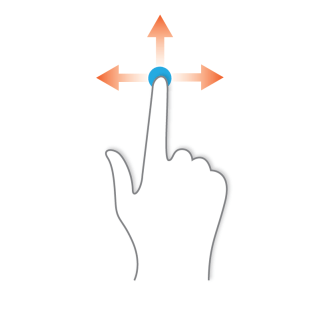 |
Swipe | The user presses and holds on the screen and then drags the finger / stylus in any direction. |
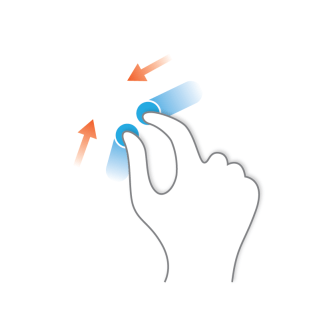 |
Pinch | The user touches the screen with two (or more) fingers and moves them inwards or outwards. |
 |
Tap | The user touches the screen. |
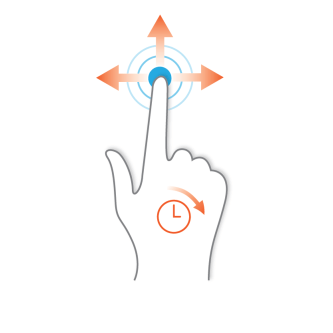 |
Tap and Move | The user presses and holds the screen for a short period of time (between 600ms and 800ms) and drags his finger / stylus in any direction. |
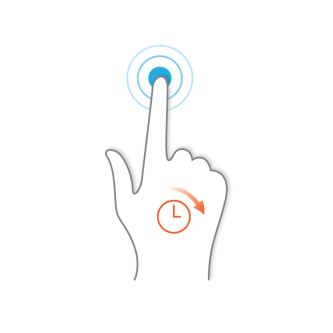 |
Tap and Hold | The user presses and holds the screen for a short period of time (more than 800ms). |
As of version Q2 2015, the TouchIndicator is represented by a single circle.
Controls Behavior
Below are listed the controls and their behavior with the different gestures:
| Control | Swipe | Pinch | Tap | Tap and Move | Tap and Hold | Custom |
|---|---|---|---|---|---|---|
| RadCalendar | Next/Previous | Semantic zoom (only outwards) | Click | - | - | - |
| RadCarousel | Next/Previous | - | Click/Selection | - | - | - |
| RadChartView | Scroll | Zoom | Click/Selection/Tooltip | Trackball | Show ToolTip | - |
| RadComboBox | Scroll DropDown | - | Click | - | - | - |
| RadDiagram | Pan with Inertia | Zoom | Select | Scroll | Shows circle for Rectangle Selection | Tap and Hold and Move will start a rectangle Selection |
| RadGanttView | Scroll with inertia | Zoom | Click | On item - Drag&Drop; on slot - Scroll | - | - |
| RadGauge | - | - | Click | Moves indicators | Shows tooltip | - |
| RadGridView | Scroll | - | Click/Selection | HeaderCell/GroupPanelItem - Drag&Drop | - | - |
| RadImageEditor | Scroll | Zoom | - | - | - | - |
| RadListBox | Scroll with inertia | - | Click | Drag&Drop | - | - |
| RadMap | Pan | Zoom | Click/Selection | - | - | Double Tap -> Zoom |
| RadPdfViewer | Scroll | Zoom | Click | - | - | Selection markers to extend the selection |
| RadRropertyGrid | Scroll | - | Click/Selection | - | - | - |
| RadRichTextBox | Scroll | Zoom | Click (move caret to position) | - | Show context menu | Selection markers to extend the selection |
| RadScheduleView | Horizontally - Previous/Next; Vertically - Scroll | Timeline - Zoom, others - switching the views | Click/Selection | On item - Drag&Drop; on slot - multiple slots selection | - | - |
| RadSpreadsheet | Scroll | Zoom | Click | - | - | Selection markers to extend the selection |
| RadTimeBar | Scroll | Zoom | Click/Selection | Moves Selection | Selection | Double Tap -> Extends selection |
| RadTimeline | Scroll | Zoom | Click/Selection | Selection | Shows tooltip | - |
| RadTreeListView | Scroll | - | Click | - | Shows a circle to be dragged | - |
| RadTreeMap | - | - | Selection | - | Shows tooltip | - |
| RadTreeView | Scroll with Inertia | - | Click/Selection/Expand | - | Shows touch Indicator | Tap and Hold and Move will Start Drag operation |
| RadTileList | Scroll | - | Selection | - | - | - |
| RadTileView | Scroll | - | Selection | - | On header - Drag and Drop | - |
| RadSyntaxEditor | Scroll | Zoom | Click (move caret to position) | Selection markers to extend the selection | - | - |
TouchManager States
As of version Q2 2014, we have introduced a new IsTouchEnabled property, which controls the state of TouchManager on application level. It is enabled by default, but setting it to False will prevent any touch events to be fired.
Example 1: Disable touch support
public App()
{
TouchManager.IsTouchEnabled = false;
this.InitializeComponent();
}
Public Sub New()
TouchManager.IsTouchEnabled = False
Me.InitializeComponent()
End Sub
Disabling the IsTouchEnabled setting will unsubscribe only from the events provided by the TouchManager. The native events will still be triggered.