Search
Similar to Outlook calendar, in R1 2018 we introduced search functionality in RadScheduler. A search text box is located in RadSchedulerNavigator next to the time zones drop down.
Figure 1: Search box in RadSchedulerNavigator
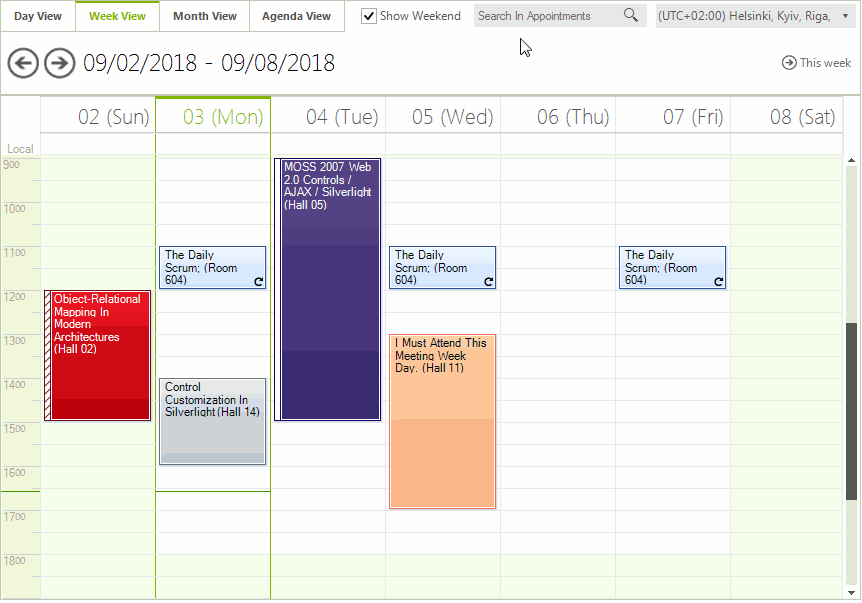
The user can enter some search criteria in the text box. Then, a RadGridView with the search results will be displayed in RadScheduler.
Search Properties and Events in RadSchedulerNavigator
SearchCompleted - this event is fired after the search functionality is completed. You can get the filtered result by the SearchGrid.ChildRows collection.
SchedulerNavigatorElement.SearchTextBox - gives you access to the search text box. By default, the NullText in the search text box is "Search In Appointments". You can change it by specifying the SchedulerNavigatorStringId.SearchInAppointments text in the SchedulerNavigatorLocalizationProvider.
SchedulerNavigatorElement.SearchGrid - gives you access to the search grid.