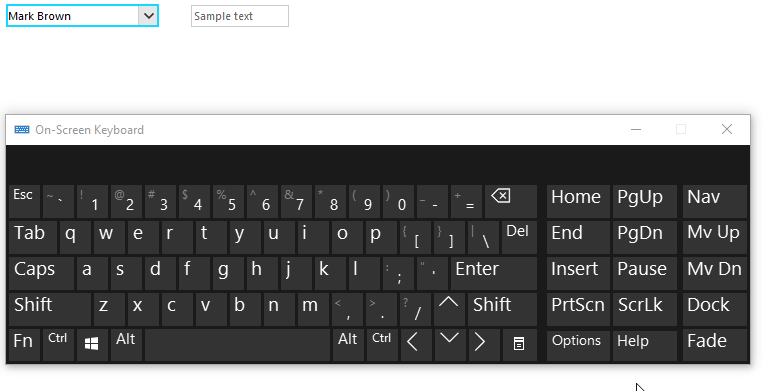How to Add User-Defined Values in RadDropDownList
Environment
| Product Version | Product | Author |
|---|---|---|
| 2019.2.618 | RadDropDownList for WinForms | Desislava Yordanova |
Description
RadDropDownList is an enhanced alternative to the standard Windows Forms combo box control. It can be either bound to data sources or populated with items programmatically. However, in both cases, RadDropDownList is designed to allow users to enter valid values according to the filled RadDropDownList.Items collection. If the user enters any text that don't match any record in the Items collection, this value won't be accepted as valid and it won't be preserved as SelectedValue after you navigate to another control.
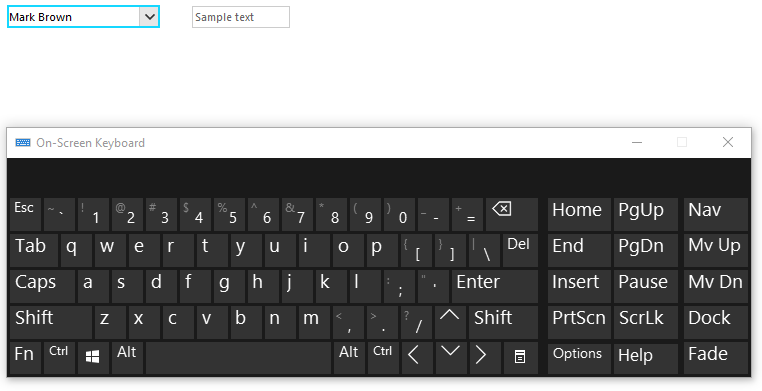
Solution
In order to keep the user-defined values, add a record with the custom text to the applied DataSource collection. Consider that the RadDropDownList control is bound to a DataTable:
public RadForm1()
{
InitializeComponent();
this.radDropDownList1.DisplayMember = "Name";
this.radDropDownList1.ValueMember = "Id";
this.radDropDownList1.DataSource = GetEmployees();
this.radDropDownList1.AutoCompleteMode = AutoCompleteMode.Suggest;
this.radDropDownList1.DropDownStyle = RadDropDownStyle.DropDown;
this.radDropDownList1.DropDownListElement.TextBox.TextBoxItem.TextBoxControl.PreviewKeyDown += TextBoxControl_PreviewKeyDown;
}
private object GetEmployees()
{
DataTable dt = new DataTable();
dt.Columns.Add("Id", typeof(int));
dt.Columns.Add("Name", typeof(string));
dt.Rows.Add(1, "Mark Brown");
dt.Rows.Add(2, "Anna Smith");
dt.Rows.Add(3, "John Adams");
return dt;
}
private void TextBoxControl_PreviewKeyDown(object sender, PreviewKeyDownEventArgs e)
{
if (e.KeyData == Keys.Enter)
{
bool found = false;
string text = this.radDropDownList1.DropDownListElement.TextBox.TextBoxItem.TextBoxControl.Text;
// Checking if the typed value exists in the datasource of the column.
DataTable dt = this.radDropDownList1.DataSource as DataTable;
for (int i = 0; i < dt.Rows.Count; i++)
{
if (dt.Rows[i]["Name"].ToString() == text)
{
found = true;
break;
}
}
if (!found)
{
DataRow newEmployeesRow = dt.NewRow();
newEmployeesRow["Name"] = text;
newEmployeesRow["Id"] = dt.Rows.Count+1;
dt.Rows.Add(newEmployeesRow);
this.radDropDownList1.SelectedValue = newEmployeesRow["Id"];
}
}
}
Public Sub New()
InitializeComponent()
Me.RadDropDownList1.DisplayMember = "Name"
Me.RadDropDownList1.ValueMember = "Id"
Me.RadDropDownList1.DataSource = GetEmployees()
Me.RadDropDownList1.AutoCompleteMode = AutoCompleteMode.Suggest
Me.RadDropDownList1.DropDownStyle = RadDropDownStyle.DropDown
AddHandler Me.RadDropDownList1.DropDownListElement.TextBox.TextBoxItem.TextBoxControl.PreviewKeyDown, AddressOf TextBoxControl_PreviewKeyDown
End Sub
Private Function GetEmployees() As Object
Dim dt As DataTable = New DataTable()
dt.Columns.Add("Id", GetType(Integer))
dt.Columns.Add("Name", GetType(String))
dt.Rows.Add(1, "Mark Brown")
dt.Rows.Add(2, "Anna Smith")
dt.Rows.Add(3, "John Adams")
Return dt
End Function
Private Sub TextBoxControl_PreviewKeyDown(ByVal sender As Object, ByVal e As PreviewKeyDownEventArgs)
If e.KeyData = Keys.Enter Then
Dim found As Boolean = False
Dim text As String = Me.RadDropDownList1.DropDownListElement.TextBox.TextBoxItem.TextBoxControl.Text
Dim dt As DataTable = TryCast(Me.RadDropDownList1.DataSource, DataTable)
For i As Integer = 0 To dt.Rows.Count - 1
If dt.Rows(i)("Name").ToString() = text Then
found = True
Exit For
End If
Next
If Not found Then
Dim newEmployeesRow As DataRow = dt.NewRow()
newEmployeesRow("Name") = text
newEmployeesRow("Id") = dt.Rows.Count + 1
dt.Rows.Add(newEmployeesRow)
Me.RadDropDownList1.SelectedValue = newEmployeesRow("Id")
End If
End If
End Sub
Now, when you enter any custom text and press Enter to confirm that value, a new record will be added to the DataSource collection and the selected item will be preserved when RadDropDownList looses focus.