Use GridComboBoxColumn with Custom Values - Telerik UI for WinForms - KB
| Product Version | Product | Author | Last modified |
|---|---|---|---|
| Q2 2015 | RadGridView for WinForms | Dimitar Karamfilov | July 28, 2015 |
Problem
By default you can only select values from the drop down with GridViewComboBoxColumn. Sometimes you may need to provide the user with predefined values and allow him/her to use custom ones as well.
Solution
Figure1. The final result.
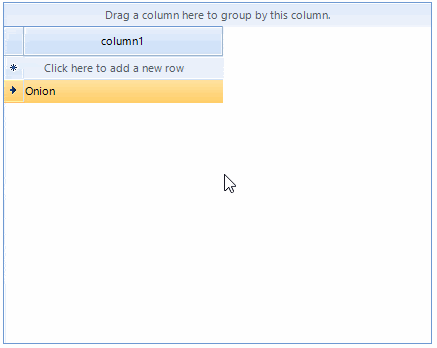
To achieve this functionality, you should create a custom editor which returns the text of the combo box editor. In addition, you should create a custom cell element and override the SetContent method. This is necessary because by default the cell is looking for the proper value in the editor data source.
public class MyRadDropDownListEditor : RadDropDownListEditor
{
public override object Value
{
get
{
RadDropDownListElement editor = this.EditorElement as RadDropDownListElement;
if (editor.SelectedItem != null)
{
if (!string.IsNullOrEmpty(editor.ValueMember))
{
return editor.SelectedItem.Value;
}
return editor.SelectedItem.Text;
}
return editor.Text;
}
set
{
base.Value = value;
}
}
}
public class MyCombBoxCellElement : GridComboBoxCellElement
{
public MyCombBoxCellElement(GridViewColumn col, GridRowElement row) : base(col, row)
{
}
public override void SetContent()
{
SetContentCore(this.Value);
}
}
Public Class MyRadDropDownListEditor
Inherits RadDropDownListEditor
Public Overrides Property Value() As Object
Get
Dim editor As RadDropDownListElement = TryCast(Me.EditorElement, RadDropDownListElement)
If editor.SelectedItem IsNot Nothing Then
If Not String.IsNullOrEmpty(editor.ValueMember) Then
Return editor.SelectedItem.Value
End If
Return editor.SelectedItem.Text
End If
Return editor.Text
End Get
Set(ByVal value As Object)
MyBase.Value = value
End Set
End Property
End Class
Public Class MyCombBoxCellElement
Inherits GridComboBoxCellElement
Public Sub New(ByVal col As GridViewColumn, ByVal row As GridRowElement)
MyBase.New(col, row)
End Sub
Public Overrides Sub SetContent()
SetContentCore(Me.Value)
End Sub
End Class
The default editor and the default cell element can be changed in the CellEditorRequired and CellCreated events:
void radGridView1_CreateCell(object sender, GridViewCreateCellEventArgs e)
{
if (e.CellType == typeof(GridComboBoxCellElement))
{
e.CellElement = new MyCombBoxCellElement(e.Column as GridViewDataColumn, e.Row);
}
}
void radGridView1_EditorRequired(object sender, EditorRequiredEventArgs e)
{
if (e.EditorType == typeof(RadDropDownListEditor))
{
e.EditorType = typeof(MyRadDropDownListEditor);
}
}
Private Sub radGridView1_CreateCell(ByVal sender As Object, ByVal e As GridViewCreateCellEventArgs)
If e.CellType Is GetType(GridComboBoxCellElement) Then
e.CellElement = New MyCombBoxCellElement(TryCast(e.Column, GridViewDataColumn), e.Row)
End If
End Sub
Private Sub radGridView1_EditorRequired(ByVal sender As Object, ByVal e As EditorRequiredEventArgs)
If e.EditorType Is GetType(RadDropDownListEditor) Then
e.EditorType = GetType(MyRadDropDownListEditor)
End If
End Sub
The complete examples in C# and VB can be downloaded by clicking the following link.