Scheduler Data Binding Tutorial
Environment
| Product Version | Product | Author |
|---|---|---|
| 2020.3.1020 | RadScheduler for WinForms | Desislava Yordanova |
Description
This tutorial will provide a full guidance for binding RadScheduler to a database from a local SQL server. It will cover the following cases:
- Binding Appointments and Resources to display the relevant events for the currently displayed resources
- Grouping by resources
- Saving the changes made in RadScheduler to the SQL server
- Creating recurring appointments and storing any exceptions to the recurrence
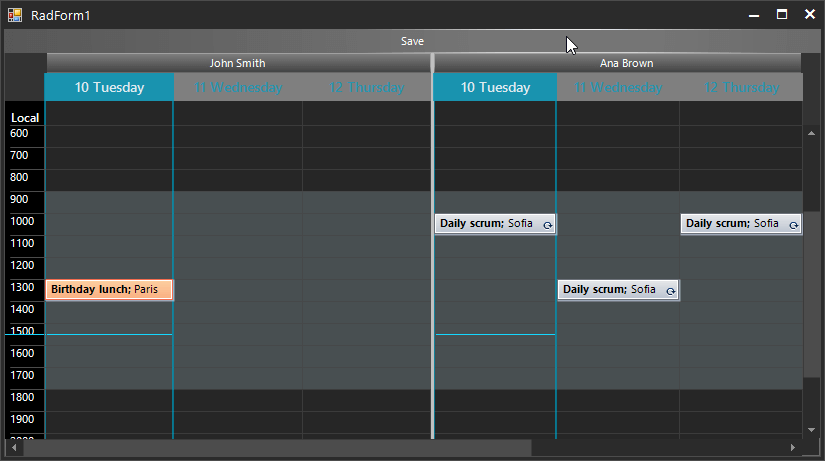
Solution
Follow the steps:
1. Let’s start from scratch with an empty form:
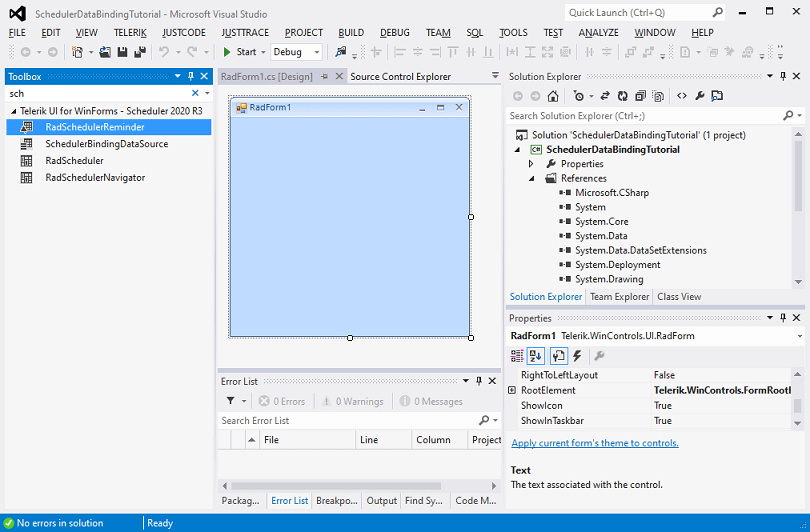
2. Drag a RadScheduler from the toolbox and drop it to the form:
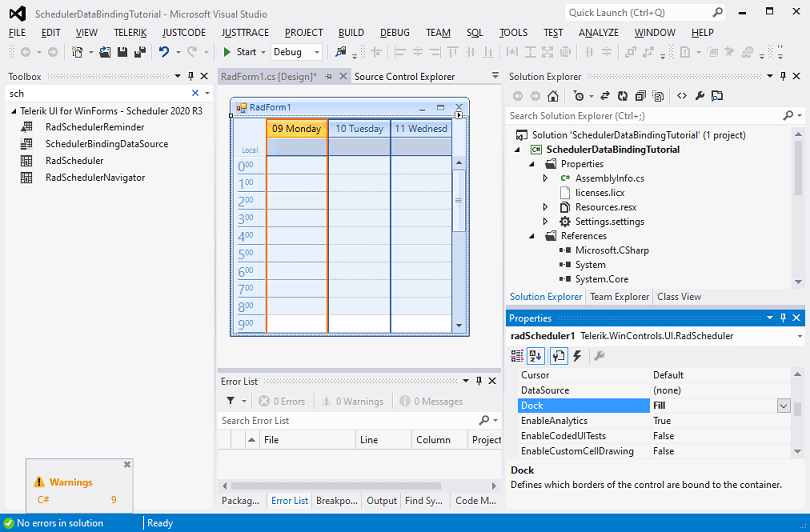
3. Drag a SchedulerBindingDataSource from the toolbox and drop it onto the form:
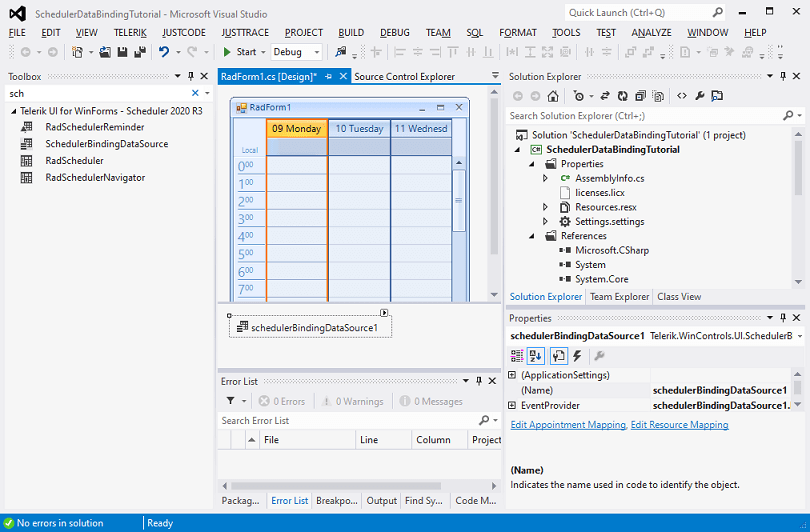
4. Meanwhile, use the SQL scripts from the online documentation to create a Sample Database in the local SQL server that you have: Sample Database. As a result, you will have 3 empty tables:
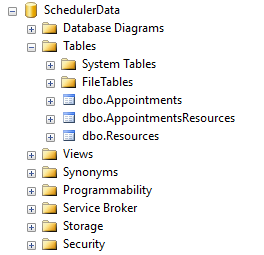
5. Open the Smart tag for the SchedulerBindingDataSource and trigger the Data Source Configuration Wizard to generate the BindingSources for the three tables from the SQL server:
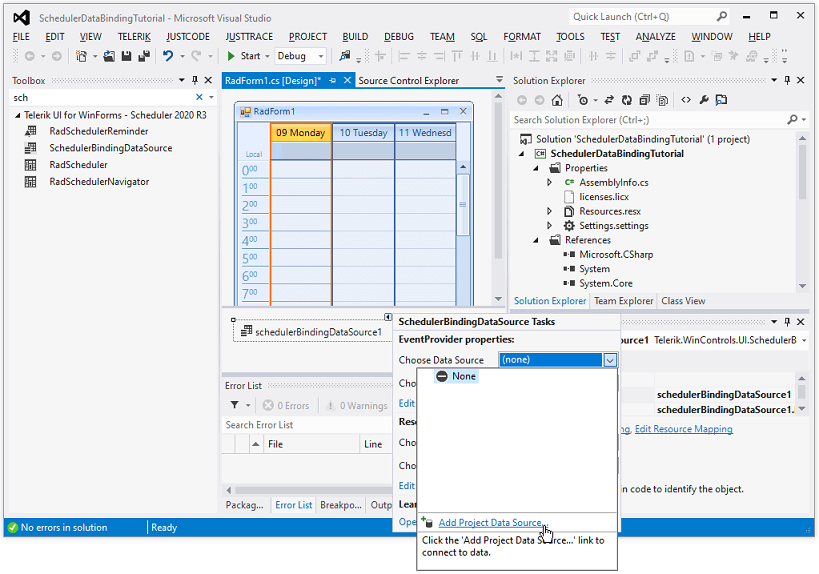
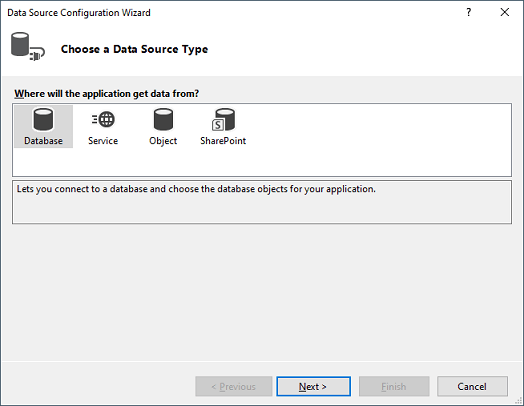
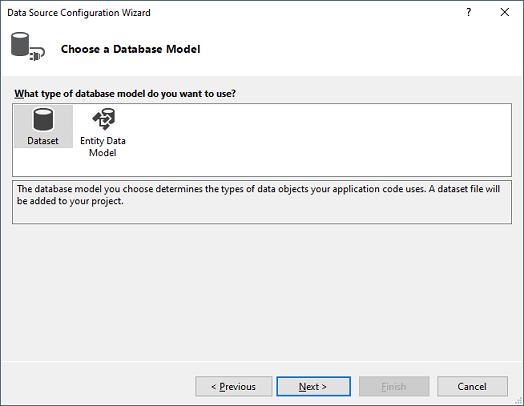
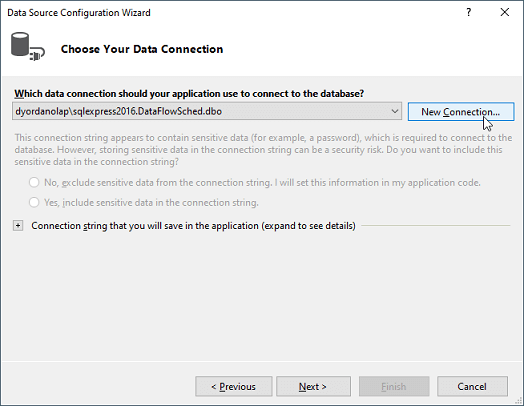
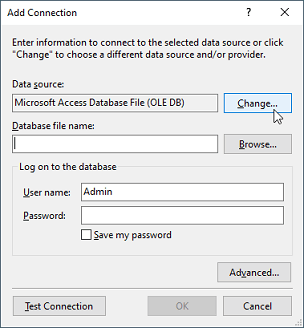
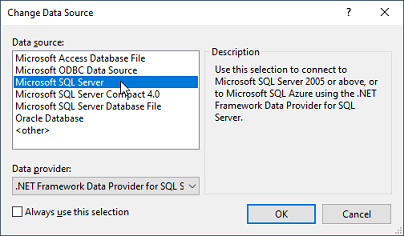
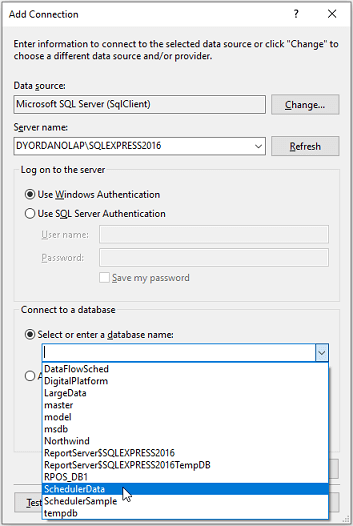
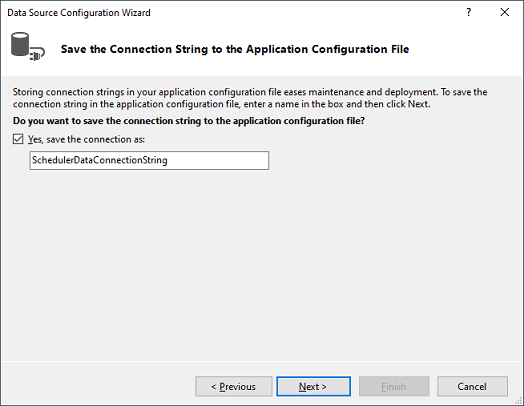
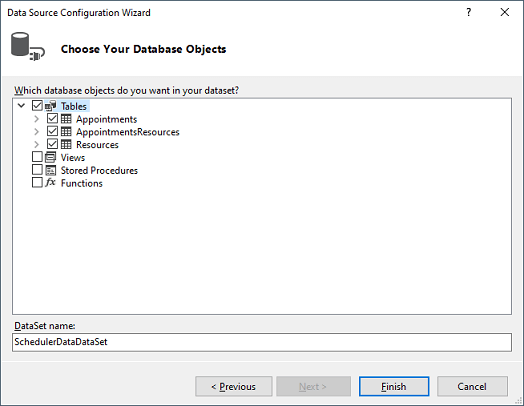
6. Now, generate the BindingSources for each of the tables in the DataSet:
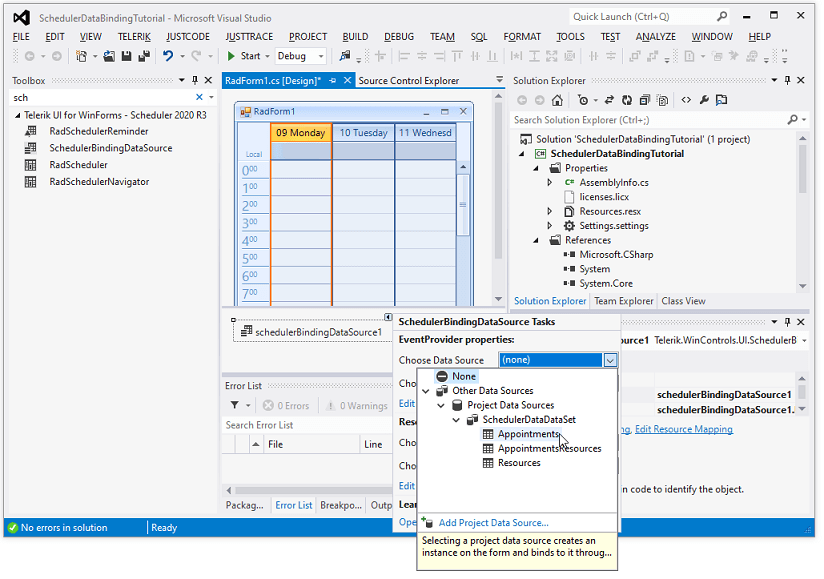
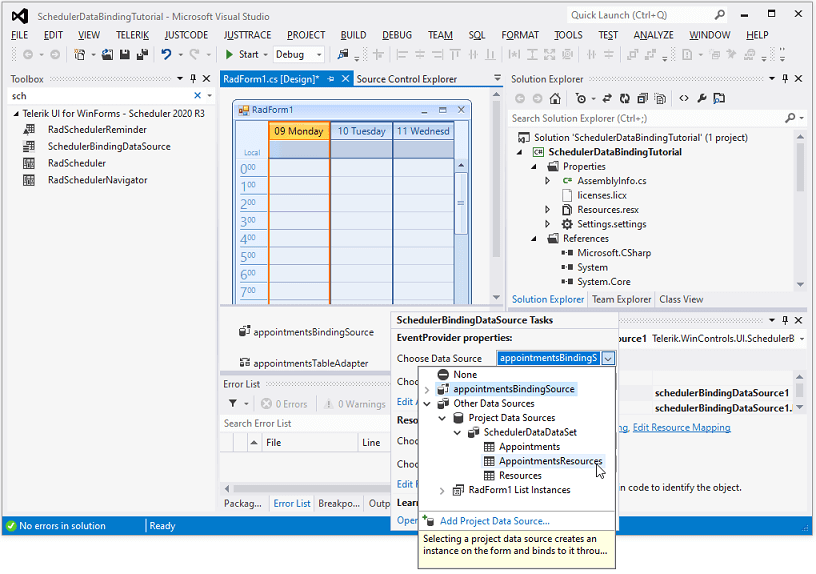
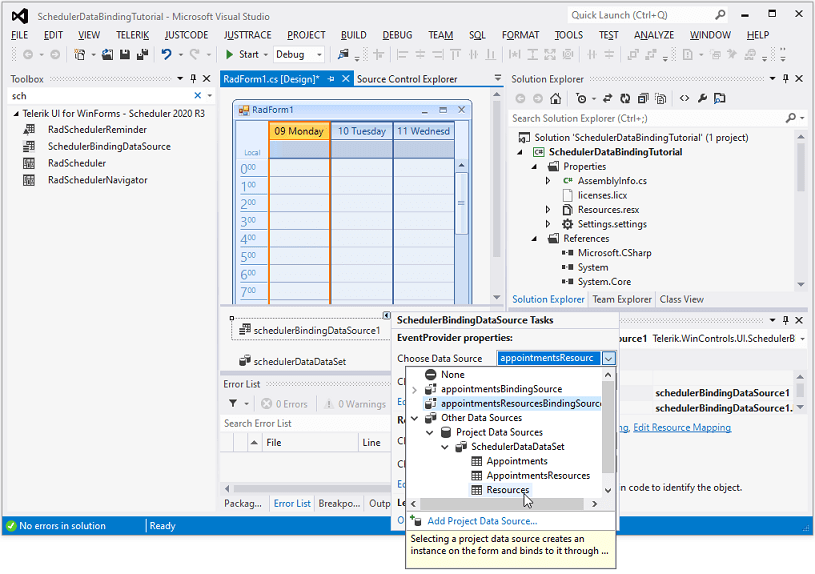
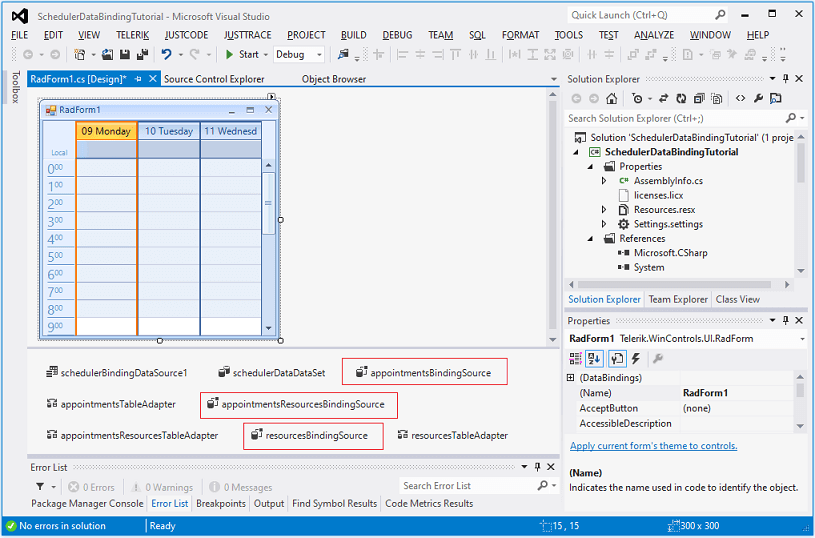
7. Setup the AppointmentMappingInfo and ResourceMappingInfo in such a way to map the Appointment’s and Resource’s properties with the respective ones from the tables in the SQL server:
Setup the data binding
AppointmentMappingInfo appointmentMappingInfo = new AppointmentMappingInfo();
appointmentMappingInfo.BackgroundId = "BackgroundId";
appointmentMappingInfo.Description = "Description";
appointmentMappingInfo.End = "End";
appointmentMappingInfo.Location = "Location";
appointmentMappingInfo.MasterEventId = "MasterEventId";
appointmentMappingInfo.RecurrenceRule = "RecurrenceRule";
appointmentMappingInfo.ResourceId = "ResourceID";
appointmentMappingInfo.Exceptions = "Appointments_Appointments";
appointmentMappingInfo.Resources = "AppointmentsResources_Appointments";
appointmentMappingInfo.Start = "Start";
appointmentMappingInfo.StatusId = "StatusID";
appointmentMappingInfo.Summary = "Summary";
schedulerBindingDataSource1.EventProvider.Mapping = appointmentMappingInfo;
ResourceMappingInfo resourceMappingInfo = new ResourceMappingInfo();
resourceMappingInfo.Id = "ID";
resourceMappingInfo.Name = "Name";
this.schedulerBindingDataSource1.ResourceProvider.Mapping = resourceMappingInfo;
schedulerBindingDataSource1.ResourceProvider.DataSource = schedulerDataDataSet.Resources;
schedulerBindingDataSource1.EventProvider.DataSource = schedulerDataDataSet.Appointments;
radScheduler1.DataSource = schedulerBindingDataSource1;
this.radScheduler1.GroupType = GroupType.Resource;
Dim appointmentMappingInfo As AppointmentMappingInfo = New AppointmentMappingInfo()
appointmentMappingInfo.BackgroundId = "BackgroundId"
appointmentMappingInfo.Description = "Description"
appointmentMappingInfo.[End] = "End"
appointmentMappingInfo.Location = "Location"
appointmentMappingInfo.MasterEventId = "MasterEventId"
appointmentMappingInfo.RecurrenceRule = "RecurrenceRule"
appointmentMappingInfo.ResourceId = "ResourceID"
appointmentMappingInfo.Exceptions = "Appointments_Appointments"
appointmentMappingInfo.Resources = "AppointmentsResources_Appointments"
appointmentMappingInfo.Start = "Start"
appointmentMappingInfo.StatusId = "StatusID"
appointmentMappingInfo.Summary = "Summary"
SchedulerBindingDataSource1.EventProvider.Mapping = appointmentMappingInfo
Dim resourceMappingInfo As ResourceMappingInfo = New ResourceMappingInfo()
resourceMappingInfo.Id = "ID"
resourceMappingInfo.Name = "Name"
Me.SchedulerBindingDataSource1.ResourceProvider.Mapping = resourceMappingInfo
SchedulerBindingDataSource1.ResourceProvider.DataSource = schedulerDataDataSet.Resources
SchedulerBindingDataSource1.EventProvider.DataSource = schedulerDataDataSet.Appointments
RadScheduler1.DataSource = SchedulerBindingDataSource1
Me.RadScheduler1.GroupType = GroupType.Resource
8. The AppointmentMappingInfo.Resources property should be set to the relation name between the Appointments and AppointmentResources table:
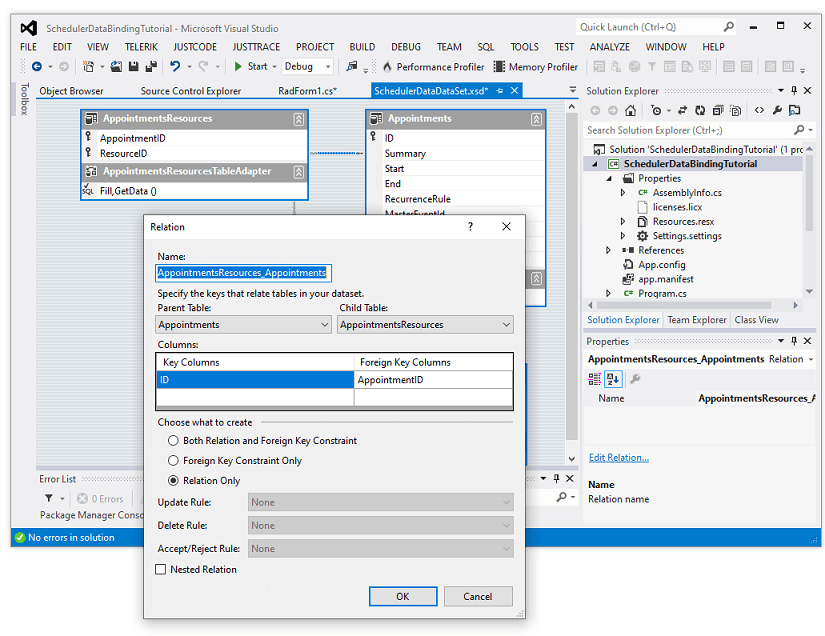
9. RadScheduler supports recurring appointments. When you edit an occurrence, it will create an exception event. It is necessary to create a new relation in the .xsd for the Appointment table from its ID property to the MasterEventId property and set the AppointmentMappingInfo.Exceptions field to the name of the relation:
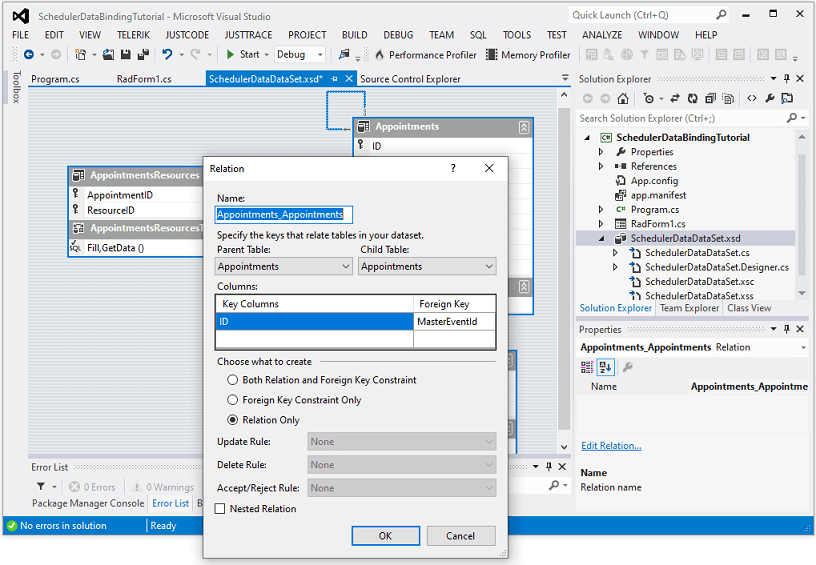
10. The last thing we need to do is to save the changes made in RadScheduler to the server. This will be performed in RadButton.Click event handler:
Save the changes to the database
private void radButton1_Click(object sender, EventArgs e)
{
appointmentsResourcesTableAdapter.Adapter.AcceptChangesDuringUpdate = false;
SchedulerDataDataSet.AppointmentsResourcesDataTable deletedRelationRecords =
this.schedulerDataDataSet.AppointmentsResources.GetChanges(DataRowState.Deleted)
as SchedulerDataDataSet.AppointmentsResourcesDataTable;
SchedulerDataDataSet.AppointmentsResourcesDataTable newRelationRecords =
this.schedulerDataDataSet.AppointmentsResources.GetChanges(DataRowState.Added)
as SchedulerDataDataSet.AppointmentsResourcesDataTable;
SchedulerDataDataSet.AppointmentsResourcesDataTable modifiedRelationRecords =
this.schedulerDataDataSet.AppointmentsResources.GetChanges(DataRowState.Modified)
as SchedulerDataDataSet.AppointmentsResourcesDataTable;
SchedulerDataDataSet.AppointmentsDataTable newAppointmentRecords =
this.schedulerDataDataSet.Appointments.GetChanges(DataRowState.Added) as SchedulerDataDataSet.AppointmentsDataTable;
SchedulerDataDataSet.AppointmentsDataTable deletedAppointmentRecords =
this.schedulerDataDataSet.Appointments.GetChanges(DataRowState.Deleted) as SchedulerDataDataSet.AppointmentsDataTable;
SchedulerDataDataSet.AppointmentsDataTable modifiedAppointmentRecords =
this.schedulerDataDataSet.Appointments.GetChanges(DataRowState.Modified) as SchedulerDataDataSet.AppointmentsDataTable;
try
{
if (newAppointmentRecords != null)
{
Dictionary<int, int> newAppointmentIds = new Dictionary<int, int>();
Dictionary<object, int> oldAppointmentIds = new Dictionary<object, int>();
for (int i = 0; i < newAppointmentRecords.Count; i++)
{
oldAppointmentIds.Add(newAppointmentRecords[i], newAppointmentRecords[i].ID);
}
appointmentsTableAdapter.Update(newAppointmentRecords);
for (int i = 0; i < newAppointmentRecords.Count; i++)
{
newAppointmentIds.Add(oldAppointmentIds[newAppointmentRecords[i]], newAppointmentRecords[i].ID);
}
if (newRelationRecords != null)
{
for (int i = 0; i < newRelationRecords.Count; i++)
{
newRelationRecords[i].AppointmentID = newAppointmentIds[newRelationRecords[i].AppointmentID];
}
}
}
if (deletedRelationRecords != null)
{
appointmentsResourcesTableAdapter.Update(deletedRelationRecords);
}
if (deletedAppointmentRecords != null)
{
appointmentsTableAdapter.Update(deletedAppointmentRecords);
}
if (modifiedAppointmentRecords != null)
{
appointmentsTableAdapter.Update(modifiedAppointmentRecords);
}
if (newRelationRecords != null)
{
appointmentsResourcesTableAdapter.Update(newRelationRecords);
}
if (modifiedRelationRecords != null)
{
appointmentsResourcesTableAdapter.Update(modifiedRelationRecords);
}
this.schedulerDataDataSet.AcceptChanges();
}
catch (Exception ex)
{
MessageBox.Show(string.Format("An error occurred during the update process:\n{0}", ex.Message));
}
finally
{
if (deletedRelationRecords != null)
{
deletedRelationRecords.Dispose();
}
if (newRelationRecords != null)
{
newRelationRecords.Dispose();
}
if (modifiedRelationRecords != null)
{
modifiedRelationRecords.Dispose();
}
}
}
Private Sub RadButton1_Click(sender As Object, e As EventArgs) Handles RadButton1.Click
AppointmentsResourcesTableAdapter.Adapter.AcceptChangesDuringUpdate = False
Dim deletedRelationRecords As SchedulerDataDataSet.AppointmentsResourcesDataTable = _
TryCast(Me.SchedulerDataDataSet.AppointmentsResources.GetChanges(DataRowState.Deleted), SchedulerDataDataSet.AppointmentsResourcesDataTable)
Dim newRelationRecords As SchedulerDataDataSet.AppointmentsResourcesDataTable = _
TryCast(Me.SchedulerDataDataSet.AppointmentsResources.GetChanges(DataRowState.Added), SchedulerDataDataSet.AppointmentsResourcesDataTable)
Dim modifiedRelationRecords As SchedulerDataDataSet.AppointmentsResourcesDataTable = _
TryCast(Me.SchedulerDataDataSet.AppointmentsResources.GetChanges(DataRowState.Modified), SchedulerDataDataSet.AppointmentsResourcesDataTable)
Dim newAppointmentRecords As SchedulerDataDataSet.AppointmentsDataTable = _
TryCast(Me.SchedulerDataDataSet.Appointments.GetChanges(DataRowState.Added), SchedulerDataDataSet.AppointmentsDataTable)
Dim deletedAppointmentRecords As SchedulerDataDataSet.AppointmentsDataTable = _
TryCast(Me.SchedulerDataDataSet.Appointments.GetChanges(DataRowState.Deleted), SchedulerDataDataSet.AppointmentsDataTable)
Dim modifiedAppointmentRecords As SchedulerDataDataSet.AppointmentsDataTable = _
TryCast(Me.SchedulerDataDataSet.Appointments.GetChanges(DataRowState.Modified), SchedulerDataDataSet.AppointmentsDataTable)
Try
If newAppointmentRecords IsNot Nothing Then
Dim newAppointmentIds As Dictionary(Of Integer, Integer) = New Dictionary(Of Integer, Integer)()
Dim oldAppointmentIds As Dictionary(Of Object, Integer) = New Dictionary(Of Object, Integer)()
For i As Integer = 0 To newAppointmentRecords.Count - 1
oldAppointmentIds.Add(newAppointmentRecords(i), newAppointmentRecords(i).ID)
Next
AppointmentsTableAdapter.Update(newAppointmentRecords)
For i As Integer = 0 To newAppointmentRecords.Count - 1
newAppointmentIds.Add(oldAppointmentIds(newAppointmentRecords(i)), newAppointmentRecords(i).ID)
Next
If newRelationRecords IsNot Nothing Then
For i As Integer = 0 To newRelationRecords.Count - 1
newRelationRecords(i).AppointmentID = newAppointmentIds(newRelationRecords(i).AppointmentID)
Next
End If
End If
If deletedRelationRecords IsNot Nothing Then
AppointmentsResourcesTableAdapter.Update(deletedRelationRecords)
End If
If deletedAppointmentRecords IsNot Nothing Then
AppointmentsTableAdapter.Update(deletedAppointmentRecords)
End If
If modifiedAppointmentRecords IsNot Nothing Then
AppointmentsTableAdapter.Update(modifiedAppointmentRecords)
End If
If newRelationRecords IsNot Nothing Then
AppointmentsResourcesTableAdapter.Update(newRelationRecords)
End If
If modifiedRelationRecords IsNot Nothing Then
AppointmentsResourcesTableAdapter.Update(modifiedRelationRecords)
End If
Me.SchedulerDataDataSet.AcceptChanges()
Catch ex As Exception
MessageBox.Show(String.Format("An error occurred during the update process:" & vbLf & "{0}", ex.Message))
Finally
If deletedRelationRecords IsNot Nothing Then
deletedRelationRecords.Dispose()
End If
If newRelationRecords IsNot Nothing Then
newRelationRecords.Dispose()
End If
If modifiedRelationRecords IsNot Nothing Then
modifiedRelationRecords.Dispose()
End If
End Try
End Sub
A complete solution providing a C# and VB.NET project is available here.