Custom Time Scale in RadScheduler
Environment
| Product Version | 2019.3.911 |
| Product | RadScheduler for WinForms |
Description
When set up in timeline view, RadScheduler can work with a time scale of predefined values: Setting the Default Time Scale. This KB article demonstrates how a custom MinutesScale class can be created working with at a scale of 5 minutes.
Solution
Create a custom scale inheriting the MinutesTimescale class and override its ScalingFactor property.
A small time scale will create more elements inside the header. In some cases the available space might not be enough and these elements may be squeezed. The DisplayedCellsCount property of the scale object determines how many elements will be simultaneously visible. The screen shot below shows 20 cells and the rest of cells can be seen using the scrollbar at the bottom.
Figure 1: Custom Time Scale
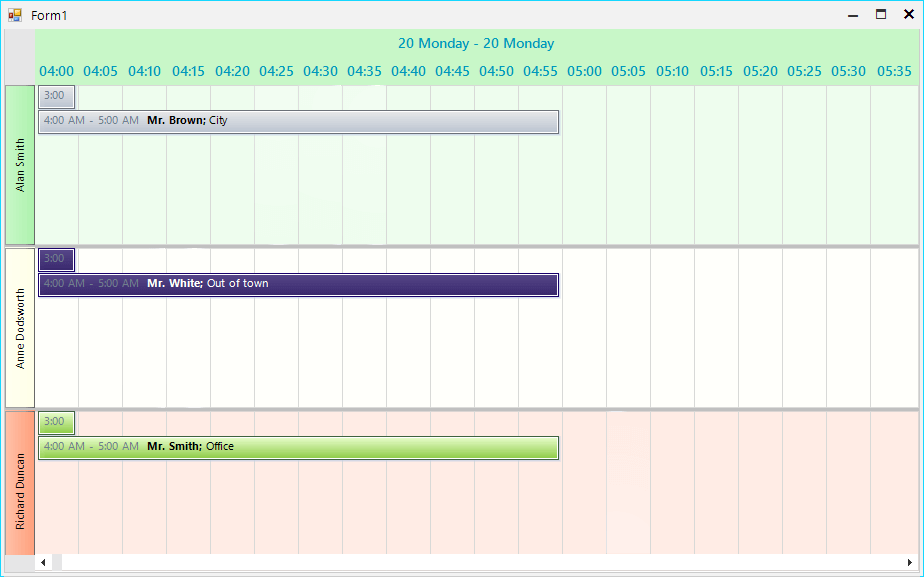
Custom Scale Class
public class FiveMinutesTimescale : MinutesTimescale
{
public override int ScalingFactor
{
get
{
return 5;
}
}
}
Public Class FiveMinutesTimescale
Inherits MinutesTimescale
Public Overrides ReadOnly Property ScalingFactor As Integer
Get
Return 5
End Get
End Property
End Class
Form`s Class
public partial class Form1 : Form
{
public Form1()
{
InitializeComponent();
//Set up the scheduler and add appointments
//...
this.radScheduler1.GroupType = GroupType.Resource;
this.radScheduler1.ActiveViewType = Telerik.WinControls.UI.SchedulerViewType.Timeline;
SchedulerTimelineView activeTimelineView = (SchedulerTimelineView)this.radScheduler1.ActiveView;
activeTimelineView.ResourcesPerView = 3;
FiveMinutesTimescale scale = new FiveMinutesTimescale();
activeTimelineView.SchedulerTimescales.Add(scale);
scale.Visible = true;
this.radScheduler1.GetTimelineView().GetScaling().DisplayedCellsCount = 20;
}
}
Public Partial Class Form1
Inherits Form
Public Sub New()
InitializeComponent()
'Set up the scheduler and add appointments
'...
Me.radScheduler1.GroupType = GroupType.Resource
Me.radScheduler1.ActiveViewType = Telerik.WinControls.UI.SchedulerViewType.Timeline
Dim activeTimelineView As SchedulerTimelineView = CType(Me.radScheduler1.ActiveView, SchedulerTimelineView)
activeTimelineView.ResourcesPerView = 3
Dim scale As FiveMinutesTimescale = New FiveMinutesTimescale()
activeTimelineView.SchedulerTimescales.Add(scale)
scale.Visible = True
Me.radScheduler1.GetTimelineView().GetScaling().DisplayedCellsCount = 20
End Sub
End Class