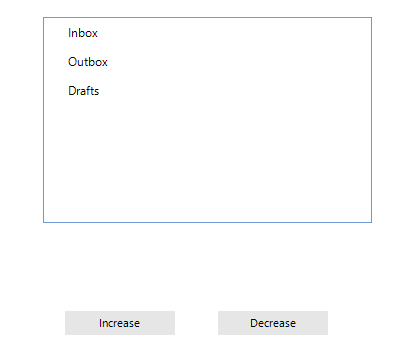Notification badge for nodes in RadTreeView
Environment
| Product Version | Product | Author |
|---|---|---|
| 2021.1.223 | RadTreeView for WinForms | Nadya Karaivanova |
Description
Usually badges are used to indicate that a new message, email, push notification, or any other info message is waiting. Each app with new unread information has a white number with a red background in the upper right hand corner of the app icon. This is a badge. This article will demonstrate how to create such a notification badge/button for the nodes in RadTreeView control.
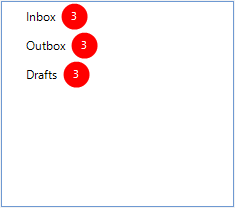
Solution
This can be done by creating a custom TreeNodeElement, which will replace the default one in the CreateNodeElement event handler. We should override the CreateChildElements method in order to add a red circled LightVisualElement that would illustrate the notification badge. You can customize the LightVisualElement in a way that is suitable for you, I used red background and white text for the numbers.
If you want to update the displayed number in the red circle, the Synchronize method is the right place where you can sync the LightVisualElement's text.
public class NotificationNodeElement : TreeNodeElement
{
int result;
LightVisualElement lve;
int sizeConst = 26;
protected override void CreateChildElements()
{
base.CreateChildElements();
lve = new LightVisualElement();
lve.BackColor = Color.Red;
lve.DrawFill = true;
lve.StretchHorizontally = false;
lve.StretchVertically = false;
lve.GradientStyle = Telerik.WinControls.GradientStyles.Solid;
lve.Shape = new RoundRectShape(sizeConst / 2);
lve.SmoothingMode = System.Drawing.Drawing2D.SmoothingMode.AntiAlias;
lve.ForeColor = Color.White;
lve.MinSize = new Size(sizeConst, sizeConst);
this.Children.Add(lve);
lve.Visibility = ElementVisibility.Hidden;
}
public override void Synchronize()
{
base.Synchronize();
RadTreeNode node = this.Data;
if (node.Tag != null)
{
result = (int)node.Tag;
if (result == 0)
{
lve.Visibility = ElementVisibility.Hidden;
}
else
{
lve.Visibility = ElementVisibility.Visible;
}
lve.Text = result.ToString();
}
}
protected override Type ThemeEffectiveType
{
get { return typeof(TreeNodeElement); }
}
}
Public Class NotificationNodeElement
Inherits TreeNodeElement
Private result As Integer
Private lve As LightVisualElement
Private sizeConst As Integer = 26
Protected Overrides Sub CreateChildElements()
MyBase.CreateChildElements()
lve = New LightVisualElement()
lve.BackColor = Color.Red
lve.DrawFill = True
lve.StretchHorizontally = False
lve.StretchVertically = False
lve.GradientStyle = Telerik.WinControls.GradientStyles.Solid
lve.Shape = New RoundRectShape(sizeConst / 2)
lve.SmoothingMode = System.Drawing.Drawing2D.SmoothingMode.AntiAlias
lve.ForeColor = Color.White
lve.MinSize = New Size(sizeConst, sizeConst)
Me.Children.Add(lve)
lve.Visibility = ElementVisibility.Hidden
End Sub
Public Overrides Sub Synchronize()
MyBase.Synchronize()
Dim node As RadTreeNode = Me.Data
If node.Tag IsNot Nothing Then
result = CInt(node.Tag)
If result = 0 Then
lve.Visibility = ElementVisibility.Hidden
Else
lve.Visibility = ElementVisibility.Visible
End If
lve.Text = result.ToString()
End If
End Sub
Protected Overrides ReadOnly Property ThemeEffectiveType As Type
Get
Return GetType(TreeNodeElement)
End Get
End Property
End Class
And also we need to subscribe to the CreateNodeElement event in order to use the newly created custom notification node:
public NotificationTreeNode()
{
InitializeComponent();
this.radTreeView1.CreateNodeElement += new CreateTreeNodeElementEventHandler(radTreeView1_CreateNodeElement);
this.radTreeView1.LineStyle = TreeLineStyle.Solid;
this.radTreeView1.Nodes.Add(new RadTreeNode("Inbox"));
this.radTreeView1.Nodes.Add(new RadTreeNode("Outbox"));
this.radTreeView1.Nodes.Add(new RadTreeNode("Drafts"));
this.radTreeView1.ItemHeight = 30;
}
private void radTreeView1_CreateNodeElement(object sender, CreateTreeNodeElementEventArgs e)
{
e.NodeElement = new NotificationNodeElement();
}
int result = 1;
private void radButton1_Click(object sender, EventArgs e)
{
this.radTreeView1.Nodes[0].Tag = result;
this.radTreeView1.Nodes[1].Tag = result;
this.radTreeView1.Nodes[2].Tag = result;
this.radTreeView1.TreeViewElement.Update(RadTreeViewElement.UpdateActions.StateChanged);
result++;
}
private void radButton2_Click(object sender, EventArgs e)
{
this.radTreeView1.Nodes[0].Tag = result;
this.radTreeView1.Nodes[1].Tag = result;
this.radTreeView1.Nodes[2].Tag = result;
this.radTreeView1.TreeViewElement.Update(RadTreeViewElement.UpdateActions.StateChanged);
result--;
}
Class SurroundingClass
Public Sub New()
InitializeComponent()
AddHandler Me.radTreeView1.CreateNodeElement, AddressOf New CreateTreeNodeElementEventHandler(AddressOf radTreeView1_CreateNodeElement)
Me.radTreeView1.LineStyle = TreeLineStyle.Solid
Me.radTreeView1.Nodes.Add(New RadTreeNode("Inbox"))
Me.radTreeView1.Nodes.Add(New RadTreeNode("Outbox"))
Me.radTreeView1.Nodes.Add(New RadTreeNode("Drafts"))
Me.radTreeView1.ItemHeight = 30
End Sub
Private Sub radTreeView1_CreateNodeElement(ByVal sender As Object, ByVal e As CreateTreeNodeElementEventArgs)
e.NodeElement = New NotificationNodeElement()
End Sub
Private result As Integer = 1
Private Sub radButton1_Click(ByVal sender As Object, ByVal e As EventArgs)
Me.radTreeView1.Nodes(0).Tag = result
Me.radTreeView1.Nodes(1).Tag = result
Me.radTreeView1.Nodes(2).Tag = result
Me.radTreeView1.TreeViewElement.Update(RadTreeViewElement.UpdateActions.StateChanged)
result += 1
End Sub
Private Sub radButton2_Click(ByVal sender As Object, ByVal e As EventArgs)
Me.radTreeView1.Nodes(0).Tag = result
Me.radTreeView1.Nodes(1).Tag = result
Me.radTreeView1.Nodes(2).Tag = result
Me.radTreeView1.TreeViewElement.Update(RadTreeViewElement.UpdateActions.StateChanged)
result -= 1
End Sub
End Class
Below you can see the result of this example.