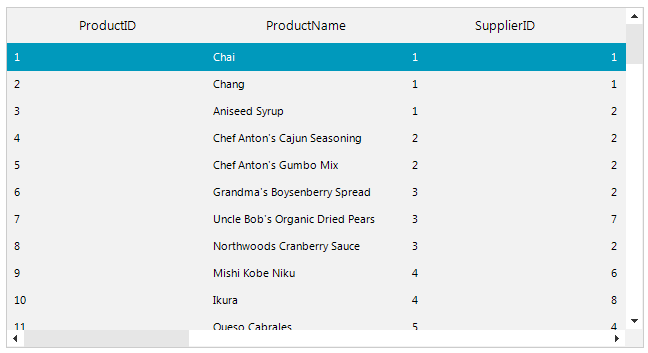Wrap Text in ListView's Cells
Environment
| Product Version | Product | Author |
|---|---|---|
| 2019.2.508 | RadListView for WinForms | Desislava Yordanova |
Description
When RadListView is in DetailsView and the cell's content doesn't fit, the text is clipped:
Default behavior
This article shows how to wrap the text in order to display the whole content and ensure that the user doesn't miss any important information:
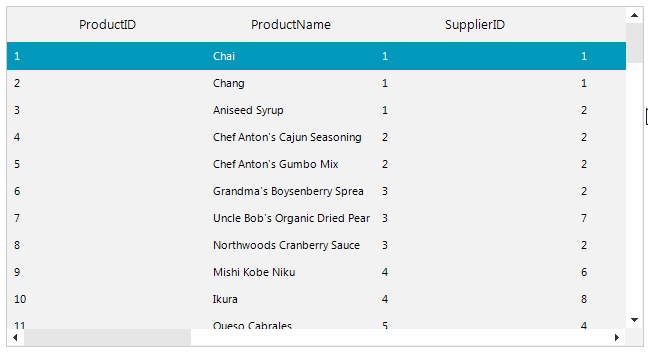
Text Wrap
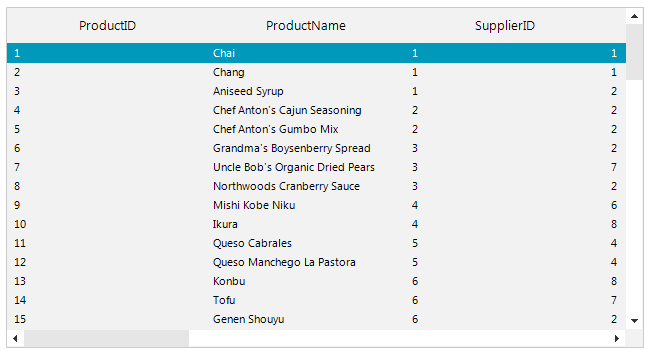
Solution
Subscribe to the CellFormatting event and enable the TextWrap property of the cell element. Then, it is necessary to set the RadListView.AllowArbitraryItemHeight property to true:
Wrap ListView Cell's Text
public RadForm1()
{
InitializeComponent();
this.radListView1.AllowArbitraryItemHeight = true;
}
private void radListView1_CellFormatting(object sender, ListViewCellFormattingEventArgs e)
{
e.CellElement.TextWrap = true;
}
Public Sub New()
InitializeComponent()
Me.radListView1.AllowArbitraryItemHeight = True
End Sub
Private Sub radListView1_CellFormatting(ByVal sender As Object, ByVal e As ListViewCellFormattingEventArgs)
e.CellElement.TextWrap = True
End Sub
An alternative solution to indicate that only a part of the text is displayed in the cell elements is to show "...". In this case you can leave the AllowArbitraryItemHeight property to false and set the CellElement.AutoEllipsis property to true:
AutoEllipsis
private void radListView1_CellFormatting(object sender, ListViewCellFormattingEventArgs e)
{
e.CellElement.AutoEllipsis = true;
}
Private Sub radListView1_CellFormatting(ByVal sender As Object, ByVal e As ListViewCellFormattingEventArgs)
e.CellElement.AutoEllipsis = True
End Sub
AutoEllipsis