How to Indicate RadTextBoxEditor in Grid Filter Cells
Environment
| Product Version | Product | Author |
|---|---|---|
| 2022.1.222 | RadGridView for WinForms | Desislava Yordanova |
Description
RadGridView uses an editing mechanism which means that when you need to edit a single cell, an appropriate editor is activated. Once the editor's value is confirmed (e.g. by pressing Enter), the value is committed to the respective cell. The same approach is followed for the filter cells. Only a single cell can be in edit mode at a time. That is why the textbox is not visible until the filter cell enters edit mode.
| Normal state | Edit mode |
|---|---|
 |
 |
A common requirement is to indicate the editor in the filter cells even though the grid is not in edit mode. This article demonstrates a sample approach how to indicate the RadTextBoxEditor in the filter cells for the GridViewTextBoxColumn. However, this approach can be adopted for other column types as well.
Solution
We will use a RadGridView bound to the Northwind.Products table. Then, we will replace the "ProductName" column with a custom one.
1. Create a derivative of GridFilterCellElement and add a RadTextBoxControlElement to it which will be visible only when the filter cell is NOT in edit mode. Once the editor is activated, the RadTextBoxControlElement will be collapsed. Its purpose is to indicate the end users that there is a textbox editor for filtering.
2. Create a derivative of GridViewTextBoxColumn and replace the default GridFilterCellElement with the custom one in the GetCellType method.
The achieved result is illustrated below:
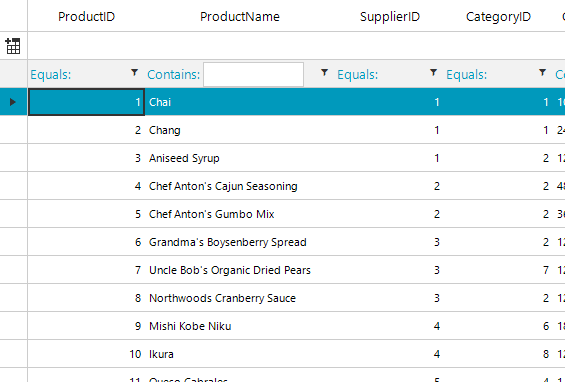
private void RadForm1_Load(object sender, EventArgs e)
{
this.productsTableAdapter.Fill(this.nwindDataSet.Products);
this.radGridView1.DataSource = this.productsBindingSource;
this.radGridView1.Columns.Remove("ProductName");
CustomTextBoxColumn productNameColumn = new CustomTextBoxColumn();
productNameColumn.Name = productNameColumn.FieldName = productNameColumn.HeaderText = "ProductName";
this.radGridView1.Columns.Insert(1, productNameColumn);
this.radGridView1.AutoSizeColumnsMode = GridViewAutoSizeColumnsMode.Fill;
this.radGridView1.EnableFiltering = true;
}
public class CustomTextBoxColumn : GridViewTextBoxColumn
{
public override Type GetCellType(GridViewRowInfo row)
{
if (row is GridViewFilteringRowInfo)
{
return typeof(CustomFilterCellElement);
}
return base.GetCellType(row);
}
}
public class CustomFilterCellElement : GridFilterCellElement
{
public CustomFilterCellElement(GridViewDataColumn column, GridRowElement row) : base(column, row)
{
}
public override bool IsCompatible(GridViewColumn data, object context)
{
return data is CustomTextBoxColumn && context is GridFilterRowElement;
}
RadTextBoxControlElement textBoxElement = new RadTextBoxControlElement();
protected override void CreateChildElements()
{
base.CreateChildElements();
textBoxElement.ShouldHandleMouseInput = false;
textBoxElement.NotifyParentOnMouseInput = true;
this.Children.Add(textBoxElement);
}
protected override void SetContentCore(object value)
{
base.SetContentCore(value);
this.textBoxElement.Text = value + "";
}
public override void AddEditor(IInputEditor editor)
{
this.textBoxElement.Visibility = ElementVisibility.Collapsed;
base.AddEditor(editor);
}
public override void RemoveEditor(IInputEditor editor)
{
base.RemoveEditor(editor);
this.textBoxElement.Visibility = ElementVisibility.Visible;
this.RowInfo.InvalidateRow();
}
protected override SizeF ArrangeOverride(SizeF finalSize)
{
SizeF s = base.ArrangeOverride(finalSize);
this.textBoxElement.Arrange(new RectangleF(this.FilterOperatorText.DesiredSize.Width, 2,
finalSize.Width - this.FilterOperatorText.DesiredSize.Width - this.FilterButton.DesiredSize.Width - 10, s.Height - 5));
return s;
}
}
Private Sub RadForm1_Load(sender As Object, e As EventArgs) Handles MyBase.Load
Me.ProductsTableAdapter.Fill(Me.NwindDataSet.Products)
Me.RadGridView1.DataSource = Me.ProductsBindingSource
Me.RadGridView1.Columns.Remove("ProductName")
Dim productNameColumn As CustomTextBoxColumn = New CustomTextBoxColumn()
productNameColumn.HeaderText = "ProductName"
productNameColumn.FieldName = "ProductName"
productNameColumn.Name = "ProductName"
Me.RadGridView1.Columns.Insert(1, productNameColumn)
Me.RadGridView1.AutoSizeColumnsMode = GridViewAutoSizeColumnsMode.Fill
Me.RadGridView1.EnableFiltering = True
End Sub
Public Class CustomTextBoxColumn
Inherits GridViewTextBoxColumn
Public Overrides Function GetCellType(ByVal row As GridViewRowInfo) As Type
If TypeOf row Is GridViewFilteringRowInfo Then
Return GetType(CustomFilterCellElement)
End If
Return MyBase.GetCellType(row)
End Function
End Class
Public Class CustomFilterCellElement
Inherits GridFilterCellElement
Public Sub New(ByVal column As GridViewDataColumn, ByVal row As GridRowElement)
MyBase.New(column, row)
End Sub
Public Overrides Function IsCompatible(ByVal data As GridViewColumn, ByVal context As Object) As Boolean
Return TypeOf data Is CustomTextBoxColumn AndAlso TypeOf context Is GridFilterRowElement
End Function
Private textBoxElement As RadTextBoxControlElement
Protected Overrides Sub CreateChildElements()
MyBase.CreateChildElements()
textBoxElement = New RadTextBoxControlElement()
textBoxElement.ShouldHandleMouseInput = False
textBoxElement.NotifyParentOnMouseInput = True
Me.Children.Add(textBoxElement)
End Sub
Protected Overrides Sub SetContentCore(ByVal value As Object)
MyBase.SetContentCore(value)
Me.textBoxElement.Text = value & ""
End Sub
Public Overrides Sub AddEditor(ByVal editor As IInputEditor)
Me.textBoxElement.Visibility = ElementVisibility.Collapsed
MyBase.AddEditor(editor)
End Sub
Public Overrides Sub RemoveEditor(ByVal editor As IInputEditor)
MyBase.RemoveEditor(editor)
Me.textBoxElement.Visibility = ElementVisibility.Visible
Me.RowInfo.InvalidateRow()
End Sub
Protected Overrides Function ArrangeOverride(ByVal finalSize As SizeF) As SizeF
Dim s As SizeF = MyBase.ArrangeOverride(finalSize)
Me.textBoxElement.Arrange(New RectangleF(Me.FilterOperatorText.DesiredSize.Width, 2, _
finalSize.Width - Me.FilterOperatorText.DesiredSize.Width - Me.FilterButton.DesiredSize.Width - 10, s.Height - 5))
Return s
End Function
End Class