How to embed Chrome browser in a WinForms application
| Date Posted | Product | Author |
|---|---|---|
| January 31, 2018 | Telerik UI for WinForms | Desislava Yordanova |
Problem
This article demonstrates a sample approach how to embed Chrome in your application.
Solution
Integrate the CefSharp web browser component (based on Chromium) into your C# application. CefSharp is reliable, fast, fully open-source and does not need any extra dependencies to be installed by end users (except VC++ Runtime 2013).
1A. NuGet method – if you use NuGet, you can just grab CefSharp.WinForms from the NuGet repository.
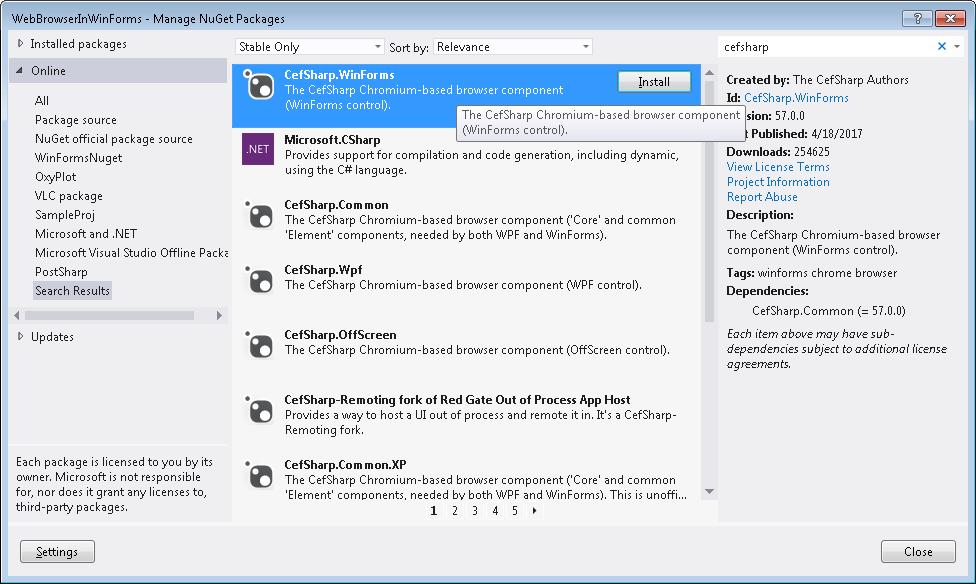
Navigate to Solution > Configuration Manager and set your project to x86 or x64 since AnyCPU is not currently supported.
1B. Manual method – download the CefSharp binaries and unzip them.
CefSharp v51 x86 (for 32-bit apps)
CefSharp v51 x64 (for 64-bit apps)
- Right click your project, select "Add Reference", then "Browse":
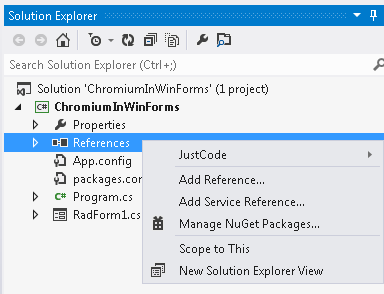
-
Select the following DLLs:
CefSharp.dll
CefSharp.Core.dll
CefSharp.WinForms.dll
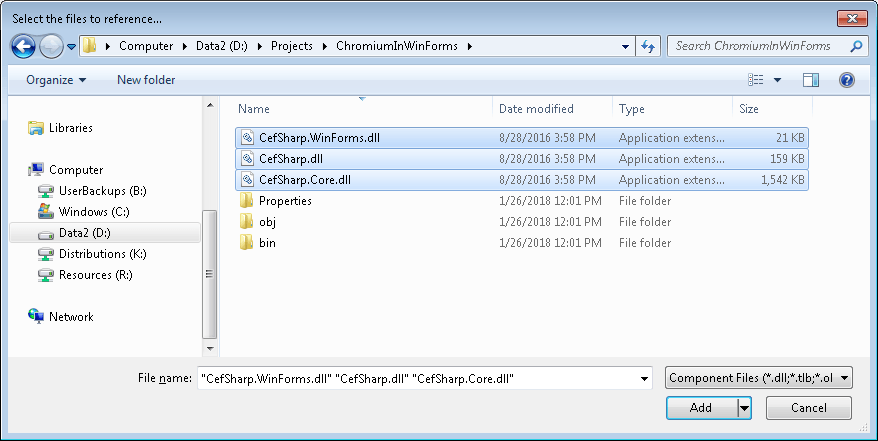
- Select all the files in the ZIP and copy those files into your Project's Debug folder (inside Bin):
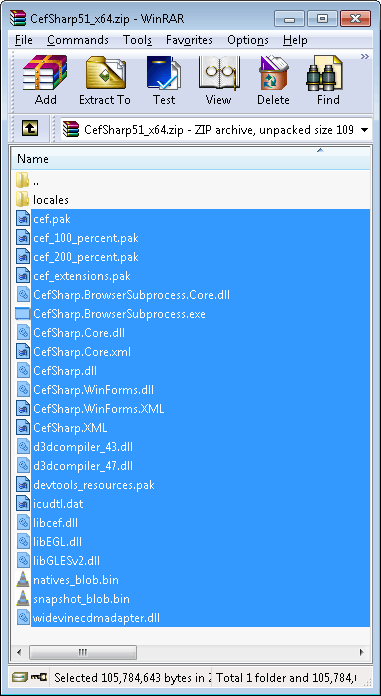
2. Add the following code:
- Copy this to your import section:
using CefSharp;
using CefSharp.WinForms;
- Copy this to your code section:
public ChromiumWebBrowser browser;
public void InitBrowser()
{
Cef.Initialize(new CefSettings());
browser = new ChromiumWebBrowser("www.google.com");
this.Controls.Add(browser);
browser.Dock = DockStyle.Fill;
}
- Call InitBrowser() just after the call of InitializeComponent():
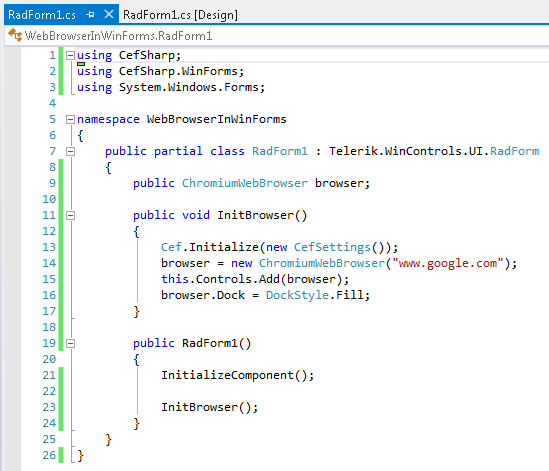
When you run the application, you have Chromium embedded in your Windows Forms project:
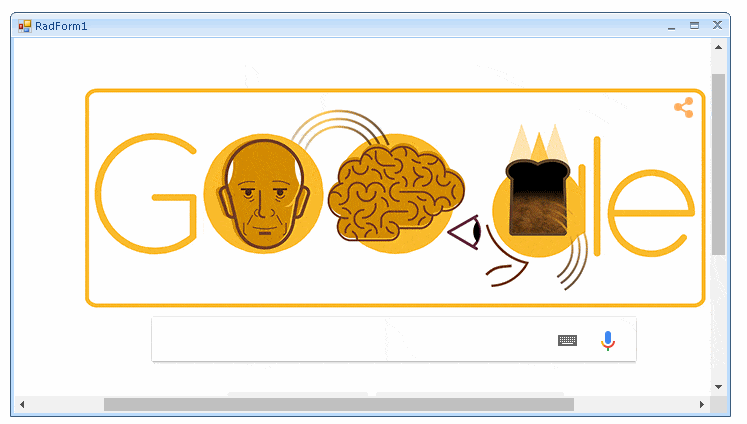
It is possible to call a JavaScript function once the DOM is loaded. The OnFrameLoadStart event is called before the DOM is loaded, so you'll need to use one of the follow: FrameLoadEnd/LoadingStateChanged
private void browser_LoadingStateChanged(object sender, LoadingStateChangedEventArgs e)
{
if (e.IsLoading == false)
{
browser.ExecuteScriptAsync("alert('All Resources Have Loaded');");
}
}
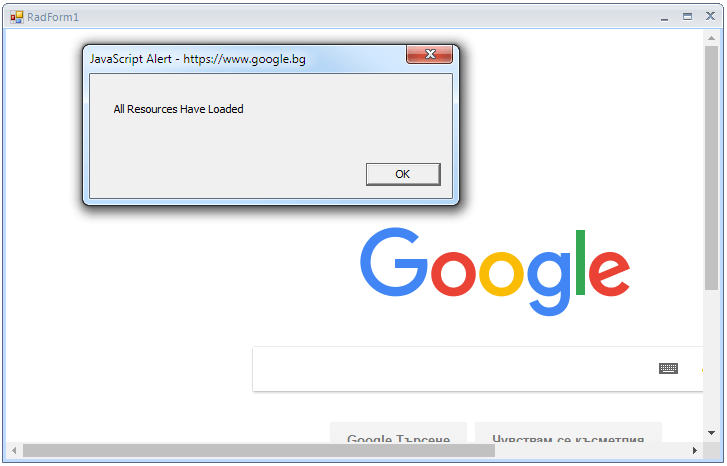
Depending on the version of the CefSharp you are currently using your application may require .NET Framework 4.0 and higher. Please refer to release branches section.
A complete solution in C# and VB.NET can be found here.