High Performance with RadGridView and Virtual Mode including Filtering, Sorting and Grouping
| Date Posted | Product | Author |
|---|---|---|
| Q1 2013 | RadGridView | Georgi Georgiev |
Problem
You want to bind RadGridView to over a million items. In such cases it is recommended to use Virtual Mode, however this removes the Filtering, Sorting and Grouping capabilities of RadGridView since RadGridView has no direct access to its DataSource.
As of Q1 2016 (version 2016.1.112) Telerik UI for WinForms suite offers RadVirtualGrid control. It is a grid component developed on top of Telerik Presentation Framework which provides a convenient way to implement your own data management operations and optimizes the performance when interacting with large amounts of data.
Solution
We can create a special Data Layer which will manage our DataSource and only provide the needed data to the grid. This layer will also allow RadGridView to be responsive while the operations are being executed. Below you can see the speed at which the operations will be performed when *RadGridView *is bound to 2 million items:
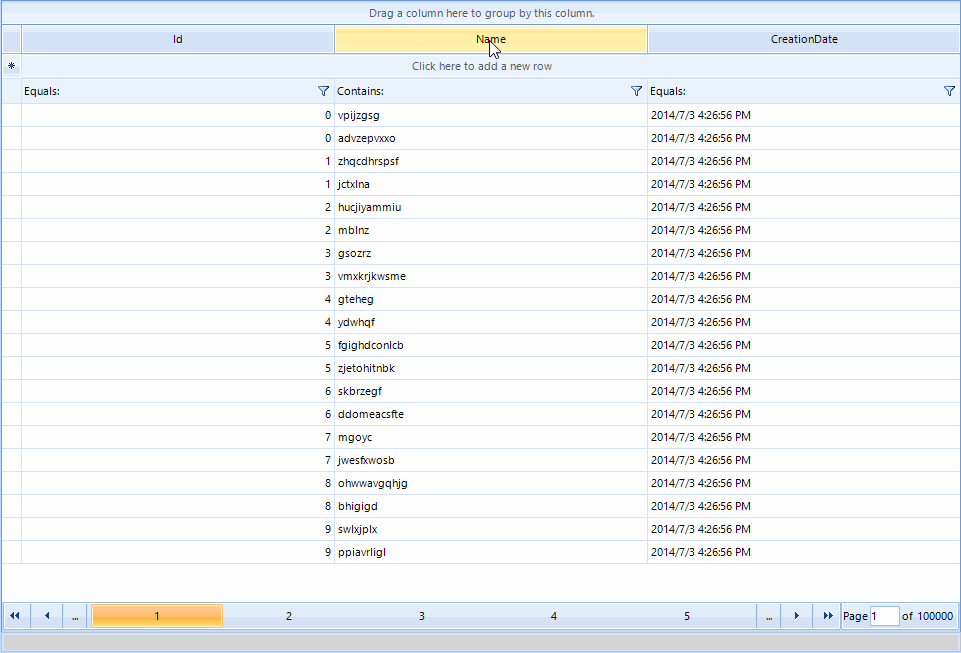
NOTE: The projects below requires NET 4 since it uses some NET 4 features, such as Parallel LINQ and UI for Winforms version *Q1 2014 or above** due to the paging functionality and some API changes.*
First of all we need to create our Data Layer. It will be called ItemSource. It needs a few essential properties:
- DataSource – This will be the property which will keep the collection with all items which were initially passed to it.
- View – This will be the collection of items which will be represented by RadGridView. This collection will always be sorted or filtered according to the descriptors of RadGridView.
- BoundProperties – This collection will keep all the properties of the bound objects, so we can get or set the value when needed.
- Count – Will return the amount of items in the View.
- Indexer – Will return a value from the View by index.
- CurrentOperation – This will allow us to track what operation is executing at any given moment
The implementation of the above properties can be seen below:
public ItemSourceOperation CurrentOperation { get; private set; }
public object DataSource
{
get
{
return this.dataSource;
}
set
{
if (value == null)
{
this.dataSource = this.view = null;
return;
}
IList dsList = ListBindingHelper.GetList(value) as IList;
if (dsList == null || this.dataSource == dsList)
{
return;
}
this.dataSource = this.view = dsList;
this.boundProperties = null;
}
}
public IList View
{
get { return this.view; }
}
public object this[int index]
{
get { return this.view[index]; }
}
public PropertyDescriptorCollection BoundProperties
{
get
{
if (this.dataSource == null || this.dataSource.Count == 0)
{
return new PropertyDescriptorCollection(null);
}
if (boundProperties == null)
{
boundProperties = ListBindingHelper.GetListItemProperties(this.dataSource);
}
return boundProperties;
}
}
public int Count
{
get
{
return this.view.Count;
}
}
Public Property CurrentOperation() As ItemSourceOperation
Get
Return m_CurrentOperation
End Get
Private Set(value As ItemSourceOperation)
m_CurrentOperation = Value
End Set
End Property
Private m_CurrentOperation As ItemSourceOperation
Public Property DataSource() As Object
Get
Return Me.m_dataSource
End Get
Set(value As Object)
If value Is Nothing Then
Me.m_dataSource = InlineAssignHelper(Me.m_view, Nothing)
Return
End If
Dim dsList As IList = TryCast(ListBindingHelper.GetList(value), IList)
If dsList Is Nothing OrElse Object.Equals(Me.m_dataSource, dsList) Then
Return
End If
Me.m_dataSource = InlineAssignHelper(Me.m_view, dsList)
Me.m_boundProperties = Nothing
End Set
End Property
Public ReadOnly Property View() As IList
Get
Return Me.m_view
End Get
End Property
Default Public ReadOnly Property Item(index As Integer) As Object
Get
Return Me.m_view(index)
End Get
End Property
Public ReadOnly Property BoundProperties() As PropertyDescriptorCollection
Get
If Me.m_dataSource Is Nothing OrElse Me.m_dataSource.Count = 0 Then
Return New PropertyDescriptorCollection(Nothing)
End If
If m_boundProperties Is Nothing Then
m_boundProperties = ListBindingHelper.GetListItemProperties(Me.m_dataSource)
End If
Return m_boundProperties
End Get
End Property
Public ReadOnly Property Count() As Integer
Get
If Me.m_view Is Nothing Then
Return 0
End If
Return Me.m_view.Count
End Get
End Property
It will also need to have methods which will allow us to get the values from the items in the DataSource, namely GetValue and SetValue:
public virtual bool SetValue(object entry, int index, object value)
{
if (!this.BoundProperties[index].IsReadOnly)
{
this.BoundProperties[index].SetValue(entry, value);
return true;
}
return false;
}
public virtual bool SetValue(object entry, string member, object value)
{
if (!this.BoundProperties[member].IsReadOnly)
{
this.BoundProperties[member].SetValue(entry, value);
return true;
}
return false;
}
public virtual object GetValue(object entry, int index)
{
return this.BoundProperties[index].GetValue(entry);
}
public virtual object GetValue(object entry, string member)
{
return this.BoundProperties[member].GetValue(entry);
}
Public Overridable Function SetValue(entry As Object, index As Integer, value As Object) As Boolean
If Not Me.BoundProperties(index).IsReadOnly Then
Me.BoundProperties(index).SetValue(entry, value)
Return True
End If
Return False
End Function
Public Overridable Function SetValue(entry As Object, member As String, value As Object) As Boolean
If Not Me.BoundProperties(member).IsReadOnly Then
Me.BoundProperties(member).SetValue(entry, value)
Return True
End If
Return False
End Function
Public Overridable Function GetValue(entry As Object, index As Integer) As Object
Return Me.BoundProperties(index).GetValue(entry)
End Function
Public Overridable Function GetValue(entry As Object, member As String) As Object
Return Me.BoundProperties(member).GetValue(entry)
End Function
Now, our ItemSource has to be able to perform the very important Sorting and Filtering operations. For the sorting we will use PLINQ. The queries will be executed over the view. Here is how our sorting method will look like:
protected virtual void Sort(SortDescriptorCollection descriptors)
{
SortDescriptor[] currentDescriptors = descriptors.ToArray();
if (this.CurrentOperation != ItemSourceOperation.None)
{
return;
}
if (currentDescriptors.Length == 0)
{
this.view = this.dataSource;
this.Filter(this.masterTemplate.FilterDescriptors);
return;
}
this.CurrentOperation = ItemSourceOperation.Sorting;
List<object> sortView = this.view as List<object>;
if (sortView == null)
{
sortView = new List<object>(this.view.Count);
foreach (object item in this.view)
{
sortView.Add(item);
}
}
ParallelQuery<object> query = sortView.AsParallel();
SortDescriptor firstDescriptor = currentDescriptors.First();
if (firstDescriptor.Direction == ListSortDirection.Descending)
{
query = query.OrderByDescending(x => this.GetValue(x, firstDescriptor.PropertyName));
}
else
{
query = query.OrderBy(x => this.GetValue(x, firstDescriptor.PropertyName));
}
OrderedParallelQuery<object> orderedQuery = query as OrderedParallelQuery<object>;
for (int i = 1; i < currentDescriptors.Length; i++)
{
SortDescriptor currentDescriptor = currentDescriptors[i];
if (currentDescriptor.Direction == ListSortDirection.Descending)
{
orderedQuery = orderedQuery.ThenByDescending(x => this.GetValue(x, currentDescriptor.PropertyName));
}
else
{
orderedQuery = orderedQuery.ThenBy(x => this.GetValue(x, currentDescriptor.PropertyName));
}
}
this.view = orderedQuery.ToList();
this.CurrentOperation = ItemSourceOperation.None;
}
Protected Overridable Sub Sort(descriptors As SortDescriptorCollection)
Dim currentDescriptors As SortDescriptor() = descriptors.ToArray()
If Me.CurrentOperation <> ItemSourceOperation.None Then
Return
End If
If currentDescriptors.Length = 0 Then
Me.m_view = m_dataSource
Me.Filter(Me.masterTemplate.FilterDescriptors)
Return
End If
Me.CurrentOperation = ItemSourceOperation.Sorting
Dim sortView As List(Of Object) = TryCast(Me.m_view, List(Of Object))
If sortView Is Nothing Then
sortView = New List(Of Object)()
For Each item As Object In Me.m_view
sortView.Add(item)
Next
End If
Dim query As ParallelQuery(Of Object) = sortView.AsParallel()
Dim firstDescriptor As SortDescriptor = currentDescriptors.First()
If firstDescriptor.Direction = ListSortDirection.Descending Then
query = query.OrderByDescending(Function(x) Me.GetValue(x, firstDescriptor.PropertyName))
Else
query = query.OrderBy(Function(x) Me.GetValue(x, firstDescriptor.PropertyName))
End If
Dim orderedQuery As OrderedParallelQuery(Of Object) = TryCast(query, OrderedParallelQuery(Of Object))
For i As Integer = 1 To currentDescriptors.Length - 1
Dim currentDescriptor As SortDescriptor = currentDescriptors(i)
If currentDescriptor.Direction = ListSortDirection.Descending Then
orderedQuery = orderedQuery.ThenByDescending(Function(x) Me.GetValue(x, currentDescriptor.PropertyName))
Else
orderedQuery = orderedQuery.ThenBy(Function(x) Me.GetValue(x, currentDescriptor.PropertyName))
End If
Next
Me.m_view = orderedQuery.ToList()
Me.CurrentOperation = ItemSourceOperation.None
End Sub
For the filtering we will use the ExpressionParser which RadGridView uses internally to check whether an object passes certain filter:
protected virtual void Filter(FilterDescriptorCollection descriptors)
{
FilterDescriptor[] currentDescriptors = descriptors.ToArray();
ExpressionNode node = ExpressionParser.Parse(descriptors.Expression,this.masterTemplate.CaseSensitive);
if (this.CurrentOperation != ItemSourceOperation.None || node == null || currentDescriptors.Length == 0)
{
this.view = this.dataSource;
this.CurrentOperation = ItemSourceOperation.None;
return;
}
this.CurrentOperation = ItemSourceOperation.Filtering;
List<object> newView = new List<object>();
IList filteredView = this.dataSource;
for (int i = 0; i < filteredView.Count; i++)
{
if (!this.perform)
{
this.CurrentOperation = ItemSourceOperation.None;
return;
}
object entry = filteredView[i];
ExpressionContext context = new ExpressionContext();
for (int j = 0; j < currentDescriptors.Length; j++)
{
string member = currentDescriptors[j].PropertyName;
if (!context.ContainsKey(member))
{
context.Add(member, this.GetValue(entry, member));
}
else
{
context[member] = this.GetValue(entry, member);
}
}
object evalResult = node.Eval(null, context);
if (evalResult is bool && (bool)evalResult)
{
newView.Add(entry);
}
}
this.view = newView;
this.CurrentOperation = ItemSourceOperation.None;
}
Protected Overridable Sub Filter(descriptors As FilterDescriptorCollection)
Dim currentDescriptors As FilterDescriptor() = descriptors.ToArray()
Dim node As ExpressionNode = ExpressionParser.Parse(descriptors.Expression, Me.masterTemplate.CaseSensitive)
If Me.CurrentOperation <> ItemSourceOperation.None OrElse node Is Nothing OrElse currentDescriptors.Length = 0 Then
Me.m_view = Me.m_dataSource
Me.CurrentOperation = ItemSourceOperation.None
Return
End If
Me.CurrentOperation = ItemSourceOperation.Filtering
Dim newView As New List(Of Object)()
Dim filteredView As IList = Me.m_dataSource
For i As Integer = 0 To filteredView.Count - 1
If Not Me.m_perform Then
Me.CurrentOperation = ItemSourceOperation.None
Return
End If
Dim entry As Object = filteredView(i)
Dim context As New ExpressionContext()
For j As Integer = 0 To currentDescriptors.Length - 1
Dim member As String = currentDescriptors(j).PropertyName
If Not context.ContainsKey(member) Then
context.Add(member, Me.GetValue(entry, member))
Else
context(member) = Me.GetValue(entry, member)
End If
Next
Dim evalResult As Object = node.Eval(Nothing, context)
If TypeOf evalResult Is Boolean AndAlso CBool(evalResult) Then
newView.Add(entry)
End If
Next
Me.m_view = newView
Me.CurrentOperation = ItemSourceOperation.None
End Sub
The grouping will still be performed by RadGridView, due to its nature. That is why it is recommended to use the Paging functionality along with the PagingBeforeGrouping property set to true. Now we can filter or sort our data, however these methods are protected, moreover, even if we execute them they will be synchronous, which will block the UI thread. We will prevent that by implementing a queuing mechanism which will execute these methods and provide events for when the operations are complete. For this we will use a BackgroundWorker:
protected BackgroundWorker BackgroundWorker
{
get { return this.backgroundWorker; }
}
Protected ReadOnly Property BackgroundWorker() As BackgroundWorker
Get
Return Me.m_backgroundWorker
End Get
End Property
The WorkerCompleted, ProgressChanged and DoWork events will be used to respectively:
Start another cycle which will execute tasks if there are such and report that there are no more tasks to execute
Report that a task is finished
Dequeue tasks and execute them in order
We will use one class and one enumeration that in the process of execution of pending tasks:
public enum ItemSourceOperation
{
None = 0,
Filtering = 1,
Sorting = Filtering << 1
}
public class ItemSourceOperationEventArgs : EventArgs
{
public ItemSourceOperation OperationType { get; private set; }
public ItemSourceOperationEventArgs(ItemSourceOperation operation)
{
this.OperationType = operation;
}
}
Public Enum ItemSourceOperation
None = 0
Filtering = 1
Sorting = Filtering << 1
End Enum
Public Class ItemSourceOperationEventArgs
Inherits EventArgs
Public Property OperationType() As ItemSourceOperation
Get
Return m_OperationType
End Get
Private Set(value As ItemSourceOperation)
m_OperationType = Value
End Set
End Property
Private m_OperationType As ItemSourceOperation
Public Sub New(operation As ItemSourceOperation)
Me.OperationType = operation
End Sub
End Class
And these are the event handlers of the background worker, described above:
protected virtual void BgWorkerRunWorkerCompleted(object sender, RunWorkerCompletedEventArgs e)
{
if (this.queuedOperations.Count > 0)
{
this.perform = true;
this.backgroundWorker.RunWorkerAsync();
}
this.OnOperationCompleted((ItemSourceOperationCompletedEventArgs)e.Result);
}
protected virtual void BgWorkerProgressChanged(object sender, ProgressChangedEventArgs e)
{
this.OnOperationStarted(new ItemSourceOperationEventArgs((ItemSourceOperation)e.UserState));
}
protected virtual void BgWorkerDoWork(object sender, DoWorkEventArgs e)
{
ItemSourceOperation operations = default(ItemSourceOperation);
while (this.queuedOperations.Count > 0 && this.perform)
{
OperationParameters currentParams;
if (!this.queuedOperations.TryDequeue(out currentParams))
{
System.Threading.Thread.Sleep(100);
continue;
}
this.backgroundWorker.ReportProgress(0, currentParams.Operation);
switch (currentParams.Operation)
{
case ItemSourceOperation.Filtering:
this.Filter(currentParams.Descriptors as FilterDescriptorCollection);
break;
case ItemSourceOperation.Sorting:
this.Sort(currentParams.Descriptors as SortDescriptorCollection);
break;
default:
break;
}
operations |= currentParams.Operation;
}
e.Result = new ItemSourceOperationCompletedEventArgs(operations, !this.perform);
}
Protected Overridable Sub BgWorkerProgressChanged(sender As Object, e As ProgressChangedEventArgs)
Me.OnOperationStarted(New ItemSourceOperationEventArgs(CType(e.UserState, ItemSourceOperation)))
End Sub
Protected Overridable Sub BgWorkerDoWork(sender As Object, e As DoWorkEventArgs)
Dim operations As ItemSourceOperation = Nothing
While Me.queuedOperations.Count > 0 AndAlso Me.m_perform
Dim currentParams As OperationParameters
If Not Me.queuedOperations.TryDequeue(currentParams) Then
System.Threading.Thread.Sleep(100)
Continue While
End If
Me.m_backgroundWorker.ReportProgress(0, currentParams.Operation)
Select Case currentParams.Operation
Case ItemSourceOperation.Filtering
Me.Filter(TryCast(currentParams.Descriptors, FilterDescriptorCollection))
Exit Select
Case ItemSourceOperation.Sorting
Me.Sort(TryCast(currentParams.Descriptors, SortDescriptorCollection))
Exit Select
Case Else
Exit Select
End Select
operations = operations Or currentParams.Operation
End While
e.Result = New ItemSourceOperationCompletedEventArgs(operations, Not Me.m_perform)
End Sub
After we have a mechanism which can execute tasks in order we need a way to start it up. We will expose one method which be responsible for this:
public void PerformOperation(ItemSourceOperation operation, IList descriptors, bool force = false)
{
switch (operation)
{
case ItemSourceOperation.Filtering:
FilterDescriptorCollection filterDescriptors = descriptors as FilterDescriptorCollection;
if (this.lastFilterExpression == filterDescriptors.Expression && !force)
{
return;
}
this.lastFilterExpression = filterDescriptors.Expression;
break;
case ItemSourceOperation.Sorting:
SortDescriptorCollection sortDescriptors = descriptors as SortDescriptorCollection;
if (this.lastSortExpression == sortDescriptors.Expression && !force)
{
return;
}
this.lastSortExpression = sortDescriptors.Expression;
break;
default:
break;
}
OperationParameters operationParams = new OperationParameters(operation, descriptors);
this.queuedOperations.Enqueue(operationParams);
if (this.backgroundWorker.IsBusy)
{
OperationParameters peek;
bool peeked = this.queuedOperations.TryPeek(out peek);
if (peeked && peek.Operation == operationParams.Operation && peek != operationParams)
{
OperationParameters dequeued;
this.queuedOperations.TryDequeue(out dequeued);
}
else if (peeked && peek.Operation != operationParams.Operation)
{
this.perform = false;
}
}
if (!this.backgroundWorker.IsBusy)
{
this.perform = true;
this.backgroundWorker.RunWorkerAsync();
this.OnOperationStarted(new ItemSourceOperationEventArgs(operationParams.Operation));
}
}
Public Sub PerformOperation(operation As ItemSourceOperation, descriptors As IList, Optional force As Boolean = False)
Select Case operation
Case ItemSourceOperation.Filtering
Dim filterDescriptors As FilterDescriptorCollection = TryCast(descriptors, FilterDescriptorCollection)
If Me.lastFilterExpression = filterDescriptors.Expression AndAlso Not force Then
Return
End If
Me.lastFilterExpression = filterDescriptors.Expression
Exit Select
Case ItemSourceOperation.Sorting
Dim sortDescriptors As SortDescriptorCollection = TryCast(descriptors, SortDescriptorCollection)
If Me.lastSortExpression = sortDescriptors.Expression AndAlso Not force Then
Return
End If
Me.lastSortExpression = sortDescriptors.Expression
Exit Select
Case Else
Exit Select
End Select
Dim operationParams As New OperationParameters(operation, descriptors)
Me.queuedOperations.Enqueue(operationParams)
If Me.m_backgroundWorker.IsBusy Then
Dim peek As OperationParameters
Dim peeked As Boolean = Me.queuedOperations.TryPeek(peek)
If peeked AndAlso peek.Operation = operationParams.Operation AndAlso peek IsNot operationParams Then
Dim dequeued As OperationParameters
Me.queuedOperations.TryDequeue(dequeued)
ElseIf peeked AndAlso peek.Operation <> operationParams.Operation Then
Me.m_perform = False
End If
End If
If Not Me.m_backgroundWorker.IsBusy Then
Me.m_perform = True
Me.m_backgroundWorker.RunWorkerAsync()
Me.OnOperationStarted(New ItemSourceOperationEventArgs(operationParams.Operation))
End If
End Sub
Now, we need to integrate this layer into RadGridView. To do this we will inherit from RadGridView and add a few properties:
ItemsSource – This will keep a reference to the ItemSource which will manage the data
VirtualDataSource – It will set the DataSource of the ItemSource and initialize the Rows and Columns according to the properties and the amount of items
ShowLoadingOverlay – Determines whether a waiting bar will be displayed in the middle of RadGridView while the operations are being performed in the background
AutomaticallyRetreiveCellValues – As we know, in VirtualMode we need to provide the values of the cells by ourselves. In this case this is not a trivial task, since many factors such as groups and pages should be taken into consideration, that is why we will provide a built-in way to do this.
AutomaticallyPushCellValues – The same as the previous property, however this time we will set the value of the data bound items.
LoadingOverlay – Provides reference to the waiting bar being displayed in the middle of RadGridView
public ItemSource ItemsSource
{
get { return (this.GridViewElement as VirtualRadGridViewElement).ItemsSource; }
}
public object VirtualDataSource
{
get { return this.ItemsSource.DataSource; }
set
{
this.FilterDescriptors.Clear();
this.SortDescriptors.Clear();
this.GroupDescriptors.Clear();
this.ItemsSource.DataSource = value;
this.Initialize();
}
}
public bool ShowLoadingOverlay { get; set; }
public bool AutomaticallyRetreiveCellValues { get; set; }
public bool AutomaticallyPushCellValues { get; set; }
public RadWaitingBar LoadingOverlay
{
get { return this.loadingOverlay;
}
Public ReadOnly Property ItemsSource() As ItemSource
Get
Return TryCast(Me.GridViewElement, VirtualRadGridViewElement).ItemsSource
End Get
End Property
Public Property VirtualDataSource() As Object
Get
Return Me.ItemsSource.DataSource
End Get
Set(value As Object)
Me.FilterDescriptors.Clear()
Me.SortDescriptors.Clear()
Me.GroupDescriptors.Clear()
Me.ItemsSource.DataSource = value
Me.Initialize()
End Set
End Property
Public Property ShowLoadingOverlay() As Boolean
Get
Return m_ShowLoadingOverlay
End Get
Set(value As Boolean)
m_ShowLoadingOverlay = Value
End Set
End Property
Private m_ShowLoadingOverlay As Boolean
Public Property AutomaticallyRetreiveCellValues() As Boolean
Get
Return m_AutomaticallyRetreiveCellValues
End Get
Set(value As Boolean)
m_AutomaticallyRetreiveCellValues = Value
End Set
End Property
Private m_AutomaticallyRetreiveCellValues As Boolean
Public Property AutomaticallyPushCellValues() As Boolean
Get
Return m_AutomaticallyPushCellValues
End Get
Set(value As Boolean)
m_AutomaticallyPushCellValues = Value
End Set
End Property
Private m_AutomaticallyPushCellValues As Boolean
Public ReadOnly Property LoadingOverlay() As RadWaitingBar
Get
Return Me.m_loadingOverlay
End Get
End Property
The Initialize method is very essential as it manages the rows and columns of RadGridView. It should be executed either when the DataSource changes or when BindingContext changes:
protected override void OnBindingContextChanged(EventArgs e)
{
base.OnBindingContextChanged(e);
this.Initialize();
}
protected virtual void Initialize()
{
if (this.BindingContext == null)
{
return;
}
if (this.RowCount == this.ItemsSource.Count && this.ColumnCount == this.ItemsSource.BoundProperties.Count)
{
return;
}
this.InitializeRowsAndColumns();
}
protected virtual void InitializeRowsAndColumns()
{
if (!this.IsLoaded || this.VirtualDataSource == null)
{
return;
}
this.BeginUpdate();
this.InitializeColumns();
this.InitializeRows();
this.EndUpdate();
}
protected virtual void InitializeColumns()
{
if (this.ColumnCount != this.ItemsSource.BoundProperties.Count)
{
this.ColumnCount = this.ItemsSource.BoundProperties.Count;
for (int i = 0; i < this.Columns.Count; i++)
{
PropertyDescriptor prop = this.ItemsSource.BoundProperties[i];
GridViewDataColumn newColumn = GridViewHelper.AutoGenerateGridColumn(prop.PropertyType, null);
newColumn.HeaderText = prop.DisplayName;
newColumn.Name = prop.Name;
this.Columns.RemoveAt(i);
this.Columns.Insert(i, newColumn);
}
}
}
protected virtual void InitializeRows()
{
if (this.RowCount != this.ItemsSource.Count)
{
this.RowCount = this.ItemsSource.Count;
}
}
Protected Overrides Sub OnBindingContextChanged(e As EventArgs)
MyBase.OnBindingContextChanged(e)
Me.Initialize()
End Sub
Protected Overridable Sub Initialize()
If Me.BindingContext Is Nothing Then
Return
End If
If Me.RowCount = Me.ItemsSource.Count AndAlso Me.ColumnCount = Me.ItemsSource.BoundProperties.Count Then
Return
End If
Me.InitializeRowsAndColumns()
End Sub
Protected Overridable Sub InitializeRowsAndColumns()
If Not Me.IsLoaded OrElse Me.VirtualDataSource Is Nothing Then
Return
End If
Me.BeginUpdate()
Me.InitializeColumns()
Me.InitializeRows()
Me.EndUpdate()
End Sub
Protected Overridable Sub InitializeColumns()
If Me.ColumnCount <> Me.ItemsSource.BoundProperties.Count Then
Me.ColumnCount = Me.ItemsSource.BoundProperties.Count
For i As Integer = 0 To Me.Columns.Count - 1
Dim prop As PropertyDescriptor = Me.ItemsSource.BoundProperties(i)
Dim newColumn As GridViewDataColumn = GridViewHelper.AutoGenerateGridColumn(prop.PropertyType, Nothing)
newColumn.HeaderText = prop.DisplayName
newColumn.Name = prop.Name
Me.Columns.RemoveAt(i)
Me.Columns.Insert(i, newColumn)
Next
End If
End Sub
Protected Overridable Sub InitializeRows()
If Me.RowCount <> Me.ItemsSource.Count Then
Me.RowCount = Me.ItemsSource.Count
End If
End Sub
Now we just need to replace some of the classes of RadGridView. First we start with the RadGridViewElement:
protected override RadGridViewElement CreateGridViewElement()
{
return new VirtualRadGridViewElement();
}
Protected Overrides Function CreateGridViewElement() As RadGridViewElement
Return New VirtualRadGridViewElement()
End Function
In the VirtualRadGridViewElement we will need to create a custom MasterTemplate:
protected override MasterGridViewTemplate CreateTemplate()
{
return new VirtualMasterGridViewTemplate();
}
Protected Overrides Function CreateTemplate() As MasterGridViewTemplate
Return New VirtualMasterGridViewTemplate()
End Function
And in the VirtualMasterGridViewTemplate, a custom ListSource:
protected override GridViewListSource CreateListSource()
{
return new VirtualGridViewListSource(this);
}
Protected Overrides Function CreateListSource() As GridViewListSource
Return New VirtualGridViewListSource(Me)
End Function
In the ListSource we need to set the DataBoundItem to our rows manually, in order to be able to group by these rows and create a custom RadCollectionView:
protected override void InsertItem(int index, GridViewRowInfo item)
{
base.InsertItem(index, item);
this.InitializeBoundRow(item, this.DataView.ItemsSource[index]);
}
protected override Telerik.WinControls.Data.RadCollectionView<GridViewRowInfo> CreateDefaultCollectionView()
{
this.DataView = new VirtualGridDataView(this);
return this.DataView;
}
Protected Overrides Sub InsertItem(index As Integer, item As GridViewRowInfo)
MyBase.InsertItem(index, item)
Me.InitializeBoundRow(item, Me.DataView.ItemsSource(index))
End Sub
Protected Overrides Function CreateDefaultCollectionView() As Telerik.WinControls.Data.RadCollectionView(Of GridViewRowInfo)
Me.DataView = New VirtualGridDataView(Me)
Return Me.DataView
End Function
The DataView actually creates the ItemSource, the GroupBuilder and the Indexer which simply keeps reference to the rows:
public VirtualGridDataView(GridViewListSource listSource)
: base(listSource)
{
this.listSource = listSource;
}
public GridViewListSource ListSource
{
get { return this.listSource; }
}
protected override Telerik.Collections.Generic.Index<GridViewRowInfo> CreateIndex()
{
return new VirtualIndex(this);
}
protected override GroupBuilder<GridViewRowInfo> CreateGroupBuilder()
{
return new VirtualGroupBuilder(this.Indexer, this);
}
Public ReadOnly Property ListSource() As GridViewListSource
Get
Return Me.m_listSource
End Get
End Property
Public Sub New(listSource As GridViewListSource)
MyBase.New(listSource)
Me.m_listSource = listSource
End Sub
Protected Overrides Function CreateIndex() As Telerik.Collections.Generic.Index(Of GridViewRowInfo)
Return New VirtualIndex(Me)
End Function
Protected Overrides Function CreateGroupBuilder() As GroupBuilder(Of GridViewRowInfo)
Return New VirtualGroupBuilder(Me.Indexer, Me)
End Function
This is what the VirtualIndex requires to work properly:
public VirtualIndex(RadCollectionView<GridViewRowInfo> collectionView)
: base(collectionView)
{
}
public override IList<GridViewRowInfo> Items
{
get
{
return (this.CollectionView as VirtualGridDataView).ListSource;
}
}
protected override void Perform()
{
}
Public Class VirtualIndex
Inherits Index(Of GridViewRowInfo)
Public Sub New(collectionView As RadCollectionView(Of GridViewRowInfo))
MyBase.New(collectionView)
End Sub
Public Overrides ReadOnly Property Items() As IList(Of GridViewRowInfo)
Get
Return TryCast(Me.CollectionView, VirtualGridDataView).ListSource
End Get
End Property
Protected Overrides Sub Perform()
End Sub
End Class
And this is what our GroupBuilder requires:
private VirtualGridDataView dataView;
public VirtualGroupBuilder(Telerik.Collections.Generic.Index<GridViewRowInfo> index, VirtualGridDataView dataView)
: base(index)
{
this.dataView = dataView;
}
protected override object GetItemKey(GridViewRowInfo item, SortDescriptor descriptor)
{
return this.dataView.ItemsSource.GetValue(item.DataBoundItem, descriptor.PropertyIndex);
}
Public Class VirtualGroupBuilder
Inherits GroupBuilder(Of GridViewRowInfo)
Private dataView As VirtualGridDataView
Public Sub New(index As Telerik.Collections.Generic.Index(Of GridViewRowInfo), dataView As VirtualGridDataView)
MyBase.New(index)
Me.dataView = dataView
End Sub
Protected Overrides Function GetItemKey(item As GridViewRowInfo, descriptor As SortDescriptor) As Object
Return Me.dataView.ItemsSource.GetValue(item.DataBoundItem, descriptor.PropertyIndex)
End Function
End Class
NOTE: In order to see the full implementation of the classes you should download the source code below.
In order to use the grid it is enough to set the VirtualDataSource property to some collection. You can also use the OperationStarted and OperationCompleted events at will.
A complete solution in C# and VB.NET can be found here.