How to create GridViewMarkupEditorColumn
Environment
| Product Version | Product | Author |
|---|---|---|
| 2021.1.223 | RadGridView for WinForms | Nadya Karaivanova |
Description
A common requirement is to have a column in RadGridView that allows text formatting such as bold, italics, underline, link, etc. The following example demonstrates how you can achieve such custom column that uses RadMarkupEditor. Once, you enter the cell in edit mode the dialog is shown and you are able to format the text according to your needs.
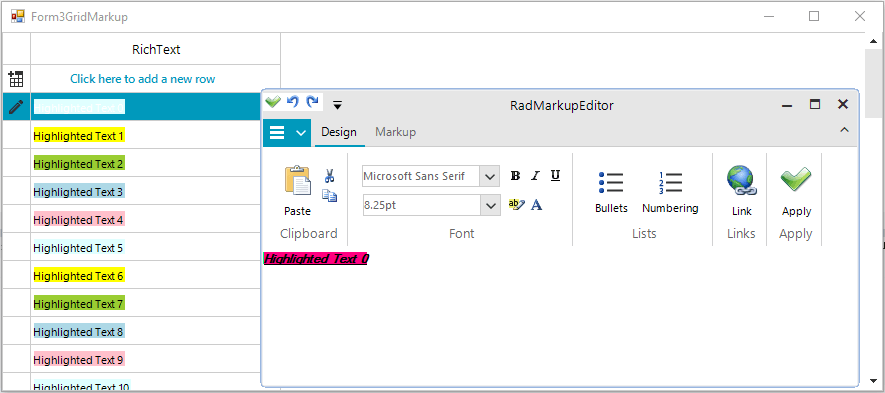
As of R1 2023 the Microsoft.mshtml assembly is excluded from Telerik.WinControls.RadMarkupEditor.dll. For .NET Core (.NET 6, .NET 7 or newer) projects, it is necessary to add the reference explicitly to use RadMarkupupEditor since it uses the MS WebBrowser internally.
Solution
RadMarkupEditor is a dialog used to create a formatted text and is suitable to be used as an editor within GridViewColumn.
You should have reference to Telerik.WinControls.RadMarkupEditor assembly in your project.
Let's first create our custom GridViewMarkupEditor that inherits from the BaseGridEditor:
public class GridViewMarkupEditor : BaseGridEditor
{
RadMarkupDialog markupDialog;
public GridViewMarkupEditor()
{
}
protected override RadElement CreateEditorElement()
{
return new RadLabelElement();
}
public override object Value
{
get
{
GridDataCellElement dataCell = this.OwnerElement as GridDataCellElement;
return dataCell.Value;
}
set
{
GridDataCellElement dataCell = this.OwnerElement as GridDataCellElement;
dataCell.Value = value;
}
}
public override void BeginEdit()
{
base.BeginEdit();
RadMarkupDialog dialog = new RadMarkupDialog();
dialog.Value = Convert.ToString(this.Value);
DialogResult result = dialog.ShowDialog();
if (result == DialogResult.OK)
{
this.Value = dialog.Value;
}
}
public override bool EndEdit()
{
return base.EndEdit();
}
}
Public Class GridViewMarkupEditor
Inherits BaseGridEditor
Private markupDialog As RadMarkupDialog
Public Sub New()
End Sub
Protected Overrides Function CreateEditorElement() As RadElement
Return New RadLabelElement()
End Function
Public Overrides Property Value As Object
Get
Dim dataCell As GridDataCellElement = TryCast(Me.OwnerElement, GridDataCellElement)
Return dataCell.Value
End Get
Set(ByVal value As Object)
Dim dataCell As GridDataCellElement = TryCast(Me.OwnerElement, GridDataCellElement)
dataCell.Value = value
End Set
End Property
Public Overrides Sub BeginEdit()
MyBase.BeginEdit()
Dim dialog As RadMarkupDialog = New RadMarkupDialog()
dialog.Value = Convert.ToString(Me.Value)
Dim result As DialogResult = dialog.ShowDialog()
If result = DialogResult.OK Then
Me.Value = dialog.Value
End If
End Sub
Public Overrides Function EndEdit() As Boolean
Return MyBase.EndEdit()
End Function
End Class
Second, we should create our custom GridViewMarkupColumn that will use the custom GridViewMarkupEditor:
public class GridViewMarkupColumn : GridViewDataColumn
{
public GridViewMarkupColumn(string fieldName)
: base(fieldName)
{
}
public GridViewMarkupColumn(string uniqueName, string fieldName)
: base(uniqueName, fieldName)
{
}
protected override void Initialize()
{
base.Initialize();
this.DisableHTMLRendering = false;
}
public override Type GetDefaultEditorType()
{
return typeof(GridViewMarkupEditor);
}
public override IInputEditor GetDefaultEditor()
{
return new GridViewMarkupEditor();
}
}
Public Class GridViewMarkupColumn
Inherits GridViewDataColumn
Public Sub New(ByVal fieldName As String)
MyBase.New(fieldName)
End Sub
Public Sub New(ByVal uniqueName As String, ByVal fieldName As String)
MyBase.New(uniqueName, fieldName)
End Sub
Protected Overrides Sub Initialize()
MyBase.Initialize()
Me.DisableHTMLRendering = False
End Sub
Public Overrides Function GetDefaultEditorType() As Type
Return GetType(GridViewMarkupEditor)
End Function
Public Overrides Function GetDefaultEditor() As IInputEditor
Return New GridViewMarkupEditor()
End Function
End Class
Then, we can use the custom column in the RadGridView:
public Form3GridMarkup()
{
InitializeComponent();
this.radGridView1.Columns.Add(new GridViewMarkupColumn("RichText", "RichText"));
this.radGridView1.Columns[0].Width = 250;
string[] colors = new string[] { "LightCyan", "Yellow", "YellowGreen", "LightBlue", "Pink" };
for (int i = 0; i < 50; i++)
{
GridViewRowInfo row = radGridView1.Rows.AddNew();
row.Cells[0].Value = string.Format("<html><span style=\"background-color:{0}\">Highlighted Text {1}</span></html>", colors[i % 5], i);
}
}
Public Class Form3GridMarkup
Public Sub New()
InitializeComponent()
Me.RadGridView1.Columns.Add(New GridViewMarkupColumn("RichText", "RichText"))
Me.RadGridView1.Columns(0).Width = 250
Dim colors As String() = New String() {"LightCyan", "Yellow", "YellowGreen", "LightBlue", "Pink"}
For i As Integer = 0 To 50 - 1
Dim row As GridViewRowInfo = RadGridView1.Rows.AddNew()
row.Cells(0).Value = String.Format("<html><span style=""background-color:{0}"">Highlighted Text {1}</span></html>", colors(i Mod 5), i)
Next
End Sub
End Class