How to show different columns for child rows
Environment
| Product Version | Product | Author |
|---|---|---|
| 2022.2.622 | RadGridView for WinForms | Dinko Krastev |
Description
Before proceeding with the approach we need to pull out an important note when modifying templates in the RadGridView. Each hierarchical level is represented by a GridViewTemplate. This template is a common template that is used by all the parent rows to display their hierarchical rows. Each level shares one and the same template. So modifying the template will affect all rows on this level. However, the RadGridView allows you to have multiple GridViewTemplates. We can use this functionality to achieve our scenario. This example demonstrates a sample approach to how to hide the child tabs depending on a cell value in the parent row.
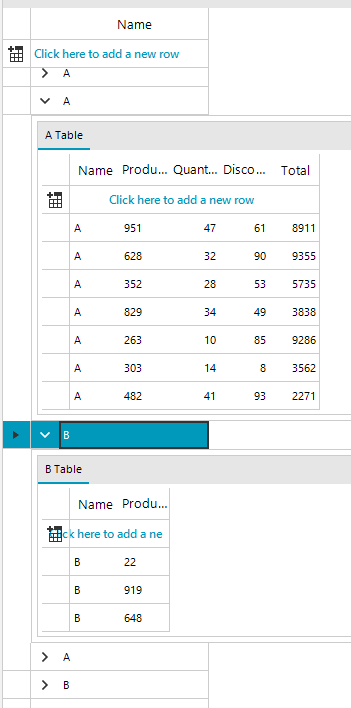
Solution
- First we will populate RadGridView with hierarchical data and subscribe to the ViewCellFormatting event where we will execute our custom logic. For the purpose of this example, the control will be populated in unbound mode.
public RadForm1()
{
InitializeComponent();
this.radGridView1.ViewCellFormatting += RadGridView1_ViewCellFormatting;
CreatingHierarchicalGridInUnboundMode();
}
private void RadGridView1_ViewCellFormatting(object sender, CellFormattingEventArgs e)
{
// execute logic which hides/shows different gridview template
}
public void CreatingHierarchicalGridInUnboundMode()
{
GridViewTextBoxColumn textColumn = new GridViewTextBoxColumn("Name");
textColumn.Width = 150;
radGridView1.MasterTemplate.Columns.Add(textColumn);
//setup the child template
GridViewTemplate firstTemplate = new GridViewTemplate();
firstTemplate.AllowAddNewRow = true;
firstTemplate.Caption = "A Table";
firstTemplate.Columns.Add(new GridViewTextBoxColumn("Name"));
firstTemplate.Columns.Add(new GridViewTextBoxColumn("Product Number"));
firstTemplate.Columns.Add(new GridViewDecimalColumn("Quantity"));
firstTemplate.Columns.Add(new GridViewDecimalColumn("Discount"));
firstTemplate.Columns.Add(new GridViewDecimalColumn("Total"));
radGridView1.MasterTemplate.Templates.Add(firstTemplate);
//create the relation
GridViewRelation firstRelation = new GridViewRelation(radGridView1.MasterTemplate);
firstRelation.ChildTemplate = firstTemplate;
firstRelation.RelationName = "EmployeesOrders";
firstRelation.ParentColumnNames.Add("Name");
firstRelation.ChildColumnNames.Add("Name");
radGridView1.Relations.Add(firstRelation);
GridViewTemplate secondTemplate = new GridViewTemplate();
secondTemplate.Caption = "B Table";
secondTemplate.AllowAddNewRow = true;
secondTemplate.Columns.Add(new GridViewTextBoxColumn("Name"));
secondTemplate.Columns.Add(new GridViewTextBoxColumn("Product Number"));
radGridView1.MasterTemplate.Templates.Add(secondTemplate);
//create the relation
GridViewRelation secondRelation = new GridViewRelation(radGridView1.MasterTemplate);
secondRelation.ChildTemplate = secondTemplate;
secondRelation.RelationName = "EmployeesOrders";
secondRelation.ParentColumnNames.Add("Name");
secondRelation.ChildColumnNames.Add("Name");
radGridView1.Relations.Add(secondRelation);
//load data
LoadUnboundData();
}
Random random = new Random((int)DateTime.Now.Ticks);
private void LoadUnboundData()
{
using (radGridView1.DeferRefresh())
{
for (int i = 0; i < 10; i++)
{
string name = random.Next(1, 15) % 2 == 0 ? "A" : "B";
radGridView1.MasterTemplate.Rows.Add(name);
GridViewTemplate template = radGridView1.MasterTemplate.Templates[0];
for (int j = 0; j < 1; j++)
{
template.Rows.Add(name, random.Next(1000), random.Next(50), random.Next(100), random.Next(10000));
}
GridViewTemplate template2 = radGridView1.MasterTemplate.Templates[1];
for (int j = 0; j < 1; j++)
{
template2.Rows.Add(name, random.Next(1000));
}
}
}
}
Public Sub New()
InitializeComponent()
AddHandler Me.radGridView1.ViewCellFormatting, AddressOf RadGridView1_ViewCellFormatting
CreatingHierarchicalGridInUnboundMode()
End Sub
Private Sub RadGridView1_ViewCellFormatting(ByVal sender As Object, ByVal e As CellFormattingEventArgs)
End Sub
Public Sub CreatingHierarchicalGridInUnboundMode()
Dim textColumn As GridViewTextBoxColumn = New GridViewTextBoxColumn("Name")
textColumn.Width = 150
radGridView1.MasterTemplate.Columns.Add(textColumn)
Dim firstTemplate As GridViewTemplate = New GridViewTemplate()
firstTemplate.AllowAddNewRow = True
firstTemplate.Caption = "A Table"
firstTemplate.Columns.Add(New GridViewTextBoxColumn("Name"))
firstTemplate.Columns.Add(New GridViewTextBoxColumn("Product Number"))
firstTemplate.Columns.Add(New GridViewDecimalColumn("Quantity"))
firstTemplate.Columns.Add(New GridViewDecimalColumn("Discount"))
firstTemplate.Columns.Add(New GridViewDecimalColumn("Total"))
radGridView1.MasterTemplate.Templates.Add(firstTemplate)
Dim firstRelation As GridViewRelation = New GridViewRelation(radGridView1.MasterTemplate)
firstRelation.ChildTemplate = firstTemplate
firstRelation.RelationName = "EmployeesOrders"
firstRelation.ParentColumnNames.Add("Name")
firstRelation.ChildColumnNames.Add("Name")
radGridView1.Relations.Add(firstRelation)
Dim secondTemplate As GridViewTemplate = New GridViewTemplate()
secondTemplate.Caption = "B Table"
secondTemplate.AllowAddNewRow = True
secondTemplate.Columns.Add(New GridViewTextBoxColumn("Name"))
secondTemplate.Columns.Add(New GridViewTextBoxColumn("Product Number"))
radGridView1.MasterTemplate.Templates.Add(secondTemplate)
Dim secondRelation As GridViewRelation = New GridViewRelation(radGridView1.MasterTemplate)
secondRelation.ChildTemplate = secondTemplate
secondRelation.RelationName = "EmployeesOrders"
secondRelation.ParentColumnNames.Add("Name")
secondRelation.ChildColumnNames.Add("Name")
radGridView1.Relations.Add(secondRelation)
LoadUnboundData()
End Sub
Private random As Random = New Random(CInt(DateTime.Now.Ticks))
Private Sub LoadUnboundData()
Using radGridView1.DeferRefresh()
For i As Integer = 0 To 10 - 1
Dim name As String = If(random.[Next](1, 15) Mod 2 = 0, "A", "B")
radGridView1.MasterTemplate.Rows.Add(name)
Dim template As GridViewTemplate = radGridView1.MasterTemplate.Templates(0)
For j As Integer = 0 To 1 - 1
template.Rows.Add(name, random.Next(1000), random.Next(50), random.Next(100), random.Next(10000))
Next
Dim template2 As GridViewTemplate = radGridView1.MasterTemplate.Templates(1)
For j As Integer = 0 To 1 - 1
template2.Rows.Add(name, random.Next(1000))
Next
Next
End Using
End Sub
- What's left is to create the logic in the ViewCellFormatting event handler. In the following code snippet, we are going to check the string in the parent row cell. Depending on the cell value we are going to show one template and hide the other one.
private void RadGridView1_ViewCellFormatting(object sender, CellFormattingEventArgs e)
{
GridDetailViewCellElement cell = e.CellElement as GridDetailViewCellElement;
GridGroupExpanderCellElement expanderCell = e.CellElement as GridGroupExpanderCellElement;
if (cell != null)
{
GridViewHierarchyRowInfo hierarchyRow = (GridViewHierarchyRowInfo)((GridViewDetailsRowInfo)cell.RowInfo).Owner;
for (int i = 0; i < cell.PageViewElement.Items.Count; i++)
{
RadPageViewItem item = cell.PageViewElement.Items[i];
GridViewInfo viewInfo = hierarchyRow.Views[i];
// item.Text = "Child Template " + i;
if (hierarchyRow.Cells[0].Value != null && hierarchyRow.Cells[0].Value.ToString() == "B")
{
cell.PageViewElement.Items[1].IsSelected = true;
cell.PageViewElement.Items[1].Visibility = ElementVisibility.Visible;
cell.PageViewElement.Items[0].Visibility = ElementVisibility.Collapsed;
}
else
{
cell.PageViewElement.Items[0].IsSelected = true;
cell.PageViewElement.Items[0].Visibility = ElementVisibility.Visible;
cell.PageViewElement.Items[1].Visibility = ElementVisibility.Collapsed;
}
}
}
}
Private Sub RadGridView1_ViewCellFormatting(ByVal sender As Object, ByVal e As CellFormattingEventArgs)
Dim cell As GridDetailViewCellElement = TryCast(e.CellElement, GridDetailViewCellElement)
Dim expanderCell As GridGroupExpanderCellElement = TryCast(e.CellElement, GridGroupExpanderCellElement)
If cell IsNot Nothing Then
Dim hierarchyRow As GridViewHierarchyRowInfo = CType((CType(cell.RowInfo, GridViewDetailsRowInfo)).Owner, GridViewHierarchyRowInfo)
For i As Integer = 0 To cell.PageViewElement.Items.Count - 1
Dim item As RadPageViewItem = cell.PageViewElement.Items(i)
Dim viewInfo As GridViewInfo = hierarchyRow.Views(i)
If hierarchyRow.Cells(0).Value IsNot Nothing AndAlso hierarchyRow.Cells(0).Value.ToString() = "B" Then
cell.PageViewElement.Items(1).IsSelected = True
cell.PageViewElement.Items(1).Visibility = ElementVisibility.Visible
cell.PageViewElement.Items(0).Visibility = ElementVisibility.Collapsed
Else
cell.PageViewElement.Items(0).IsSelected = True
cell.PageViewElement.Items(0).Visibility = ElementVisibility.Visible
cell.PageViewElement.Items(1).Visibility = ElementVisibility.Collapsed
End If
Next
End If
End Sub