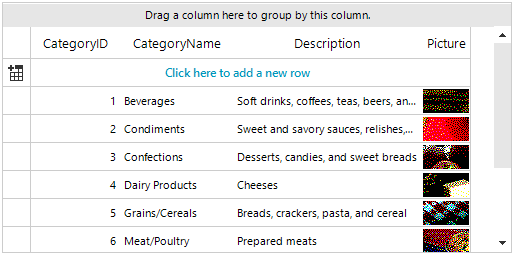How to Bind GridView to a Local SQL Server
Environment
| Product Version | Product | Author |
|---|---|---|
| 2022.2.622 | RadGridView for WinForms | Desislava Yordanova |
Description
This article offers a step-by-step tutorial how to bind the RadGridView control to the Northwind.Categories table from a local SQL server.
Solution
Consider that we have a local SQL server with the Northwind database:
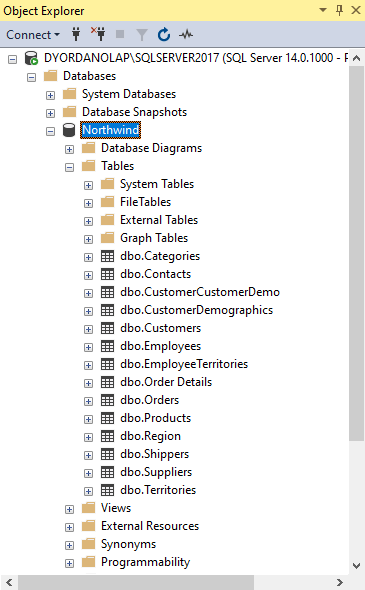
Now, we are going to bind the RadGridView control in the project to the Northwind.Categories table:
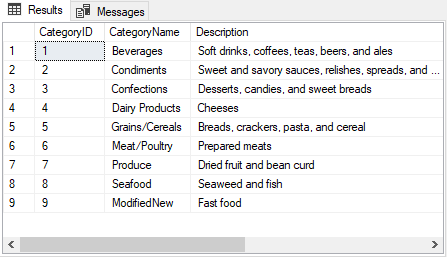
Let's follow the steps:
1. Select the RadGridView control at design time and open its smart tag. Then, select Choose DataSource >> Add Project Data Source... :
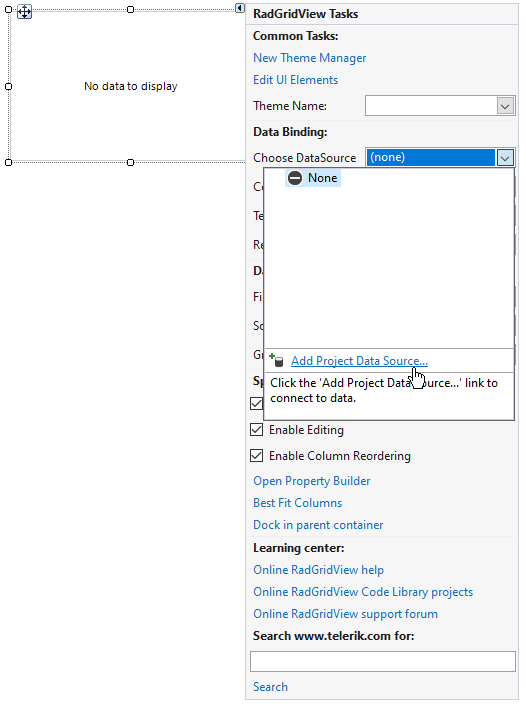
2. Follow the wizard:
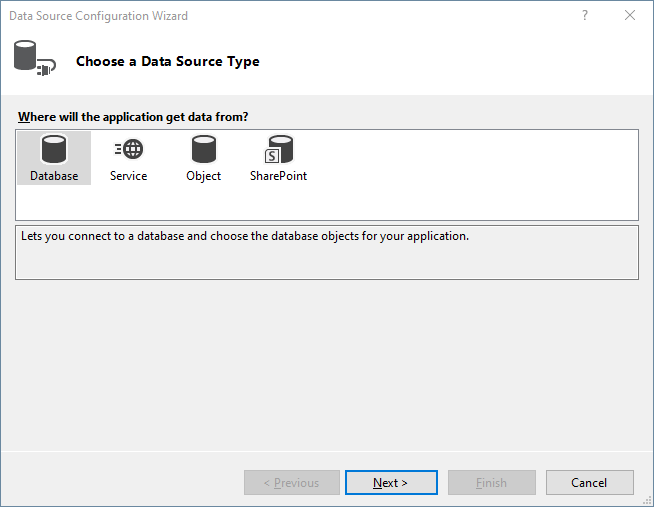
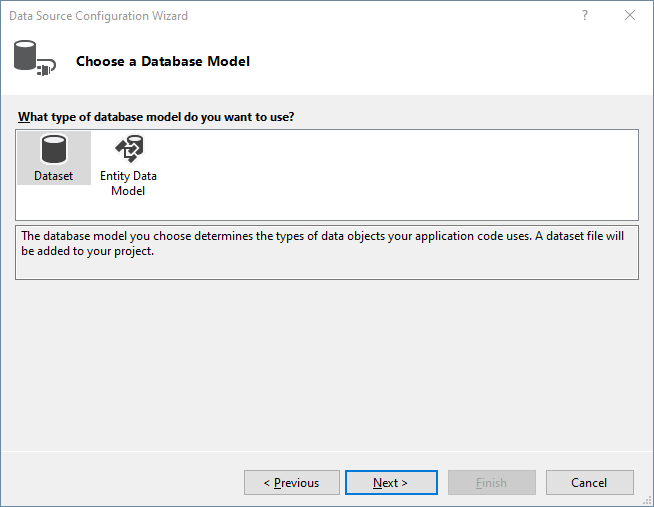
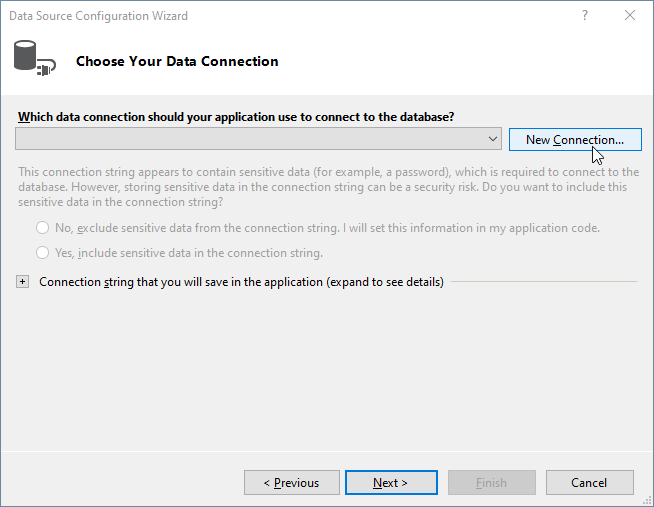
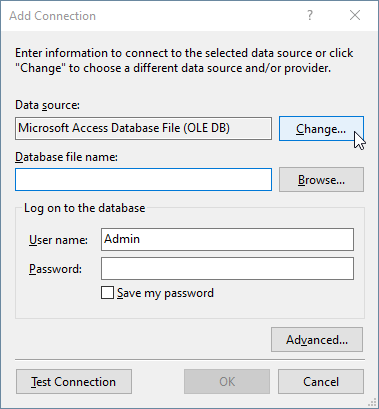
3. Change the Data source to Microsoft SQL Server and press OK:
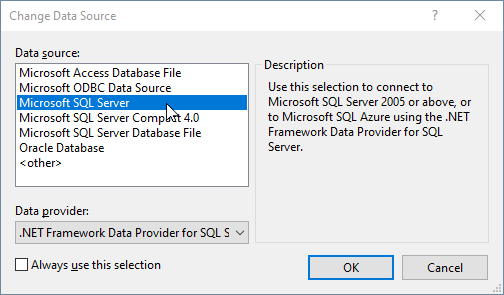
4. Enter your Server name and select the database name, e.g. Northwind:
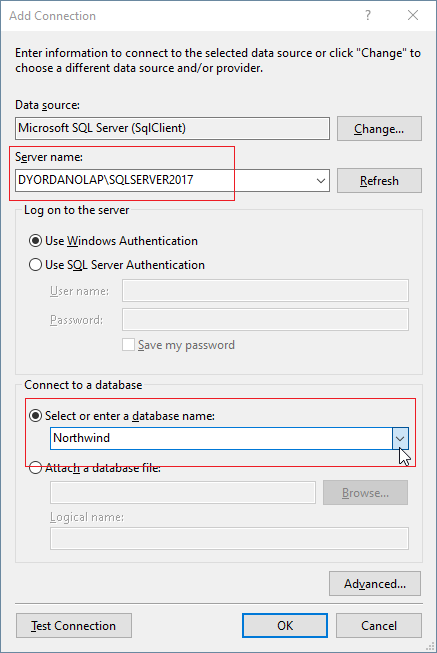
5. Confirm the changes and continue the wizard:
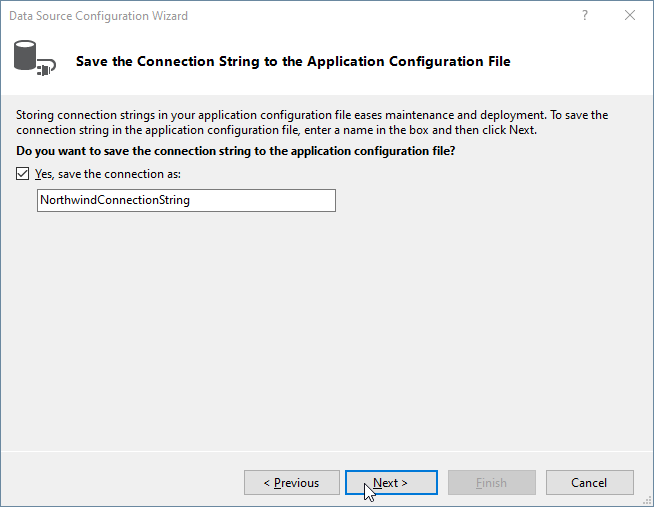
6. Select the Northwind.Categories table and click Finish:
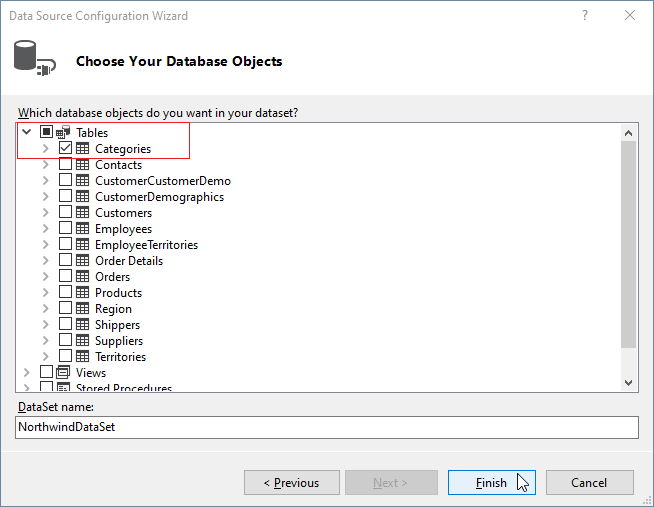
7. Once the wizard is completed, the respective BindingSource is generated:
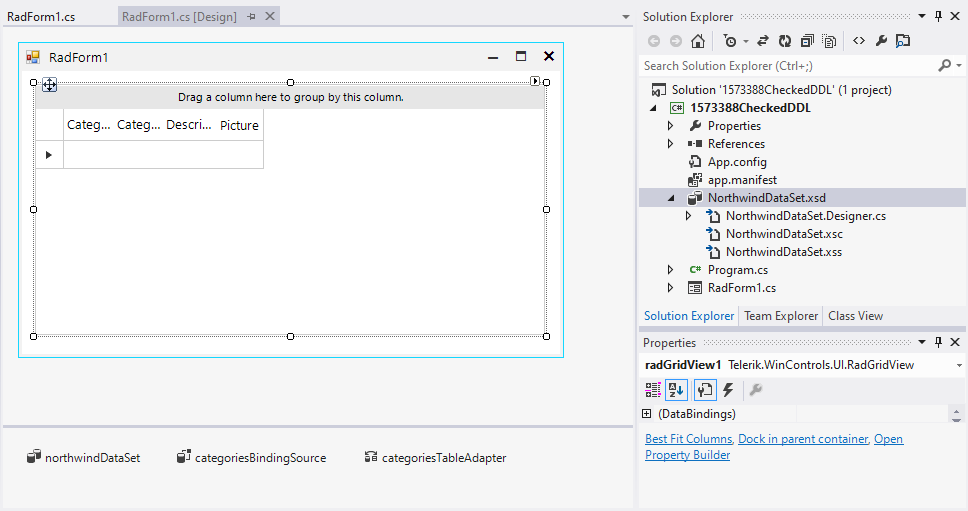
8. Run the project and the grid will be populated with data: