Build Hierarchy in RadGridView from a Nested List
Environment
| Product Version | Product | Author |
|---|---|---|
| 2019.2.618 | RadGridView for WinForms | Desislava Yordanova |
Description
Consider that you have a class which contains a property that represents a list of records of another type:
Class Car with a nested list of Part objects
public class Car
{
public int Id { get; set; }
public string Model { get; set; }
public BindingList<Part> Parts { get; set; }
public Car(int id, string model, BindingList<Part> parts)
{
this.Id = id;
this.Model = model;
this.Parts = parts;
}
}
public class Part
{
public string PartId { get; set; }
public string PartTitle { get; set; }
public Part(string partId, string partTitle)
{
this.PartId = partId;
this.PartTitle = partTitle;
}
}
Public Class Car
Public Property Id As Integer
Public Property Model As String
Public Property Parts As BindingList(Of Part)
Public Sub New(ByVal id As Integer, ByVal model As String, ByVal parts As BindingList(Of Part))
Me.Id = id
Me.Model = model
Me.Parts = parts
End Sub
End Class
Public Class Part
Public Property PartId As String
Public Property PartTitle As String
Public Sub New(ByVal partId As String, ByVal partTitle As String)
Me.PartId = partId
Me.PartTitle = partTitle
End Sub
End Class
A common requirement is to generate a hierarchy in RadGridView when setting the DataSource property to a collection of Cars.
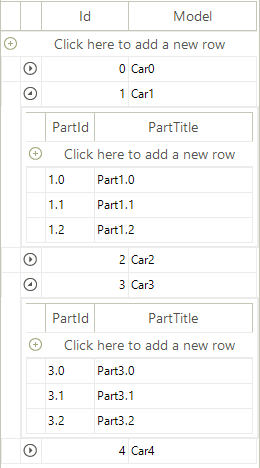
Solution
RadGridView offers the following solutions:
Autogenerate the hierarchy
Set the AutoGenerateHierarchy property to true before setting the DataSource. You can also hide the column that is automatically generated for the list property:
BindingList<Car> cars = new BindingList<Car>();
for (int i = 0; i < 5; i++)
{
BindingList<Part> parts = new BindingList<Part>();
for (int j = 0; j < 3; j++)
{
parts.Add(new Part(i + "." + j, "Part" + i + "." + j));
}
cars.Add(new Car(i, "Car" + i, parts));
}
this.radGridView1.AutoGenerateHierarchy = true;
this.radGridView1.DataSource = cars;
this.radGridView1.MasterTemplate.Columns["Parts"].IsVisible = false;
Dim cars As BindingList(Of Car) = New BindingList(Of Car)()
For i As Integer = 0 To 5 - 1
Dim parts As BindingList(Of Part) = New BindingList(Of Part)()
For j As Integer = 0 To 3 - 1
parts.Add(New Part(i & "." & j, "Part" & i & "." & j))
Next
cars.Add(New Car(i, "Car" & i, parts))
Next
Me.radGridView1.AutoGenerateHierarchy = True
Me.radGridView1.DataSource = cars
Me.radGridView1.MasterTemplate.Columns("Parts").IsVisible = False
Load the hierarchy on demand
Set the AutoGenerateHierarchy property to false. Then, use the load on demand hierarchy approach to display the nested data.
public RadForm1()
{
InitializeComponent();
BindingList<Car> cars = new BindingList<Car>();
for (int i = 0; i < 5; i++)
{
BindingList<Part> parts = new BindingList<Part>();
for (int j = 0; j < 3; j++)
{
parts.Add(new Part(i + "." + j, "Part" + i + "." + j));
}
cars.Add(new Car(i, "Car" + i, parts));
}
this.radGridView1.AutoGenerateHierarchy = false;
this.radGridView1.DataSource = cars;
this.radGridView1.MasterTemplate.Columns["Parts"].IsVisible = false;
GridViewTemplate childTemplate = CreateChildTemplate();
this.radGridView1.Templates.Add(childTemplate);
childTemplate.HierarchyDataProvider =
new GridViewEventDataProvider(childTemplate);
this.radGridView1.RowSourceNeeded += radGridView1_RowSourceNeeded;
}
private void radGridView1_RowSourceNeeded(object sender, GridViewRowSourceNeededEventArgs e)
{
Car car = e.ParentRow.DataBoundItem as Car;
BindingList<Part> parts = car.Parts;
foreach (Part r in parts)
{
GridViewRowInfo row = e.Template.Rows.NewRow();
row.Cells["Title"].Value = r.PartTitle;
row.Cells["Id"].Value = r.PartId;
e.SourceCollection.Add(row);
}
}
private GridViewTemplate CreateChildTemplate()
{
GridViewTemplate template = new GridViewTemplate();
template.AutoSizeColumnsMode = GridViewAutoSizeColumnsMode.Fill;
GridViewDecimalColumn idColumn = new GridViewDecimalColumn("Id");
template.Columns.Add(idColumn);
GridViewTextBoxColumn descriptionColumn =
new GridViewTextBoxColumn("Title");
template.Columns.Add(descriptionColumn);
return template;
}
Public Sub New()
InitializeComponent()
Dim cars As BindingList(Of Car) = New BindingList(Of Car)()
For i As Integer = 0 To 5 - 1
Dim parts As BindingList(Of Part) = New BindingList(Of Part)()
For j As Integer = 0 To 3 - 1
parts.Add(New Part(i & "." & j, "Part" & i & "." & j))
Next
cars.Add(New Car(i, "Car" & i, parts))
Next
Me.RadGridView1.AutoGenerateHierarchy = False
Me.RadGridView1.DataSource = cars
Me.RadGridView1.MasterTemplate.Columns("Parts").IsVisible = False
Dim childTemplate As GridViewTemplate = CreateChildTemplate()
Me.RadGridView1.Templates.Add(childTemplate)
childTemplate.HierarchyDataProvider = New GridViewEventDataProvider(childTemplate)
AddHandler Me.RadGridView1.RowSourceNeeded, AddressOf radGridView1_RowSourceNeeded
End Sub
Private Sub radGridView1_RowSourceNeeded(ByVal sender As Object, ByVal e As GridViewRowSourceNeededEventArgs)
Dim car As Car = TryCast(e.ParentRow.DataBoundItem, Car)
Dim parts As BindingList(Of Part) = car.Parts
For Each r As Part In parts
Dim row As GridViewRowInfo = e.Template.Rows.NewRow()
row.Cells("Title").Value = r.PartTitle
row.Cells("Id").Value = r.PartId
e.SourceCollection.Add(row)
Next
End Sub
Private Function CreateChildTemplate() As GridViewTemplate
Dim template As GridViewTemplate = New GridViewTemplate()
template.AutoSizeColumnsMode = GridViewAutoSizeColumnsMode.Fill
Dim idColumn As GridViewDecimalColumn = New GridViewDecimalColumn("Id")
template.Columns.Add(idColumn)
Dim descriptionColumn As GridViewTextBoxColumn = New GridViewTextBoxColumn("Title")
template.Columns.Add(descriptionColumn)
Return template
End Function