How to display screen tip on RadGridView using BackgroundWorker
Environment
| Product Version | Product | Author |
|---|---|---|
| 2022.1.222 | RadGridView for WinForms | Dinko Krastev |
Solution
In the following example, we are going to display screentip in RadGridView using BackgroundWorker. We can create a class that derives from RadOffice2007ScreenTipElement. Inside the class, we can create our BackgroundWorker and subscribe to its DoWork and RunWorkerCompleted events. Then we should define a StartOperation method, which starts the BackgroundWorker instance. In addition, we can notify the user of the operation by changing the text of the MainTextLabel element.
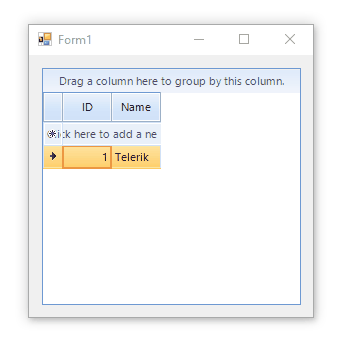
public class AsyncRadOffice2007ScreenTipElement : RadOffice2007ScreenTipElement
{
private BackgroundWorker backgroundWorker;
public AsyncRadOffice2007ScreenTipElement()
{
this.backgroundWorker = new BackgroundWorker();
this.backgroundWorker.DoWork += this.OnDoWork;
this.backgroundWorker.RunWorkerCompleted += this.OnRunWorkerCompleted;
}
protected override Type ThemeEffectiveType
{
get { return typeof(RadOffice2007ScreenTipElement); }
}
public event DoWorkEventHandler OperationPerforming;
protected virtual void OnOperationPerforming(DoWorkEventArgs e)
{
DoWorkEventHandler handler = this.OperationPerforming;
if (handler != null)
{
handler(this, e);
}
}
public event RunWorkerCompletedEventHandler OperationCompleted;
protected virtual void OnOperationCompleted(RunWorkerCompletedEventArgs e)
{
RunWorkerCompletedEventHandler handler = this.OperationCompleted;
if (handler != null)
{
handler(this, e);
}
}
public void StartOperation(object arguments)
{
this.ResetVisualStyles();
this.CaptionVisible = false;
this.MainTextLabel.Text = "Loading content...";
this.UpdateLayout();
this.backgroundWorker.RunWorkerAsync(arguments);
}
private void ResetVisualStyles()
{
this.ResetValues(this.MainTextLabel);
this.ResetValues(this.CaptionLabel);
this.ResetValues(this.FooterTextLabel);
}
private void ResetValues(RadLabelElement element)
{
element.ResetValue(RadLabelElement.MarginProperty, ValueResetFlags.Local);
element.ResetValue(RadLabelElement.ImageProperty, ValueResetFlags.Local);
element.ResetValue(RadLabelElement.ImageAlignmentProperty, ValueResetFlags.Local);
element.ResetValue(RadLabelElement.TextImageRelationProperty, ValueResetFlags.Local);
element.ResetValue(RadLabelElement.TextProperty, ValueResetFlags.Local);
element.ResetValue(RadLabelElement.MarginProperty, ValueResetFlags.Local);
}
protected override void DisposeManagedResources()
{
base.DisposeManagedResources();
if (this.backgroundWorker != null)
{
this.backgroundWorker.Dispose();
this.backgroundWorker = null;
}
}
private void OnDoWork(object sender, DoWorkEventArgs e)
{
this.OnOperationPerforming(e);
}
private void OnRunWorkerCompleted(object sender, RunWorkerCompletedEventArgs e)
{
this.ResetVisualStyles();
this.ResetValue(RadOffice2007ScreenTipElement.CaptionVisibleProperty, ValueResetFlags.Local);
if (e.Cancelled || e.Error != null)
{
if (this.ElementTree != null)
{
this.ElementTree.Control.Hide();
}
}
else
{
this.OnOperationCompleted(e);
}
}
}
Public Class AsyncRadOffice2007ScreenTipElement
Inherits RadOffice2007ScreenTipElement
Private backgroundWorker As BackgroundWorker
Public Sub New()
Me.backgroundWorker = New BackgroundWorker()
AddHandler Me.backgroundWorker.DoWork, AddressOf Me.OnDoWork
AddHandler Me.backgroundWorker.RunWorkerCompleted, AddressOf Me.OnRunWorkerCompleted
End Sub
Protected Overrides ReadOnly Property ThemeEffectiveType As Type
Get
Return GetType(RadOffice2007ScreenTipElement)
End Get
End Property
Public Event OperationPerforming As DoWorkEventHandler
Protected Overridable Sub OnOperationPerforming(ByVal e As DoWorkEventArgs)
Dim handler As DoWorkEventHandler = Me.OperationPerforming
RaiseEvent handler(Me, e)
End Sub
Public Event OperationCompleted As RunWorkerCompletedEventHandler
Protected Overridable Sub OnOperationCompleted(ByVal e As RunWorkerCompletedEventArgs)
Dim handler As RunWorkerCompletedEventHandler = Me.OperationCompleted
RaiseEvent handler(Me, e)
End Sub
Public Sub StartOperation(ByVal arguments As Object)
Me.ResetVisualStyles()
Me.CaptionVisible = False
Me.MainTextLabel.Text = "Loading content..."
Me.UpdateLayout()
Me.backgroundWorker.RunWorkerAsync(arguments)
End Sub
Private Sub ResetVisualStyles()
Me.ResetValues(Me.MainTextLabel)
Me.ResetValues(Me.CaptionLabel)
Me.ResetValues(Me.FooterTextLabel)
End Sub
Private Sub ResetValues(ByVal element As RadLabelElement)
element.ResetValue(RadLabelElement.MarginProperty, ValueResetFlags.Local)
element.ResetValue(RadLabelElement.ImageProperty, ValueResetFlags.Local)
element.ResetValue(RadLabelElement.ImageAlignmentProperty, ValueResetFlags.Local)
element.ResetValue(RadLabelElement.TextImageRelationProperty, ValueResetFlags.Local)
element.ResetValue(RadLabelElement.TextProperty, ValueResetFlags.Local)
element.ResetValue(RadLabelElement.MarginProperty, ValueResetFlags.Local)
End Sub
Protected Overrides Sub DisposeManagedResources()
MyBase.DisposeManagedResources()
If Me.backgroundWorker IsNot Nothing Then
Me.backgroundWorker.Dispose()
Me.backgroundWorker = Nothing
End If
End Sub
Private Sub OnDoWork(ByVal sender As Object, ByVal e As DoWorkEventArgs)
Me.OnOperationPerforming(e)
End Sub
Private Sub OnRunWorkerCompleted(ByVal sender As Object, ByVal e As RunWorkerCompletedEventArgs)
Me.ResetVisualStyles()
Me.ResetValue(RadOffice2007ScreenTipElement.CaptionVisibleProperty, ValueResetFlags.Local)
If e.Cancelled OrElse e.[Error] IsNot Nothing Then
If Me.ElementTree IsNot Nothing Then
Me.ElementTree.Control.Hide()
End If
Else
Me.OnOperationCompleted(e)
End If
End Sub
End Class
What's left to use our async custom screentip and replace the default one. This can be done in the ScreenTipNeeded event handler of the RadGridView. Before you start the operation and pass the necessary arguments, we should subscribe to the OperationCompleted and OperationPerforming events. The first event occurs when the operation is completed and can be used to initialize the screen tip's UI by using the operation's result. The second event is the actual operation.
private void OnScreenTipNeeded(object sender, Telerik.WinControls.ScreenTipNeededEventArgs e)
{
GridCellElement cellElement = e.Item as GridCellElement;
if (cellElement != null)
{
AsyncRadOffice2007ScreenTipElement screenTip = new AsyncRadOffice2007ScreenTipElement();
screenTip.OperationCompleted += this.OnScreenTipOperationCompleted;
screenTip.OperationPerforming += this.OnScreenTipOperationPerforming;
screenTip.MainTextLabel.LabelImage.ImageScaling = Telerik.WinControls.Enumerations.ImageScaling.SizeToFit;
screenTip.MainTextLabel.LabelImage.ScaleSize = new Size(screenTip.MainTextLabel.LabelImage.ScaleSize.Width+100, screenTip.MainTextLabel.LabelImage.ScaleSize.Height);
screenTip.EnableCustomSize = true;
screenTip.StartOperation(3000);
cellElement.ScreenTip = screenTip;
}
}
private void OnScreenTipOperationPerforming(object sender, DoWorkEventArgs e)
{
// Here you should perform the highly intensive and performance heavy operation
int delay = (int)e.Argument;
Thread.Sleep(delay);
e.Result = String.Format("Operation completed {0}ms", delay);
}
private void OnScreenTipOperationCompleted(object sender, RunWorkerCompletedEventArgs e)
{
RadOffice2007ScreenTipElement screenTipElement = sender as RadOffice2007ScreenTipElement;
screenTipElement.CaptionLabel.Text = "Operation finished!!!";
screenTipElement.MainTextLabel.Text = Convert.ToString(e.Result);
}
Private Sub OnScreenTipNeeded(ByVal sender As Object, ByVal e As Telerik.WinControls.ScreenTipNeededEventArgs)
Dim cellElement As GridCellElement = TryCast(e.Item, GridCellElement)
If cellElement IsNot Nothing Then
Dim screenTip As AsyncRadOffice2007ScreenTipElement = New AsyncRadOffice2007ScreenTipElement()
AddHandler screenTip.OperationCompleted, AddressOf Me.OnScreenTipOperationCompleted
AddHandler screenTip.OperationPerforming, AddressOf Me.OnScreenTipOperationPerforming
screenTip.MainTextLabel.LabelImage.ImageScaling = Telerik.WinControls.Enumerations.ImageScaling.SizeToFit
screenTip.MainTextLabel.LabelImage.ScaleSize = New Size(screenTip.MainTextLabel.LabelImage.ScaleSize.Width + 100, screenTip.MainTextLabel.LabelImage.ScaleSize.Height)
screenTip.EnableCustomSize = True
screenTip.StartOperation(3000)
cellElement.ScreenTip = screenTip
End If
End Sub
Private Sub OnScreenTipOperationPerforming(ByVal sender As Object, ByVal e As DoWorkEventArgs)
Dim delay As Integer = CInt(e.Argument)
Thread.Sleep(delay)
e.Result = String.Format("Operation completed {0}ms", delay)
End Sub
Private Sub OnScreenTipOperationCompleted(ByVal sender As Object, ByVal e As RunWorkerCompletedEventArgs)
Dim screenTipElement As RadOffice2007ScreenTipElement = TryCast(sender, RadOffice2007ScreenTipElement)
screenTipElement.CaptionLabel.Text = "Operation finished!!!"
screenTipElement.MainTextLabel.Text = Convert.ToString(e.Result)
End Sub