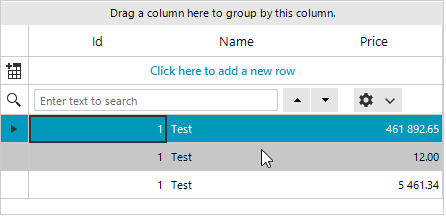How to Properly Search Numeric Values in RadGridView
Environment
| Product Version | Product | Author |
|---|---|---|
| 2022.2.622 | RadGridView for WinForms | Desislava Yordanova |
Description
The Digit grouping symbol is specified in the Regional settings of the local machine, e.g. ",":
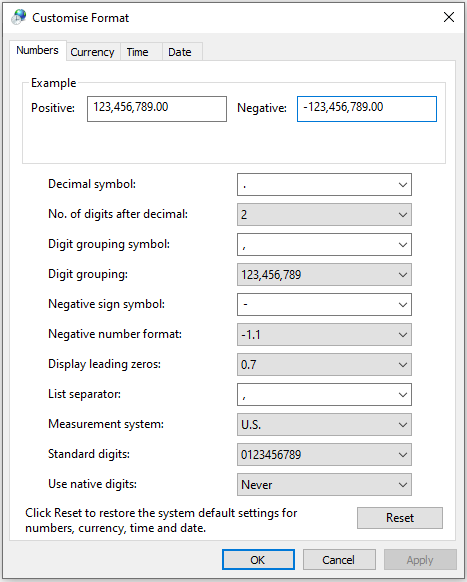
However, it is possible to specify the Culture at application level and set another NumberGroupSeparator, e.g. " ":
CultureInfo culture = new System.Globalization.CultureInfo("en-US");
NumberFormatInfo ni = new NumberFormatInfo();
ni.NumberGroupSeparator = " ";
culture.NumberFormat = ni;
System.Threading.Thread.CurrentThread.CurrentCulture = culture;
Dim culture As CultureInfo = New System.Globalization.CultureInfo("en-US")
Dim ni As NumberFormatInfo = New NumberFormatInfo()
ni.NumberGroupSeparator = " "
culture.NumberFormat = ni
System.Threading.Thread.CurrentThread.CurrentCulture = culture
Thus, if you specify the GridViewDecimalColumn.FormatString property to N2, the numeric cell values will be formatted according to the application's culture - there is a space as a number group separator:
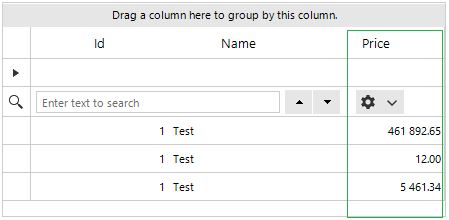
Once the user starts typing, the search functionality doesn't consider the NumberGroupSeparator:
| Type raw value | Type formatted value |
|---|---|
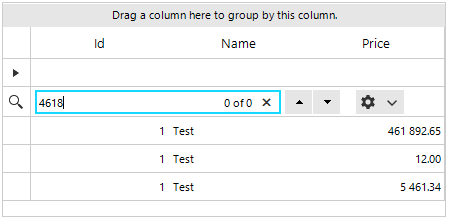 |
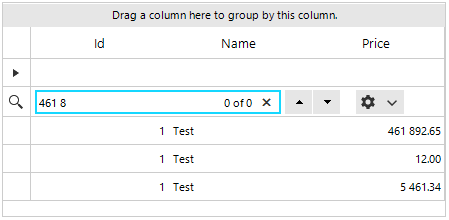 |
This tutorial demonstrates the different approaches that can be followed to achieve proper search functionality in formatted decimal columns in RadGridView.
Solution
When a specific Culture is applied to the application, note that the formatted GridViewDecimalColumn uses by default the regional settings of the local machine when performing the search operation. That is why it is necessary to specify this Culture to the column itself via the FormatInfo property:
CultureInfo culture = new System.Globalization.CultureInfo("en-US");
NumberFormatInfo ni = new NumberFormatInfo();
ni.NumberGroupSeparator = " ";
culture.NumberFormat = ni;
System.Threading.Thread.CurrentThread.CurrentCulture = culture;
DataTable dt = new DataTable();
dt.Columns.Add("Id", typeof(int));
dt.Columns.Add("Name", typeof(string));
dt.Columns.Add("Price", typeof(decimal));
dt.Rows.Add(1, "Test", 461892.65);
dt.Rows.Add(1, "Test", 12);
dt.Rows.Add(1, "Test", 5461.34);
this.radGridView1.DataSource = dt;
this.radGridView1.AutoSizeColumnsMode = GridViewAutoSizeColumnsMode.Fill;
GridViewDecimalColumn decimalColumn = radGridView1.Columns["Price"] as GridViewDecimalColumn;
decimalColumn.FormatInfo = culture;
decimalColumn.FormatString = "{0:n2}";
this.radGridView1.AllowSearchRow = true;
Dim culture As CultureInfo = New System.Globalization.CultureInfo("en-US")
Dim ni As NumberFormatInfo = New NumberFormatInfo()
ni.NumberGroupSeparator = " "
culture.NumberFormat = ni
System.Threading.Thread.CurrentThread.CurrentCulture = culture
Dim dt As DataTable = New DataTable()
dt.Columns.Add("Id", GetType(Integer))
dt.Columns.Add("Name", GetType(String))
dt.Columns.Add("Price", GetType(Decimal))
dt.Rows.Add(1, "Test", 461892.65)
dt.Rows.Add(1, "Test", 12)
dt.Rows.Add(1, "Test", 5461.34)
Me.RadGridView1.DataSource = dt
Me.RadGridView1.AutoSizeColumnsMode = GridViewAutoSizeColumnsMode.Fill
Dim decimalColumn As GridViewDecimalColumn = TryCast(RadGridView1.Columns("Price"), GridViewDecimalColumn)
decimalColumn.FormatInfo = culture
decimalColumn.FormatString = "{0:n2}"
Me.RadGridView1.AllowSearchRow = True
Note that the search functionality in RadGridView is purposed to search for the matches considering the formatted cells' values /not the raw cell's value/ according to the applied culture to the column. The formatted text is actually highlighted then. That is why it is required to enter the NumberGroupSeparator when searching in order to find an exact match, e.g. "461 8".

If you want to handle both cases , entering "461 8" and "4618", the search functionality is not appropriate as it is expected to highlight the exact text match.
The appropriate way in this case is to use the custom filtering functionality. Thus, you have full control over what rows to be visible or not according to the raw value.
Add a RadTextBox control above the grid and use it for the user's input:
public RadForm1()
{
InitializeComponent();
CultureInfo culture = new System.Globalization.CultureInfo("en-US");
NumberFormatInfo ni = new NumberFormatInfo();
ni.NumberGroupSeparator = " ";
culture.NumberFormat = ni;
System.Threading.Thread.CurrentThread.CurrentCulture = culture;
DataTable dt = new DataTable();
dt.Columns.Add("Id", typeof(int));
dt.Columns.Add("Name", typeof(string));
dt.Columns.Add("Price", typeof(decimal));
dt.Rows.Add(1, "Test", 461892.65);
dt.Rows.Add(1, "Test", 12);
dt.Rows.Add(1, "Test", 5461.34);
this.radGridView1.DataSource = dt;
this.radGridView1.AutoSizeColumnsMode = GridViewAutoSizeColumnsMode.Fill;
GridViewDecimalColumn decimalColumn = radGridView1.Columns["Price"] as GridViewDecimalColumn;
decimalColumn.FormatInfo = culture;
decimalColumn.FormatString = "{0:n2}";
this.radGridView1.AllowSearchRow = false;
this.radGridView1.EnableFiltering = true;
this.radGridView1.ShowFilteringRow = false;
this.radGridView1.EnableCustomFiltering = true;
this.radGridView1.CustomFiltering += radGridView1_CustomFiltering;
this.radTextBox1.TextChanged += radTextBox1_TextChanged;
}
private void radTextBox1_TextChanged(object sender, EventArgs e)
{
this.radGridView1.MasterTemplate.Refresh();
}
private void radGridView1_CustomFiltering(object sender, GridViewCustomFilteringEventArgs e)
{
if (string.IsNullOrEmpty(this.radTextBox1.Text))
{
this.radGridView1.BeginUpdate();
e.Visible = true;
for (int i = 0; i < this.radGridView1.ColumnCount; i++)
{
e.Row.Cells[i].Style.Reset();
}
this.radGridView1.EndUpdate(false);
return;
}
this.radGridView1.BeginUpdate();
e.Visible = false;
for (int i = 0; i < this.radGridView1.ColumnCount; i++)
{
string text = e.Row.Cells[i].Value.ToString();
decimal filterValue;
if ((decimal.TryParse(this.radTextBox1.Text, out filterValue) && text.Contains(filterValue.ToString())) ||
text.Contains(this.radTextBox1.Text))
{
e.Visible = true;
e.Row.Cells[i].Style.CustomizeFill = true;
e.Row.Cells[i].Style.DrawFill = true;
e.Row.Cells[i].Style.BackColor = Color.FromArgb(201, 252, 254);
}
else
{
e.Row.Cells[i].Style.Reset();
}
this.radGridView1.EndUpdate(false);
}
}
Public Sub New()
InitializeComponent()
Dim culture As CultureInfo = New System.Globalization.CultureInfo("en-US")
Dim ni As NumberFormatInfo = New NumberFormatInfo()
ni.NumberGroupSeparator = " "
culture.NumberFormat = ni
System.Threading.Thread.CurrentThread.CurrentCulture = culture
Dim dt As DataTable = New DataTable()
dt.Columns.Add("Id", GetType(Integer))
dt.Columns.Add("Name", GetType(String))
dt.Columns.Add("Price", GetType(Decimal))
dt.Rows.Add(1, "Test", 461892.65)
dt.Rows.Add(1, "Test", 12)
dt.Rows.Add(1, "Test", 5461.34)
Me.RadGridView1.DataSource = dt
Me.RadGridView1.AutoSizeColumnsMode = GridViewAutoSizeColumnsMode.Fill
Dim decimalColumn As GridViewDecimalColumn = TryCast(RadGridView1.Columns("Price"), GridViewDecimalColumn)
decimalColumn.FormatInfo = culture
decimalColumn.FormatString = "{0:n2}"
Me.RadGridView1.AllowSearchRow = False
Me.RadGridView1.EnableFiltering = True
Me.RadGridView1.ShowFilteringRow = False
Me.RadGridView1.EnableCustomFiltering = True
AddHandler Me.RadGridView1.CustomFiltering, AddressOf radGridView1_CustomFiltering
AddHandler Me.RadTextBox1.TextChanged, AddressOf radTextBox1_TextChanged
End Sub
Private Sub radTextBox1_TextChanged(ByVal sender As Object, ByVal e As EventArgs)
Me.RadGridView1.MasterTemplate.Refresh()
End Sub
Private Sub radGridView1_CustomFiltering(ByVal sender As Object, ByVal e As GridViewCustomFilteringEventArgs)
If String.IsNullOrEmpty(Me.RadTextBox1.Text) Then
Me.RadGridView1.BeginUpdate()
e.Visible = True
For i As Integer = 0 To Me.RadGridView1.ColumnCount - 1
e.Row.Cells(i).Style.Reset()
Next
Me.RadGridView1.EndUpdate(False)
Return
End If
Me.RadGridView1.BeginUpdate()
e.Visible = False
For i As Integer = 0 To Me.RadGridView1.ColumnCount - 1
Dim text As String = e.Row.Cells(i).Value.ToString()
Dim filterValue As Decimal
If (Decimal.TryParse(Me.RadTextBox1.Text, filterValue) AndAlso text.Contains(filterValue.ToString())) _
OrElse text.Contains(Me.RadTextBox1.Text) Then
e.Visible = True
e.Row.Cells(i).Style.CustomizeFill = True
e.Row.Cells(i).Style.DrawFill = True
e.Row.Cells(i).Style.BackColor = Color.FromArgb(201, 252, 254)
Else
e.Row.Cells(i).Style.Reset()
End If
Me.RadGridView1.EndUpdate(False)
Next
End Sub
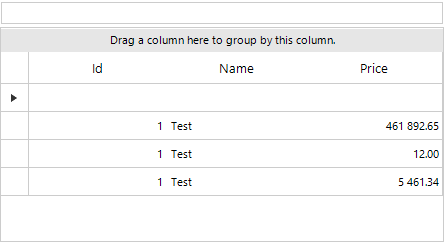
Search Results and Highlighted Cells
The search functionality is designed to highlight the formatted text as it highlights the precise characters that match the search criteria.
Another possible solution is to disable the highlighting and implement your own custom search logic. Then, the CellFormatting event will be used to highlight the cells that contain search matches:
It is important to subscribe to the CreateRowInfo event at design time.
public RadForm1()
{
InitializeComponent();
CultureInfo culture = new System.Globalization.CultureInfo("en-US");
NumberFormatInfo ni = new NumberFormatInfo();
ni.NumberGroupSeparator = " ";
culture.NumberFormat = ni;
System.Threading.Thread.CurrentThread.CurrentCulture = culture;
DataTable dt = new DataTable();
dt.Columns.Add("Id", typeof(int));
dt.Columns.Add("Name", typeof(string));
dt.Columns.Add("Price", typeof(decimal));
dt.Rows.Add(1, "Test", 461892.65);
dt.Rows.Add(1, "Test", 12);
dt.Rows.Add(1, "Test", 5461.34);
this.radGridView1.DataSource = dt;
this.radGridView1.AutoSizeColumnsMode = GridViewAutoSizeColumnsMode.Fill;
GridViewDecimalColumn decimalColumn = radGridView1.Columns["Price"] as GridViewDecimalColumn;
decimalColumn.FormatInfo = culture;
decimalColumn.FormatString = "{0:n2}";
this.radGridView1.CellFormatting += RadGridView1_CellFormatting;
this.radGridView1.AllowSearchRow = true;
this.radGridView1.MasterTemplate.MasterViewInfo.TableSearchRow.HighlightResults = false;
this.radGridView1.CurrentRowChanging += RadGridView1_CurrentRowChanging;
}
private void RadGridView1_CurrentRowChanging(object sender, CurrentRowChangingEventArgs e)
{
if (e.NewRow is GridViewSearchRowInfo)
{
e.Cancel = true;
}
}
private void RadGridView1_CellFormatting(object sender, CellFormattingEventArgs e)
{
if ( e.Row.SearchCache.Contains(e.Column))
{
e.CellElement.DrawFill = true;
e.CellElement.GradientStyle = GradientStyles.Solid;
e.CellElement.BackColor = Color.LightBlue;
}
else
{
e.CellElement.ResetValue(LightVisualElement.DrawFillProperty, ValueResetFlags.Local);
e.CellElement.ResetValue(LightVisualElement.GradientStyleProperty, ValueResetFlags.Local);
e.CellElement.ResetValue(LightVisualElement.BackColorProperty, ValueResetFlags.Local);
}
}
private void RadGridView1_CreateRowInfo(object sender, GridViewCreateRowInfoEventArgs e)
{
if (e.RowInfo is GridViewSearchRowInfo)
{
e.RowInfo = new CustomSearchRow(e.ViewInfo);
}
}
public class CustomSearchRow : GridViewSearchRowInfo
{
public CustomSearchRow(GridViewInfo viewInfo) : base(viewInfo)
{
}
protected override void OnSearchProgressChanged(SearchProgressChangedEventArgs e)
{
base.OnSearchProgressChanged(e);
if (e.SearchFinished)
{
foreach (GridViewRowInfo row in this.ViewTemplate.Rows)
{
row.InvalidateRow();
}
}
}
protected override bool MatchesSearchCriteria(string searchCriteria, GridViewRowInfo row, GridViewColumn col)
{
bool result= base.MatchesSearchCriteria(searchCriteria, row, col);
string rawValue = row.Cells[col.Name].Value + "";
if (rawValue.Contains(searchCriteria))
{
return true;
}
return result;
}
}
Public Sub New()
InitializeComponent()
Dim culture As CultureInfo = New System.Globalization.CultureInfo("en-US")
Dim ni As NumberFormatInfo = New NumberFormatInfo()
ni.NumberGroupSeparator = " "
culture.NumberFormat = ni
System.Threading.Thread.CurrentThread.CurrentCulture = culture
Dim dt As DataTable = New DataTable()
dt.Columns.Add("Id", GetType(Integer))
dt.Columns.Add("Name", GetType(String))
dt.Columns.Add("Price", GetType(Decimal))
dt.Rows.Add(1, "Test", 461892.65)
dt.Rows.Add(1, "Test", 12)
dt.Rows.Add(1, "Test", 5461.34)
Me.RadGridView1.DataSource = dt
Me.RadGridView1.AutoSizeColumnsMode = GridViewAutoSizeColumnsMode.Fill
Dim decimalColumn As GridViewDecimalColumn = TryCast(RadGridView1.Columns("Price"), GridViewDecimalColumn)
decimalColumn.FormatInfo = culture
decimalColumn.FormatString = "{0:n2}"
AddHandler Me.RadGridView1.CellFormatting, AddressOf RadGridView1_CellFormatting
Me.RadGridView1.AllowSearchRow = True
Me.RadGridView1.MasterTemplate.MasterViewInfo.TableSearchRow.HighlightResults = False
AddHandler Me.RadGridView1.CurrentRowChanging, AddressOf RadGridView1_CurrentRowChanging
End Sub
Private Sub RadGridView1_CurrentRowChanging(ByVal sender As Object, ByVal e As CurrentRowChangingEventArgs)
If TypeOf e.NewRow Is GridViewSearchRowInfo Then
e.Cancel = True
End If
End Sub
Private Sub RadGridView1_CellFormatting(ByVal sender As Object, ByVal e As CellFormattingEventArgs)
If e.Row.SearchCache.Contains(e.Column) Then
e.CellElement.DrawFill = True
e.CellElement.GradientStyle = GradientStyles.Solid
e.CellElement.BackColor = Color.LightBlue
Else
e.CellElement.ResetValue(LightVisualElement.DrawFillProperty, ValueResetFlags.Local)
e.CellElement.ResetValue(LightVisualElement.GradientStyleProperty, ValueResetFlags.Local)
e.CellElement.ResetValue(LightVisualElement.BackColorProperty, ValueResetFlags.Local)
End If
End Sub
Private Sub RadGridView1_CreateRowInfo(ByVal sender As Object, ByVal e As GridViewCreateRowInfoEventArgs) Handles RadGridView1.CreateRowInfo
If TypeOf e.RowInfo Is GridViewSearchRowInfo Then
e.RowInfo = New CustomSearchRow(e.ViewInfo)
End If
End Sub
Public Class CustomSearchRow
Inherits GridViewSearchRowInfo
Public Sub New(ByVal viewInfo As GridViewInfo)
MyBase.New(viewInfo)
End Sub
Protected Overrides Sub OnSearchProgressChanged(ByVal e As SearchProgressChangedEventArgs)
MyBase.OnSearchProgressChanged(e)
If e.SearchFinished Then
For Each row As GridViewRowInfo In Me.ViewTemplate.Rows
row.InvalidateRow()
Next
End If
End Sub
Protected Overrides Function MatchesSearchCriteria(ByVal searchCriteria As String, ByVal row As GridViewRowInfo, ByVal col As GridViewColumn) As Boolean
Dim result As Boolean = MyBase.MatchesSearchCriteria(searchCriteria, row, col)
Dim rawValue As String = row.Cells(col.Name).Value & ""
If rawValue.Contains(searchCriteria) Then
Return True
End If
Return result
End Function
End Class