How to Edit a Cell in RadGridView with a Dialog
Environment
| Product Version | Product | Author |
|---|---|---|
| 2019.1.117 | RadGridView for WinForms | Desislava Yordanova |
Description
This article aims to show you a sample approach how to edit a row in RadGridView by using a separate input dialog with pre-loaded data from the associated row info.
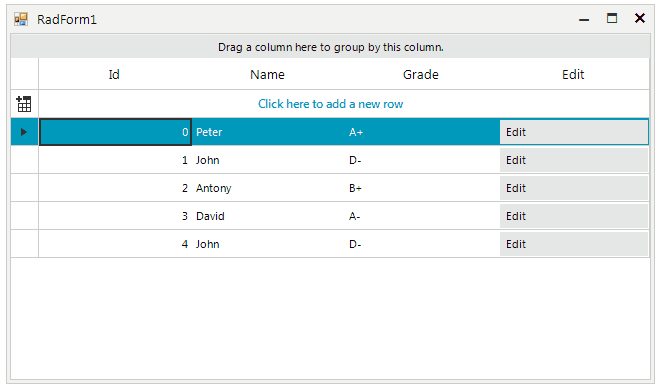
Solution
Let's consider that the RadGridView control is bound to a collection of custom objects (class Student) and the columns are automatically generated. Each cell can enter edit mode in order to modify the respective value. However, a common requirement is to pop up a separate dialog with the pre-loaded data for the entire row. Thus, the row's data can be updated in a more user-friendly manner.
For this purpose, we will add a GridViewCommandColumn which displays a button element that responds to users' input mouse clicks and keyboard key presses. The next step is to handle the CommandCommandCellClick event, show the custom dialog and validate the data before submitting the values to the underlying data object.
For the EditForm, we have a RadSpinEditor for the Id field, a RadTextBox for the Name and a RadDropDownList for the Grade:
Edit Form
public partial class EditForm : Telerik.WinControls.UI.RadForm
{
private MainForms.Student student;
public EditForm()
{
InitializeComponent();
}
public EditForm(MainForms.Student student) : this()
{
this.student = student;
this.radDropDownList1.Items.AddRange(new List<string>() { "A", "A+", "A-", "B", "B+", "B-", "C", "C+", "C-", "D", "D+", "D-", "E", "E+", "E-", "F", "F+", "F-" });
this.radDropDownList1.DropDownStyle = RadDropDownStyle.DropDownList;
this.radDropDownList1.DropDownListElement.SyncSelectionWithText = true;
this.radSpinEditor1.Value = this.student.Id;
this.radTextBox1.Text = this.student.Name;
this.radDropDownList1.SelectedValue = this.student.Grade;
}
private void save_Button_Click(object sender, EventArgs e)
{
if (IsValidData())
{
this.student.Id = (int)this.radSpinEditor1.Value;
this.student.Name = this.radTextBox1.Text;
this.student.Grade = this.radDropDownList1.SelectedItem.Text;
this.Close();
}
}
private bool IsValidData()
{
this.errorProvider1.Clear();
if (this.radTextBox1.Text == string.Empty)
{
this.errorProvider1.SetError(this.radTextBox1, "Invalid name!");
return false;
}
return true;
}
private void cancel_Button_Click(object sender, EventArgs e)
{
this.Close();
}
}
Partial Public Class EditForm
Inherits Telerik.WinControls.UI.RadForm
Private student As MainForms.Student
Public Sub New()
InitializeComponent()
End Sub
Public Sub New(ByVal student As MainForms.Student)
Me.New()
Me.student = student
Me.radDropDownList1.Items.AddRange(New List(Of String)() From {"A", "A+", "A-", "B", "B+", "B-", "C", "C+", "C-", "D", "D+", "D-", "E", "E+", "E-", "F", "F+", "F-"})
Me.radDropDownList1.DropDownStyle = RadDropDownStyle.DropDownList
Me.radDropDownList1.DropDownListElement.SyncSelectionWithText = True
Me.radSpinEditor1.Value = Me.student.Id
Me.radTextBox1.Text = Me.student.Name
Me.radDropDownList1.SelectedValue = Me.student.Grade
End Sub
Private Sub save_Button_Click(ByVal sender As Object, ByVal e As EventArgs) Handles save_Button.Click
If IsValidData() Then
Me.student.Id = CInt(Fix(Me.radSpinEditor1.Value))
Me.student.Name = Me.radTextBox1.Text
Me.student.Grade = Me.radDropDownList1.SelectedItem.Text
Me.Close()
End If
End Sub
Private Function IsValidData() As Boolean
Me.errorProvider1.Clear()
If Me.radTextBox1.Text = String.Empty Then
Me.errorProvider1.SetError(Me.radTextBox1, "Invalid name!")
Return False
End If
Return True
End Function
Private Sub cancel_Button_Click(ByVal sender As Object, ByVal e As EventArgs) Handles cancel_Button.Click
Me.Close()
End Sub
End Class
The following code snippet shows how to populate the grid with data and display the edit form in the CommandCommandCellClick event:
Main Form with the RadGridView control
public MainForms()
{
InitializeComponent();
ThemeResolutionService.ApplicationThemeName = "Fluent";
}
public class Student : System.ComponentModel.INotifyPropertyChanged
{
int m_id;
string m_name;
string m_grade;
public event PropertyChangedEventHandler PropertyChanged;
public Student(int m_id, string m_name, string m_grade)
{
this.m_id = m_id;
this.m_name = m_name;
this.m_grade = m_grade;
}
public int Id
{
get
{
return m_id;
}
set
{
if (this.m_id != value)
{
this.m_id = value;
OnPropertyChanged("Id");
}
}
}
public string Name
{
get
{
return m_name;
}
set
{
if (this.m_name != value)
{
this.m_name = value;
OnPropertyChanged("Name");
}
}
}
public string Grade
{
get
{
return m_grade;
}
set
{
if (this.m_grade != value)
{
this.m_grade = value;
OnPropertyChanged("Grade");
}
}
}
protected virtual void OnPropertyChanged(string propertyName)
{
if (PropertyChanged != null)
{
PropertyChanged(this, new PropertyChangedEventArgs(propertyName));
}
}
}
BindingList<Student> collectionOfStudents = new BindingList<Student>();
private void RadForm1_Load(object sender, EventArgs e)
{
collectionOfStudents.Add(new Student(0, "Peter", "A+"));
collectionOfStudents.Add(new Student(1, "John", "D-"));
collectionOfStudents.Add(new Student(2, "Antony", "B+"));
collectionOfStudents.Add(new Student(3, "David", "A-"));
collectionOfStudents.Add(new Student(4, "John", "D-"));
this.radGridView1.DataSource = collectionOfStudents;
GridViewCommandColumn editColumn = new GridViewCommandColumn("Edit");
editColumn.UseDefaultText = true;
editColumn.DefaultText = "Edit";
radGridView1.MasterTemplate.Columns.Add(editColumn);
this.radGridView1.AutoSizeColumnsMode = GridViewAutoSizeColumnsMode.Fill;
this.radGridView1.CommandCellClick += radGridView1_CommandCellClick;
}
private void radGridView1_CommandCellClick(object sender, GridViewCellEventArgs e)
{
EditForm f = new EditForm(this.radGridView1.CurrentRow.DataBoundItem as Student);
f.StartPosition = FormStartPosition.Manual;
f.Location = new Point(this.Location.X + this.Size.Width / 2 - f.Size.Width / 2, this.Location.Y + this.Size.Height / 2 - f.Size.Height / 2);
f.ShowDialog();
}
}
Partial Public Class MainForms
Inherits Telerik.WinControls.UI.RadForm
Public Sub New()
InitializeComponent()
ThemeResolutionService.ApplicationThemeName = "Fluent"
End Sub
Public Class Student
Implements System.ComponentModel.INotifyPropertyChanged
Private m_id As Integer
Private m_name As String
Private m_grade As String
Public Event PropertyChanged As PropertyChangedEventHandler Implements System.ComponentModel.INotifyPropertyChanged.PropertyChanged
Public Sub New(ByVal m_id As Integer, ByVal m_name As String, ByVal m_grade As String)
Me.m_id = m_id
Me.m_name = m_name
Me.m_grade = m_grade
End Sub
Public Property Id() As Integer
Get
Return m_id
End Get
Set(ByVal value As Integer)
If Me.m_id <> value Then
Me.m_id = value
OnPropertyChanged("Id")
End If
End Set
End Property
Public Property Name() As String
Get
Return m_name
End Get
Set(ByVal value As String)
If Me.m_name <> value Then
Me.m_name = value
OnPropertyChanged("Name")
End If
End Set
End Property
Public Property Grade() As String
Get
Return m_grade
End Get
Set(ByVal value As String)
If Me.m_grade <> value Then
Me.m_grade = value
OnPropertyChanged("Grade")
End If
End Set
End Property
Protected Overridable Sub OnPropertyChanged(ByVal propertyName As String)
RaiseEvent PropertyChanged(Me, New PropertyChangedEventArgs(propertyName))
End Sub
End Class
Private collectionOfStudents As New BindingList(Of Student)()
Private Sub RadForm1_Load(ByVal sender As Object, ByVal e As EventArgs) Handles MyBase.Load
collectionOfStudents.Add(New Student(0, "Peter", "A+"))
collectionOfStudents.Add(New Student(1, "John", "D-"))
collectionOfStudents.Add(New Student(2, "Antony", "B+"))
collectionOfStudents.Add(New Student(3, "David", "A-"))
collectionOfStudents.Add(New Student(4, "John", "D-"))
Me.radGridView1.DataSource = collectionOfStudents
Dim editColumn As New GridViewCommandColumn("Edit")
editColumn.UseDefaultText = True
editColumn.DefaultText = "Edit"
radGridView1.MasterTemplate.Columns.Add(editColumn)
Me.radGridView1.AutoSizeColumnsMode = GridViewAutoSizeColumnsMode.Fill
AddHandler Me.radGridView1.CommandCellClick, AddressOf radGridView1_CommandCellClick
End Sub
Private Sub radGridView1_CommandCellClick(ByVal sender As Object, ByVal e As GridViewCellEventArgs)
Dim f As New EditForm(TryCast(Me.radGridView1.CurrentRow.DataBoundItem, Student))
f.StartPosition = FormStartPosition.Manual
f.Location = New Point(Me.Location.X + Me.Size.Width \ 2 - f.Size.Width \ 2, Me.Location.Y + Me.Size.Height \ 2 - f.Size.Height \ 2)
f.ShowDialog()
End Sub
End Class
A complete solution providing a C# and VB.NET project is available here.
You can refer to the Create pop-up user control for row editing KB article which demonstrates an alternative solution that pops up a UserControl underneath the current row after clicking "Edit" button.