Display Text for Invalid Values in GridView's Combobox Column
Environment
| Product Version | Product | Author |
|---|---|---|
| 2021.1.223 | RadGridView for WinForms | Desislava Yordanova |
Description
Consider the case where RadGridView contains a GridViewComboBoxColumn. The column's DataSource collections does not contain all of the values coming in the grid cells' values. This causes the cell to display empty text since none of the items in the GridViewComboBoxColumn.DataSource collection matches the cell's value. The following code snippet demonstrates a basic example for simplicity and better illustration:
public RadForm1()
{
InitializeComponent();
GridViewComboBoxColumn comboColumn = new GridViewComboBoxColumn("Title");
comboColumn.DataSource = GetDataSource();
comboColumn.DisplayMember="Name";
comboColumn.ValueMember="Name";
this.radGridView1.Columns.Add(comboColumn);
this.radGridView1.AutoSizeColumnsMode = GridViewAutoSizeColumnsMode.Fill;
this.radGridView1.Rows.Add("QA");
this.radGridView1.Rows.Add("Manager");
this.radGridView1.Rows.Add("Developer");
}
private object GetDataSource()
{
DataTable dt = new DataTable();
dt.Columns.Add("Id", typeof(int));
dt.Columns.Add("Name", typeof(string));
dt.Rows.Add(1, "Developer");
dt.Rows.Add(2, "QA");
dt.Rows.Add(3, "Technical Support");
return dt;
}
Public Sub New()
InitializeComponent()
Dim comboColumn As GridViewComboBoxColumn = New GridViewComboBoxColumn("Title")
comboColumn.DataSource = GetDataSource()
comboColumn.DisplayMember = "Name"
comboColumn.ValueMember = "Name"
Me.RadGridView1.Columns.Add(comboColumn)
Me.RadGridView1.AutoSizeColumnsMode = GridViewAutoSizeColumnsMode.Fill
Me.RadGridView1.Rows.Add("QA")
Me.RadGridView1.Rows.Add("Manager")
Me.RadGridView1.Rows.Add("Developer")
End Sub
Private Function GetDataSource() As Object
Dim dt As DataTable = New DataTable()
dt.Columns.Add("Id", GetType(Integer))
dt.Columns.Add("Name", GetType(String))
dt.Rows.Add(1, "Developer")
dt.Rows.Add(2, "QA")
dt.Rows.Add(3, "Technical Support")
Return dt
End Function
Empty cell value for "Manager" value
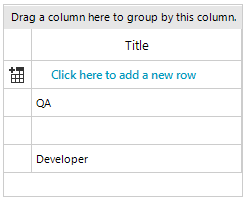
It is expected behavior the cell to remain empty if its value is not present in the GridViewComboBoxColumn.DataSource collection. GridViewComboBoxColumn allows only valid values (according to predefined set of items in the DataSource) to be stored in the cells.
This article demonstrates how to handle such cases.
Solution
There are two general approaches that can be followed in this scenario:
1. Add the specific values (e.g. "Manager") to the GridViewComboBoxColumn.DataSource collection so they will be valid. For example, in the above code snippet, add "Manager" to the DataTable in the GetDataSource method. Thus, the GridViewComboBoxColumn.DataSource collection will contain all possible cells' values and the relevant text will be displayed:
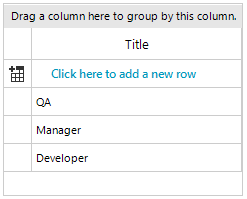
2. Use a GridViewTextBoxColumn. Since the default editor for the GridViewTextBoxColumn is RadTextBoxEditor, it is necessary to be replaced with a RadDropDownListEditor in the EditorRequired event. It is necessary to specify the editor's DataSource, DisplayMember and ValueMember properties in a similar way like you do it for the GridViewComboBoxColumn.
public RadForm1()
{
InitializeComponent();
GridViewTextBoxColumn textBoxColumn = new GridViewTextBoxColumn("Title");
this.radGridView1.Columns.Add(textBoxColumn);
this.radGridView1.AutoSizeColumnsMode = GridViewAutoSizeColumnsMode.Fill;
this.radGridView1.Rows.Add("QA");
this.radGridView1.Rows.Add("Manager");
this.radGridView1.Rows.Add("Developer");
this.radGridView1.EditorRequired += radGridView1_EditorRequired;
}
private void radGridView1_EditorRequired(object sender, EditorRequiredEventArgs e)
{
if (this.radGridView1.CurrentColumn.Name == "Title")
{
RadDropDownListEditor editor = new RadDropDownListEditor();
RadDropDownListEditorElement element = editor.EditorElement as RadDropDownListEditorElement;
element.DropDownStyle = RadDropDownStyle.DropDownList;
element.DataSource = GetDataSource();
element.DisplayMember = "Name";
element.ValueMember = "Name";
e.Editor = editor;
}
}
private object GetDataSource()
{
DataTable dt = new DataTable();
dt.Columns.Add("Id", typeof(int));
dt.Columns.Add("Name", typeof(string));
dt.Rows.Add(1, "Developer");
dt.Rows.Add(2, "QA");
dt.Rows.Add(3, "Technical Support");
dt.Rows.Add(4, "Manager");
return dt;
}
Public Sub New()
InitializeComponent()
Dim textBoxColumn As GridViewTextBoxColumn = New GridViewTextBoxColumn("Title")
Me.RadGridView1.Columns.Add(textBoxColumn)
Me.RadGridView1.AutoSizeColumnsMode = GridViewAutoSizeColumnsMode.Fill
Me.RadGridView1.Rows.Add("QA")
Me.RadGridView1.Rows.Add("Manager")
Me.RadGridView1.Rows.Add("Developer")
AddHandler Me.RadGridView1.EditorRequired, AddressOf radGridView1_EditorRequired
End Sub
Private Sub radGridView1_EditorRequired(ByVal sender As Object, ByVal e As EditorRequiredEventArgs)
If Me.RadGridView1.CurrentColumn.Name = "Title" Then
Dim editor As RadDropDownListEditor = New RadDropDownListEditor()
Dim element As RadDropDownListEditorElement = TryCast(editor.EditorElement, RadDropDownListEditorElement)
element.DropDownStyle = RadDropDownStyle.DropDownList
element.DataSource = GetDataSource()
element.DisplayMember = "Name"
element.ValueMember = "Name"
e.Editor = editor
End If
End Sub
Private Function GetDataSource() As Object
Dim dt As DataTable = New DataTable()
dt.Columns.Add("Id", GetType(Integer))
dt.Columns.Add("Name", GetType(String))
dt.Rows.Add(1, "Developer")
dt.Rows.Add(2, "QA")
dt.Rows.Add(3, "Technical Support")
dt.Rows.Add(4, "Manager")
Return dt
End Function
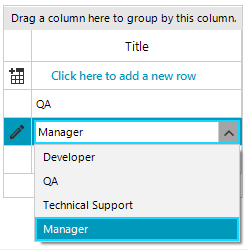
Since the grid cells will display the ValueMember in this case, if the editor's DisplayMember and ValueMember are different, you can handle the CellFormatting event in this case and apply the desired display text to the CellElement.Text property.