How to customize specific cell while another cell value is changing
Environment
| Product Version | Product | Author |
|---|---|---|
| 2021.1.223 | RadGridView for WinForms | Nadya Karaivanova |
Description
This article will demonstrate how you can customize a specific cell depending on the changing value in another cell. For example if there is a calculated column in the grid, the calculated cell always change its value when one of the depending on it cells changes its value. You may want to indicate the user somehow that the value in the calculated cell is about to be changed. This example shows how you can color a cell when another cell in being edited in a way to indicate that its value would change, and after edit, reset the color to its default one.
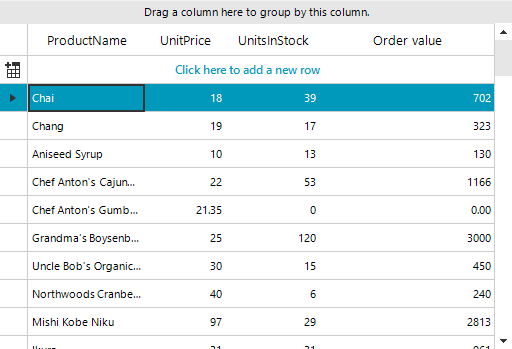
Solution
To achieve this, we can use the Style property that GridViewCellInfo offers. The GridViewCellInfo.Style property gives direct access to the cell’s visual properties and allows to customize it. We should subsribe to the CellEditorInitialized event and set the desired cell style. Then, reset it in the CellEndEvent event.
public partial class Form1 : Form
{
public Form1()
{
InitializeComponent();
this.radGridView1.AutoSizeColumnsMode = GridViewAutoSizeColumnsMode.Fill;
GridViewDecimalColumn col = new GridViewDecimalColumn();
col.Name = "Calculated Column";
col.HeaderText = "Order value";
radGridView1.Columns.Add(col);
radGridView1.Columns["Calculated Column"].Expression = "UnitsInStock * UnitPrice";
this.radGridView1.CellEditorInitialized += this.RadGridView1_CellEditorInitialized;
this.radGridView1.CellEndEdit += this.RadGridView1_CellEndEdit;
}
GridViewCellInfo cell;
private void RadGridView1_CellEditorInitialized(object sender, GridViewCellEventArgs e)
{
GridSpinEditor editor = radGridView1.ActiveEditor as GridSpinEditor;
if (editor != null && e.Column.Name == "UnitsInStock" || e.Column.Name == "UnitPrice")
cell = radGridView1.Rows[e.RowIndex].Cells[3];
StyleCell(cell);
}
private void StyleCell(GridViewCellInfo cell)
{
cell.Style.CustomizeFill = true;
cell.Style.GradientStyle = GradientStyles.Solid;
cell.Style.BackColor = Color.Red;
}
private void RadGridView1_CellEndEdit(object sender, GridViewCellEventArgs e)
{
cell.Style.CustomizeFill = false;
}
private void Form1_Load(object sender, EventArgs e)
{
this.productsTableAdapter.Fill(this.nwindDataSet1.Products);
}
}
Public Partial Class Form1
Inherits Form
Public Sub New()
InitializeComponent()
Me.radGridView1.AutoSizeColumnsMode = GridViewAutoSizeColumnsMode.Fill
Dim col As GridViewDecimalColumn = New GridViewDecimalColumn()
col.Name = "Calculated Column"
col.HeaderText = "Order value"
radGridView1.Columns.Add(col)
radGridView1.Columns("Calculated Column").Expression = "UnitsInStock * UnitPrice"
AddHandler Me.radGridView1.CellEditorInitialized, AddressOf Me.RadGridView1_CellEditorInitialized
AddHandler Me.radGridView1.CellEndEdit, AddressOf Me.RadGridView1_CellEndEdit
End Sub
Private cell As GridViewCellInfo
Private Sub RadGridView1_CellEditorInitialized(ByVal sender As Object, ByVal e As GridViewCellEventArgs)
Dim editor As GridSpinEditor = TryCast(radGridView1.ActiveEditor, GridSpinEditor)
If editor IsNot Nothing AndAlso e.Column.Name = "UnitsInStock" OrElse e.Column.Name = "UnitPrice" Then cell = radGridView1.Rows(e.RowIndex).Cells(3)
StyleCell(cell)
End Sub
Private Sub StyleCell(ByVal cell As GridViewCellInfo)
cell.Style.CustomizeFill = True
cell.Style.GradientStyle = GradientStyles.Solid
cell.Style.BackColor = Color.Red
End Sub
Private Sub RadGridView1_CellEndEdit(ByVal sender As Object, ByVal e As GridViewCellEventArgs)
cell.Style.CustomizeFill = False
End Sub
Private Sub Form1_Load(ByVal sender As Object, ByVal e As EventArgs)
Me.productsTableAdapter.Fill(Me.nwindDataSet1.Products)
End Sub
End Class