How to Create a Custom Data Row Element in RadGridView
Environment
| Product Version | Product | Author |
|---|---|---|
| 2022.1.222 | RadGridView for WinForms | Desislava Yordanova |
Description
This article demonstrates a sample approach how to create a custom data row element that contains a label stretched among the entire row. Then, display this row at a certain index, e.g. 4, in RadGridView and keep the rest of the rows with the default cells layout.
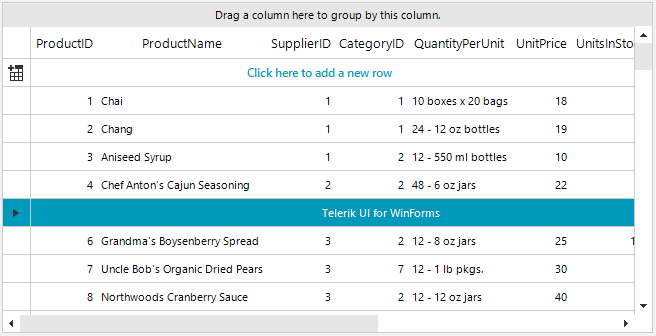
Solution
One common visual row element is used for all the data rows which is returned by the GridViewDataRowInfo.RowElementType property. That is why you can't use one row element for the row at index 4 and another visual row element for the rest of the data rows. The suitable approach here is to create a common custom row element (typeof(GridDataRowElement)) that contains the desired label and simply show/hide it for the respective rows.
The RadLabelElement can be replaced with any other RadElement according to the custom requirement that has to be accomplished.
Use the RadGridView.CreateRowInfo event to replace the data row.
Custom Visual Data Row Element
private void RadForm1_Load(object sender, EventArgs e)
{
this.productsTableAdapter.Fill(this.nwindDataSet.Products);
this.radGridView1.CreateRowInfo += this.radGridView1_CreateRowInfo;
this.radGridView1.DataSource = this.productsBindingSource;
this.radGridView1.BestFitColumns();
}
public class CustomGridRowElement : GridDataRowElement
{
private RadLabelElement label;
public CustomGridRowElement()
{
}
protected override void CreateChildElements()
{
base.CreateChildElements();
this.label = new RadLabelElement();
label.Text = "Telerik UI for WinForms";
this.Children.Add(label);
}
protected override SizeF ArrangeOverride(SizeF finalSize)
{
SizeF s = base.ArrangeOverride(finalSize);
this.label.Arrange(new RectangleF(s.Width / 2, 0, s.Width / 2, s.Height));
return s;
}
protected override Type ThemeEffectiveType
{
get
{
return typeof(GridDataRowElement);
}
}
public override void UpdateInfo()
{
base.UpdateInfo();
//show the label only for the fifth row with index=4
if (this.RowInfo.Index == 4)
{
this.label.Visibility = ElementVisibility.Visible;
this.ScrollableColumns.Visibility = ElementVisibility.Collapsed;
}
else
{
this.label.Visibility = ElementVisibility.Collapsed;
this.ScrollableColumns.Visibility = ElementVisibility.Visible;
}
}
public override bool IsCompatible(GridViewRowInfo data, object context)
{
return data is CustomGridViewRowInfo;
}
}
public class CustomGridViewRowInfo : GridViewDataRowInfo
{
public CustomGridViewRowInfo(GridViewInfo viewInfo) : base(viewInfo)
{
}
public override Type RowElementType
{
get
{
return typeof(CustomGridRowElement);
}
}
}
private void radGridView1_CreateRowInfo(object sender, GridViewCreateRowInfoEventArgs e)
{
if (e.RowInfo is GridViewDataRowInfo)
{
e.RowInfo = new CustomGridViewRowInfo(e.ViewInfo);
}
}
Private Sub RadForm1_Load(sender As Object, e As EventArgs) Handles MyBase.Load
Me.ProductsTableAdapter.Fill(Me.NwindDataSet.Products)
AddHandler Me.RadGridView1.CreateRowInfo, AddressOf Me.radGridView1_CreateRowInfo
Me.RadGridView1.DataSource = Me.ProductsBindingSource
Me.RadGridView1.BestFitColumns()
End Sub
Public Class CustomGridRowElement
Inherits GridDataRowElement
Private label As RadLabelElement
Public Sub New()
End Sub
Protected Overrides Sub CreateChildElements()
MyBase.CreateChildElements()
Me.label = New RadLabelElement()
label.Text = "Telerik UI for WinForms"
Me.Children.Add(label)
End Sub
Protected Overrides Function ArrangeOverride(ByVal finalSize As SizeF) As SizeF
Dim s As SizeF = MyBase.ArrangeOverride(finalSize)
Me.label.Arrange(New RectangleF(s.Width / 2, 0, s.Width / 2, s.Height))
Return s
End Function
Protected Overrides ReadOnly Property ThemeEffectiveType As Type
Get
Return GetType(GridDataRowElement)
End Get
End Property
Public Overrides Sub UpdateInfo()
MyBase.UpdateInfo()
If Me.RowInfo.Index = 4 Then
Me.label.Visibility = ElementVisibility.Visible
Me.ScrollableColumns.Visibility = ElementVisibility.Collapsed
Else
Me.label.Visibility = ElementVisibility.Collapsed
Me.ScrollableColumns.Visibility = ElementVisibility.Visible
End If
End Sub
Public Overrides Function IsCompatible(ByVal data As GridViewRowInfo, ByVal context As Object) As Boolean
Return TypeOf data Is CustomGridViewRowInfo
End Function
End Class
Public Class CustomGridViewRowInfo
Inherits GridViewDataRowInfo
Public Sub New(ByVal viewInfo As GridViewInfo)
MyBase.New(viewInfo)
End Sub
Public Overrides ReadOnly Property RowElementType As Type
Get
Return GetType(CustomGridRowElement)
End Get
End Property
End Class
Private Sub radGridView1_CreateRowInfo(ByVal sender As Object, ByVal e As GridViewCreateRowInfoEventArgs)
If TypeOf e.RowInfo Is GridViewDataRowInfo Then
e.RowInfo = New CustomGridViewRowInfo(e.ViewInfo)
End If
End Sub