How to Create Custom AutoComplete Items in RadAutoCompleteBox
Environment
| Product Version | Product | Author |
|---|---|---|
| 2021.1.223 | RadAutoCompleteBox for WinForms | Desislava Yordanova |
Description
RadAutoCompleteBox allows the end-user to easily fill-in text thanks to the auto-complete functionality and tokens of text. This behavior is similar to the "To" field of Outlook and Facebook where you are filling-in the recipients to which you are going to send a message.
A common requirement is to add more details to each item in the autocomplete popup.
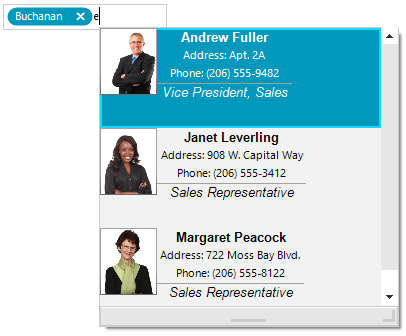
The following solution will demonstrate how to use the Northwind.Employee table and construct a custom visual auto complete item to display more information for each suggested employee.
Solution
Subscribe to the RadAutoCompleteBox.ListElement.CreatingVisualItem event before assigning the AutoCompleteDataSource collection. In the event handler, you can replace the default RadListVisualItem with a custom one according to specific design you may have. The following code snippet demonstrates a sample solution:
private void Form1_Load(object sender, EventArgs e)
{
this.employeesTableAdapter.Fill(this.nwindDataSet.Employees);
this.radAutoCompleteBox1.ListElement.CreatingVisualItem += ListElement_CreatingVisualItem;
this.radAutoCompleteBox1.ListElement.ItemHeight = 100;
this.radAutoCompleteBox1.DropDownMinSize = new Size(300,300);
this.radAutoCompleteBox1.AutoCompleteDataSource = this.employeesBindingSource;
this.radAutoCompleteBox1.AutoCompleteDisplayMember = "LastName";
this.radAutoCompleteBox1.AutoCompleteValueMember = "EmployeeID";
}
private void ListElement_CreatingVisualItem(object sender, CreatingVisualListItemEventArgs args)
{
args.VisualItem = new CustomVisualItem();
}
public class CustomVisualItem : RadListVisualItem
{
Font boldFont = new Font("Arial",10f, FontStyle.Bold);
Font italicFont = new Font("Arial",10f, FontStyle.Italic);
DockLayoutPanel mainContainer;
StackLayoutElement leftColumn;
StackLayoutElement rightColumn;
LightVisualElement titleElement;
LightVisualElement photoElement;
LightVisualElement nameElement;
LightVisualElement addressElement;
LightVisualElement phoneElement;
protected override Type ThemeEffectiveType
{
get
{
return typeof(RadListVisualItem);
}
}
protected override void CreateChildElements()
{
base.CreateChildElements();
mainContainer = new DockLayoutPanel();
leftColumn = new StackLayoutElement();
rightColumn = new StackLayoutElement();
titleElement = new LightVisualElement();
photoElement = new LightVisualElement();
nameElement = new LightVisualElement();
addressElement = new LightVisualElement();
phoneElement = new LightVisualElement();
this.Children.Add(mainContainer);
mainContainer.LastChildFill = true;
leftColumn.Orientation = Orientation.Vertical;
leftColumn.Children.Add(photoElement);
photoElement.DrawBorder = true;
rightColumn.Orientation = Orientation.Vertical;
rightColumn.Children.Add(nameElement);
nameElement.Font = boldFont;
rightColumn.Children.Add(addressElement);
rightColumn.Children.Add(phoneElement);
rightColumn.Children.Add(titleElement);
titleElement.DrawBorder = true;
titleElement.Font = italicFont;
titleElement.BorderBoxStyle = Telerik.WinControls.BorderBoxStyle.FourBorders;
titleElement.BorderLeftWidth = 0;
titleElement.BorderTopWidth = 1;
titleElement.BorderRightWidth = 0;
titleElement.BorderBottomWidth = 0;
mainContainer.Children.Add(leftColumn);
mainContainer.Children.Add(rightColumn);
DockLayoutPanel.SetDock(leftColumn, Telerik.WinControls.Layouts.Dock.Left);
DockLayoutPanel.SetDock(rightColumn, Telerik.WinControls.Layouts.Dock.Right);
leftColumn.NotifyParentOnMouseInput = true;
rightColumn.NotifyParentOnMouseInput = true;
titleElement.NotifyParentOnMouseInput = true;
photoElement.NotifyParentOnMouseInput = true;
nameElement.NotifyParentOnMouseInput = true;
addressElement.NotifyParentOnMouseInput = true;
phoneElement.NotifyParentOnMouseInput = true;
}
public override void Synchronize()
{
base.Synchronize();
this.Text = string.Empty;
DataRowView rowView = this.Data.DataBoundItem as DataRowView;
if (rowView != null)
{
this.photoElement.Image = GetImageFromData(rowView.Row["Photo"] as byte[]);
this.titleElement.Text = rowView.Row["Title"].ToString();
this.nameElement.Text = rowView.Row["FirstName"].ToString() + " " + rowView.Row["LastName"].ToString();
this.addressElement.Text = "Address: " + rowView.Row["Address"].ToString().Replace(System.Environment.NewLine, " ");
this.phoneElement.Text = "Phone: " + rowView.Row["HomePhone"].ToString();
}
}
private Image GetImageFromData(byte[] imageData)
{
const int OleHeaderLength = 78;
MemoryStream memoryStream = new MemoryStream();
if (HasOleContainerHeader(imageData))
{
memoryStream.Write(imageData, OleHeaderLength, imageData.Length - OleHeaderLength);
}
else
{
memoryStream.Write(imageData, 0, imageData.Length);
}
Bitmap bitmap = new Bitmap(memoryStream);
return bitmap.GetThumbnailImage(55, 65, null, new IntPtr());
}
private bool HasOleContainerHeader(byte[] imageByteArray)
{
const byte OleByte0 = 21;
const byte OleByte1 = 28;
return (imageByteArray[0] == OleByte0) && (imageByteArray[1] == OleByte1);
}
}
Private Sub RadForm1_Load(sender As Object, e As EventArgs) Handles MyBase.Load
Me.EmployeesTableAdapter.Fill(Me.NwindDataSet.Employees)
AddHandler Me.RadAutoCompleteBox1.ListElement.CreatingVisualItem, AddressOf ListElement_CreatingVisualItem
Me.RadAutoCompleteBox1.ListElement.ItemHeight = 100
Me.RadAutoCompleteBox1.DropDownMinSize = New Size(300, 300)
Me.RadAutoCompleteBox1.AutoCompleteDataSource = Me.EmployeesBindingSource
Me.RadAutoCompleteBox1.AutoCompleteDisplayMember = "LastName"
Me.RadAutoCompleteBox1.AutoCompleteValueMember = "EmployeeID"
End Sub
Private Sub ListElement_CreatingVisualItem(sender As Object, args As CreatingVisualListItemEventArgs)
args.VisualItem = New CustomVisualItem()
End Sub
Public Class CustomVisualItem
Inherits RadListVisualItem
Private boldFont As Font = New Font("Arial", 10.0F, FontStyle.Bold)
Private italicFont As Font = New Font("Arial", 10.0F, FontStyle.Italic)
Private mainContainer As DockLayoutPanel
Private leftColumn As StackLayoutElement
Private rightColumn As StackLayoutElement
Private titleElement As LightVisualElement
Private photoElement As LightVisualElement
Private nameElement As LightVisualElement
Private addressElement As LightVisualElement
Private phoneElement As LightVisualElement
Protected Overrides ReadOnly Property ThemeEffectiveType As Type
Get
Return GetType(RadListVisualItem)
End Get
End Property
Protected Overrides Sub CreateChildElements()
MyBase.CreateChildElements()
mainContainer = New DockLayoutPanel()
leftColumn = New StackLayoutElement()
rightColumn = New StackLayoutElement()
titleElement = New LightVisualElement()
photoElement = New LightVisualElement()
nameElement = New LightVisualElement()
addressElement = New LightVisualElement()
phoneElement = New LightVisualElement()
Me.Children.Add(mainContainer)
mainContainer.LastChildFill = True
leftColumn.Orientation = Orientation.Vertical
leftColumn.Children.Add(photoElement)
photoElement.DrawBorder = True
rightColumn.Orientation = Orientation.Vertical
rightColumn.Children.Add(nameElement)
nameElement.Font = boldFont
rightColumn.Children.Add(addressElement)
rightColumn.Children.Add(phoneElement)
rightColumn.Children.Add(titleElement)
titleElement.DrawBorder = True
titleElement.Font = italicFont
titleElement.BorderBoxStyle = Telerik.WinControls.BorderBoxStyle.FourBorders
titleElement.BorderLeftWidth = 0
titleElement.BorderTopWidth = 1
titleElement.BorderRightWidth = 0
titleElement.BorderBottomWidth = 0
mainContainer.Children.Add(leftColumn)
mainContainer.Children.Add(rightColumn)
DockLayoutPanel.SetDock(leftColumn, Telerik.WinControls.Layouts.Dock.Left)
DockLayoutPanel.SetDock(rightColumn, Telerik.WinControls.Layouts.Dock.Right)
leftColumn.NotifyParentOnMouseInput = True
rightColumn.NotifyParentOnMouseInput = True
titleElement.NotifyParentOnMouseInput = True
photoElement.NotifyParentOnMouseInput = True
nameElement.NotifyParentOnMouseInput = True
addressElement.NotifyParentOnMouseInput = True
phoneElement.NotifyParentOnMouseInput = True
End Sub
Public Overrides Sub Synchronize()
MyBase.Synchronize()
Me.Text = String.Empty
Dim rowView As DataRowView = TryCast(Me.Data.DataBoundItem, DataRowView)
If rowView IsNot Nothing Then
Me.photoElement.Image = GetImageFromData(TryCast(rowView.Row("Photo"), Byte()))
Me.titleElement.Text = rowView.Row("Title").ToString()
Me.nameElement.Text = rowView.Row("FirstName").ToString() & " " + rowView.Row("LastName").ToString()
Me.addressElement.Text = "Address: " & rowView.Row("Address").ToString().Replace(System.Environment.NewLine, " ")
Me.phoneElement.Text = "Phone: " & rowView.Row("HomePhone").ToString()
End If
End Sub
Private Function GetImageFromData(ByVal imageData As Byte()) As Image
Const OleHeaderLength As Integer = 78
Dim memoryStream As MemoryStream = New MemoryStream()
If HasOleContainerHeader(imageData) Then
memoryStream.Write(imageData, OleHeaderLength, imageData.Length - OleHeaderLength)
Else
memoryStream.Write(imageData, 0, imageData.Length)
End If
Dim bitmap As Bitmap = New Bitmap(memoryStream)
Return bitmap.GetThumbnailImage(55, 65, Nothing, New IntPtr())
End Function
Private Function HasOleContainerHeader(ByVal imageByteArray As Byte()) As Boolean
Const OleByte0 As Byte = 21
Const OleByte1 As Byte = 28
Return (imageByteArray(0) = OleByte0) AndAlso (imageByteArray(1) = OleByte1)
End Function
End Class