Basic Filtering
| RELATED VIDEOS | |
|---|---|
|
Filtering and Expressions in RadGridView for WinForms In this video, you will learn how to enable three different types of filtering on RadGridView for WinForms. |
 |
User filtering in RadGridView is enabled by the EnableFiltering property. By default, filtering is disabled at all levels.
Enable filtering
this.radGridView1.EnableFiltering = true;
this.radGridView1.MasterTemplate.EnableFiltering = true;
Me.RadGridView1.EnableFiltering = True
Me.RadGridView1.MasterTemplate.EnableFiltering = True
GridViewDataColumn
When filtering is enabled, each GridViewDataColumn column displays a filter box beneath the corresponding header.
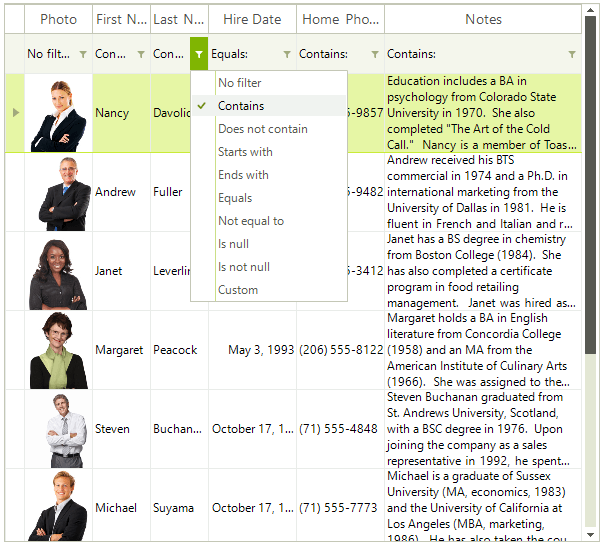
The AutoFilterDelay property gets or sets a value in milliseconds that indicates the delay between the last key press and the filtering operation (available since R1 2019 SP1).
See End-User capabilities - Filtering for more information about how the end-user experiences filtering.
RadGridView allows you to prevent the built-in data filtering operation but keep the filtering life cycle as it is, e.g. UI indication, FilterDescriptors and events remain. This is controlled by the MasterTemplate.DataView.BypassFilter property which default value is false. This means that RadGridView won't perform the filtering. This may be suitable for cases in which you bound the grid to a DataTable and you want to apply the filter to the DataTable, not to the grid itself. You can find below a sample code snippet:
Bypass default filtering
DataTable dt = new DataTable();
public void FillData()
{
dt.Columns.Add("Id", typeof(int));
dt.Columns.Add("Name", typeof(string));
for (int i = 0; i < 30; i++)
{
dt.Rows.Add(i, "Item" + i);
}
this.radGridView1.DataSource = dt;
this.radGridView1.EnableFiltering = true;
this.radGridView1.MasterTemplate.DataView.BypassFilter = true;
this.radGridView1.FilterChanged += radGridView1_FilterChanged;
}
private void radGridView1_FilterChanged(object sender, GridViewCollectionChangedEventArgs e)
{
if (e.Action == NotifyCollectionChangedAction.Add || e.Action == NotifyCollectionChangedAction.ItemChanged)
{
dt.DefaultView.RowFilter = this.radGridView1.FilterDescriptors.Expression;
}
if (e.Action == NotifyCollectionChangedAction.Remove)
{
dt.DefaultView.RowFilter = "";
}
}
Private dt As New DataTable()
Public Sub FillData()
dt.Columns.Add("Id", GetType(Integer))
dt.Columns.Add("Name", GetType(String))
For i As Integer = 0 To 29
dt.Rows.Add(i, "Item" & i)
Next
Me.RadGridView1.DataSource = dt
Me.RadGridView1.EnableFiltering = True
Me.RadGridView1.MasterTemplate.DataView.BypassFilter = True
AddHandler Me.RadGridView1.FilterChanged, AddressOf radGridView1_FilterChanged
End Sub
Private Sub radGridView1_FilterChanged(sender As Object, e As GridViewCollectionChangedEventArgs)
If e.Action = NotifyCollectionChangedAction.Add OrElse e.Action = NotifyCollectionChangedAction.ItemChanged Then
dt.DefaultView.RowFilter = Me.RadGridView1.FilterDescriptors.Expression
End If
If e.Action = NotifyCollectionChangedAction.Remove Then
dt.DefaultView.RowFilter = ""
End If
End Sub