Printing Events
You can customize the print output through the PrintElementFormatting and PrintElementPaint events. PrintElementFormatting provides you with a print element which has style properties available so you can customize it as you see fit. The PrintElementPaint gives you direct access to the graphical context and allows you to directly draw to the print output.
PrintElementFormatting
The following example demonstrates how you can use the PrintContext property to determine what element is being printed and to change the styling accordingly.
private void radGanttView1_PrintElementFormatting(object sender, GanttViewPrintElementFormattingEventArgs e)
{
switch (e.PrintContext)
{
case GanttViewPrintElementContext.HeaderCell:
e.PrintElement.BackColor = Color.LightBlue;
break;
case GanttViewPrintElementContext.DataCell:
e.PrintElement.BorderColor = Color.Cyan;
break;
case GanttViewPrintElementContext.TaskElement:
e.PrintElement.ForeColor = Color.Green;
break;
case GanttViewPrintElementContext.SummaryTaskElement:
e.PrintElement.BorderColor = Color.Red;
break;
case GanttViewPrintElementContext.MilestoneElement:
e.PrintElement.BackColor = Color.Orange;
break;
case GanttViewPrintElementContext.TimelineUpperElement:
e.PrintElement.BackColor = Color.LightCoral;
break;
case GanttViewPrintElementContext.TimelineBottomElement:
e.PrintElement.BackColor = Color.LightGray;
break;
}
}
Private Sub GanttViewPrintElementFormattingEventArgs(sender As Object, e As GanttViewPrintElementFormattingEventArgs)
Select Case e.PrintContext
Case GanttViewPrintElementContext.HeaderCell
e.PrintElement.BackColor = Color.LightBlue
Exit Select
Case GanttViewPrintElementContext.DataCell
e.PrintElement.BorderColor = Color.Cyan
Exit Select
Case GanttViewPrintElementContext.TaskElement
e.PrintElement.ForeColor = Color.Green
Exit Select
Case GanttViewPrintElementContext.SummaryTaskElement
e.PrintElement.BorderColor = Color.Red
Exit Select
Case GanttViewPrintElementContext.MilestoneElement
e.PrintElement.BackColor = Color.Orange
Exit Select
Case GanttViewPrintElementContext.TimelineUpperElement
e.PrintElement.BackColor = Color.LightCoral
Exit Select
Case GanttViewPrintElementContext.TimelineBottomElement
e.PrintElement.BackColor = Color.LightGray
Exit Select
End Select
End Sub
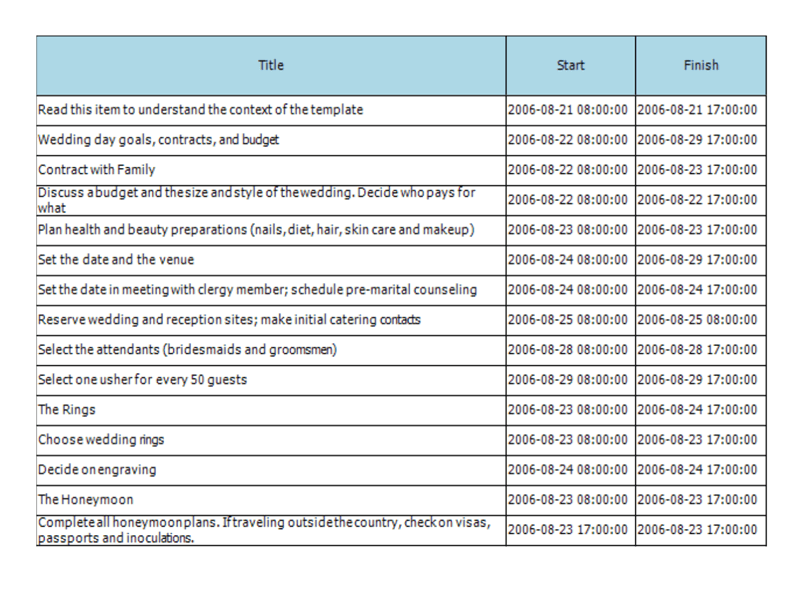
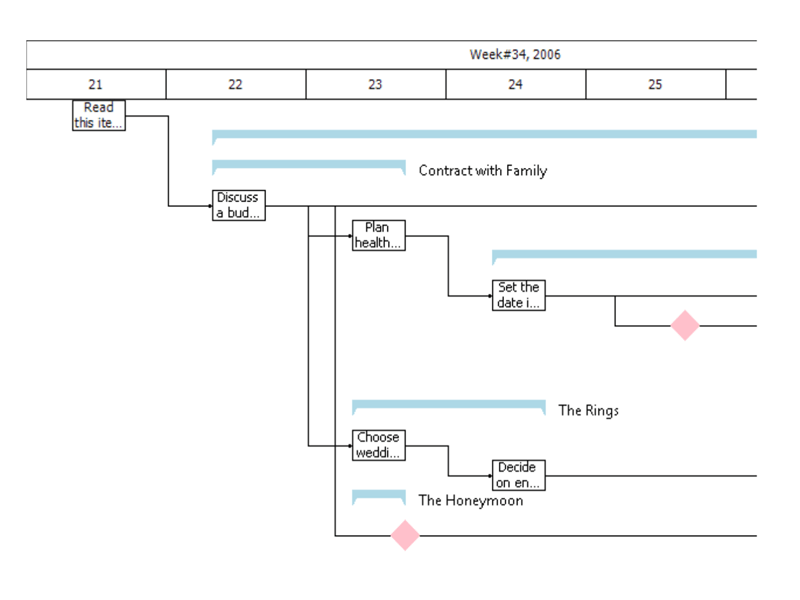
PrintElementPaint
This example demonstrates how you can paint the text of summary items next to the printed graphical representation.
private void radGanttView1_PrintElementPaint(object sender, GanttViewPrintElementPaintEventArgs e)
{
if (e.PrintContext == GanttViewPrintElementContext.SummaryTaskElement)
{
GanttViewDataItem dataItem = e.DataContext as GanttViewDataItem;
SizeF textSize = e.Graphics.MeasureString(dataItem.Title, this.radGanttView1.Font);
RectangleF rect = new RectangleF(e.Rectangle.Right + 10, e.Rectangle.Y, textSize.Width, e.Rectangle.Height);
e.Graphics.TextRenderingHint = System.Drawing.Text.TextRenderingHint.SingleBitPerPixelGridFit;
e.Graphics.DrawString(dataItem.Title, this.radGanttView1.Font, Brushes.Black, rect);
}
}
Private Sub radGanttView1_PrintElementPaint(sender As Object, e As GanttViewPrintElementPaintEventArgs)
If e.PrintContext = GanttViewPrintElementContext.SummaryTaskElement Then
Dim dataItem As GanttViewDataItem = TryCast(e.DataContext, GanttViewDataItem)
Dim textSize As SizeF = e.Graphics.MeasureString(dataItem.Title, Me.radGanttView1.Font)
Dim rect As New RectangleF(e.Rectangle.Right + 10, e.Rectangle.Y, textSize.Width, e.Rectangle.Height)
e.Graphics.TextRenderingHint = System.Drawing.Text.TextRenderingHint.SingleBitPerPixelGridFit
e.Graphics.DrawString(dataItem.Title, Me.radGanttView1.Font, Brushes.Black, rect)
End If
End Sub
