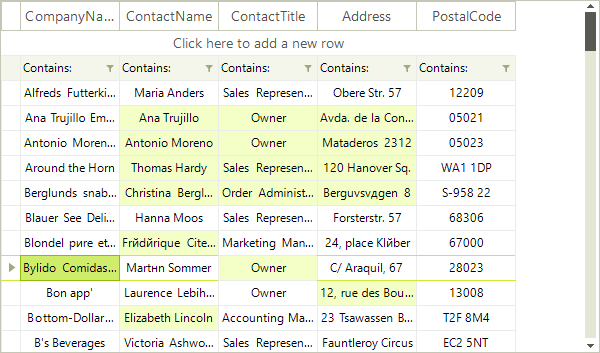Multiple Selection
RadVirtualGrid allows the user to select more than one item at a time from the displayed data. By default, this functionality is disabled and in order to turn it on, you have to set the MultiSelect property to true.
Multiple Row Selection
In order to enable multiple row selection, after setting the MultiSelect property to true, you have to set the SelectionMode to FullRowSelect:
radVirtualGrid1.MultiSelect = true;
radVirtualGrid1.SelectionMode = VirtualGridSelectionMode.FullRowSelect;
radVirtualGrid1.MultiSelect = True
radVirtualGrid1.SelectionMode = VirtualGridSelectionMode.FullRowSelect
When these settings are applied, you have several options to make a multiple selection:
- Press Ctrl + A to select all rows.
- Hold the Ctrl key and click the rows that you want to select.
- In order to mark a block selection, mark the first row of the desired selection, hold Shift and click on the last row of the desired selection.
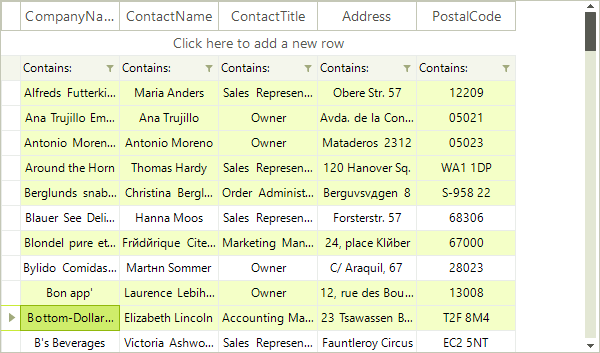
Multiple Cell Selection
In order to enable multiple cell selection, after setting the MultiSelect property to true, you have to set the SelectionMode to CellSelect:
radVirtualGrid1.MultiSelect = true;
radVirtualGrid1.SelectionMode = VirtualGridSelectionMode.CellSelect;
radVirtualGrid1.MultiSelect = True
radVirtualGrid1.SelectionMode = VirtualGridSelectionMode.CellSelect
Once you have applied these setting, the options for selection are:
- Press Ctrl + A to select all cells.
- Holding the Ctrl key and click the cells that you want to select.
- In order to mark a block selection, mark the first cell of the desired selection, hold Shift and click on the last cell of the desired selection. Please note that this will select all the cells in the rectangle between the first and the second selected cell.