Resizing Rows
RadGridView provides the end-users with the opportunity to change the height of the rows within the grid. The following sections describe how to change different row heights.
GridTableElement Height
this.radGridView1.TableElement.RowHeight = 50;
Me.RadGridView1.TableElement.RowHeight = 50
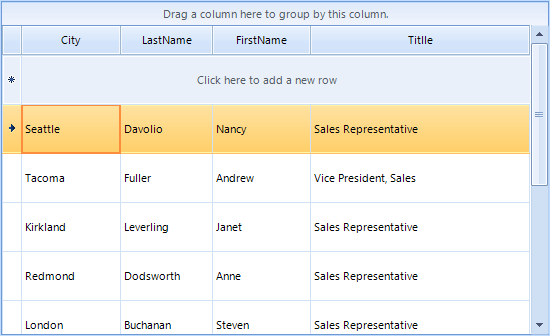
GridViewRowInfo offers three properties that allow you specifying the height of an individual data row: Height, MinHeight, MaxHeight. It controls the current height of the row, its minimum and maximum height respectively.
Search Row Height
this.radGridView1.AllowSearchRow = true;
this.radGridView1.TableElement.SearchRowHeight = 50;
Me.RadGridView1.AllowSearchRow = true
Me.RadGridView1.TableElement.SearchRowHeight = 50
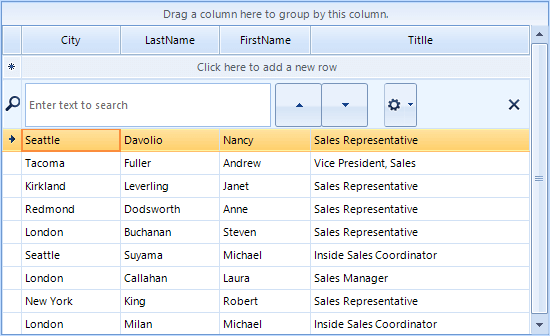
New Row Height
this.radGridView1.MasterView.TableAddNewRow.Height = 50;
Me.RadGridView1.MasterView.TableAddNewRow.Height = 50
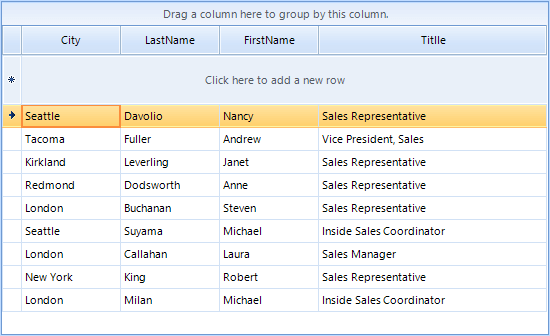
TableHeader Height
this.radGridView1.TableElement.TableHeaderHeight = 50;
Me.RadGridView1.TableElement.TableHeaderHeight = 50
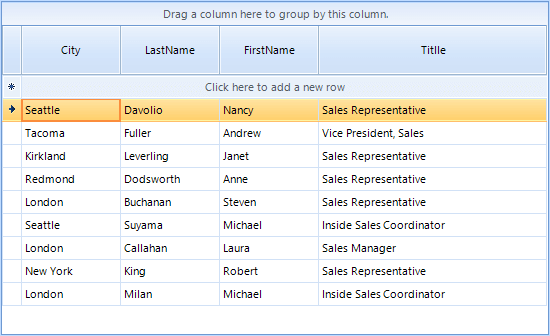
Pinned Row Height
this.radGridView1.Rows[0].IsPinned = true;
this.radGridView1.Rows[1].IsPinned = true;
this.radGridView1.Rows[2].IsPinned = true;
this.radGridView1.MasterView.PinnedRows[1].Height = 50;
Me.RadGridView1.Rows(0).IsPinned = True
Me.RadGridView1.Rows(1).IsPinned = True
Me.RadGridView1.Rows(2).IsPinned = True
Me.RadGridView1.MasterView.PinnedRows(1).Height = 50
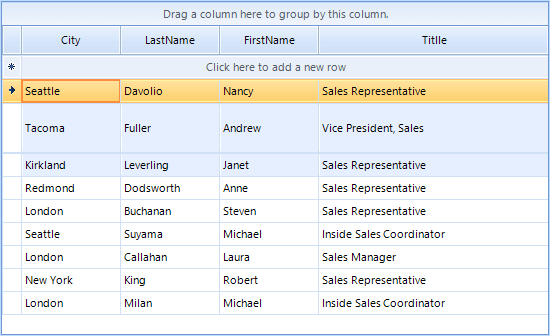
Filtering Row Height
this.radGridView1.MasterTemplate.EnableFiltering = true;
this.radGridView1.TableElement.FilterRowHeight = 50;
Me.RadGridView1.MasterTemplate.EnableFiltering = True
Me.RadGridView1.TableElement.FilterRowHeight = 50
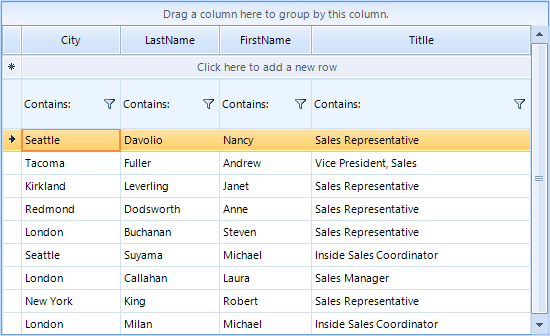
Group Header Height
this.radGridView1.TableElement.GroupHeaderHeight = 50;
Me.RadGridView1.TableElement.GroupHeaderHeight = 50
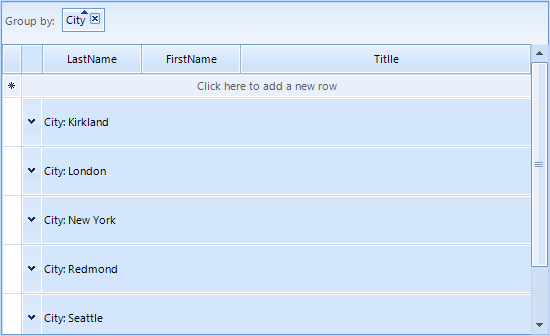
Summary Row Height
this.radGridView1.MasterView.SummaryRows[0].Height = 50;
Me.RadGridView1.MasterView.SummaryRows(0).Height = 50
