Basic Sorting
RadGridView supports data sorting. Set the EnableSorting or GridViewTemplate.EnableSorting properties to true which will enable the user sorting feature:
Enabling the user sorting
this.radGridView1.MasterTemplate.EnableSorting = true;
Me.RadGridView1.MasterTemplate.EnableSorting = True
When sorting is enabled, the user can click on the column headers to control the sorting order. RadGridView supports three orders: Ascending, Descending, and None (no sort). Since R1 2017 columns have a property called AllowNaturalSort that defines whether the user will cycle through no sort when clicking on the header cell or whether once sorted the column cannot be "unsorted".
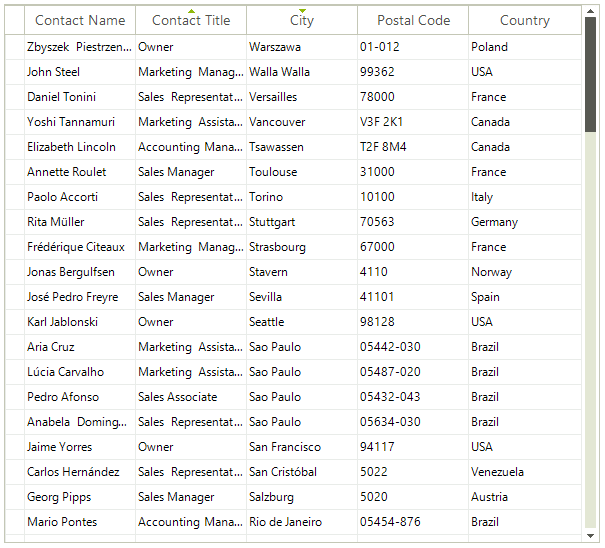
By default if the rows count is less than 10 000 we use quick sort to order the items. If there are more items we use Red-Black tree. This is controlled by the UseHybridIndex property.
Change UseHybridIndex
(radGridView.MasterTemplate.ListSource.CollectionView as GridDataView).UseHybridIndex = false;
TryCast(radGridView.MasterTemplate.ListSource.CollectionView, GridDataView).UseHybridIndex = False
RadGridView allows you to prevent the built-in data sorting operation but keep the sorting life cycle as it is, e.g. UI indication, SortDescriptors and events remain. This is controlled by the MasterTemplate.DataView.BypassSort property which default value is false. This means that RadGridView won't perform the sorting if you set it to true. This may be suitable for cases in which you bound the grid to a DataTable and you want to apply the sort direction to the DataTable, not to the grid itself. You can find below a sample code snippet:
In case you set the BypassSort property to true please ensure that the BypassFilter property is also set to the same value.
Bypass default sorting
DataTable dt = new DataTable();
public void FillData()
{
dt.Columns.Add("Id", typeof(int));
dt.Columns.Add("Name", typeof(string));
for (int i = 0; i < 30; i++)
{
dt.Rows.Add(i, "Item" + i);
}
this.radGridView1.DataSource = dt;
this.radGridView1.MasterTemplate.DataView.BypassSort = true;
this.radGridView1.SortChanged += radGridView1_SortChanged;
}
private void radGridView1_SortChanged(object sender, Telerik.WinControls.UI.GridViewCollectionChangedEventArgs e)
{
if (e.Action == NotifyCollectionChangedAction.Add || e.Action == NotifyCollectionChangedAction.ItemChanged)
{
SortDescriptor s = e.NewItems[0] as SortDescriptor;
string sortOperator = "";
if (s.Direction == ListSortDirection.Ascending)
{
sortOperator = "ASC";
}
else
{
sortOperator = "DESC";
}
dt.DefaultView.Sort = s.PropertyName + " " + sortOperator;
}
if (e.Action == NotifyCollectionChangedAction.Remove)
{
dt.DefaultView.Sort = "";
}
}
Private dt As New DataTable()
Public Sub FillData()
dt.Columns.Add("Id", GetType(Integer))
dt.Columns.Add("Name", GetType(String))
For i As Integer = 0 To 29
dt.Rows.Add(i, "Item" & i)
Next
Me.RadGridView1.DataSource = dt
Me.RadGridView1.MasterTemplate.DataView.BypassSort = True
AddHandler Me.RadGridView1.SortChanged, AddressOf radGridView1_SortChanged
End Sub
Private Sub radGridView1_SortChanged(sender As Object, e As Telerik.WinControls.UI.GridViewCollectionChangedEventArgs)
If e.Action = NotifyCollectionChangedAction.Add OrElse e.Action = NotifyCollectionChangedAction.ItemChanged Then
Dim s As SortDescriptor = TryCast(e.NewItems(0), SortDescriptor)
Dim sortOperator As String = ""
If s.Direction = ListSortDirection.Ascending Then
sortOperator = "ASC"
Else
sortOperator = "DESC"
End If
dt.DefaultView.Sort = Convert.ToString(s.PropertyName + " ") & sortOperator
End If
If e.Action = NotifyCollectionChangedAction.Remove Then
dt.DefaultView.Sort = ""
End If
End Sub
See End-user Capabilities Sorting topic about more information on the sorting behavior of RadGridView from the users' perspective.