Pinned Tabs
The tabs can be pinned to the left or right. This will freeze them and they will be always visible. The tabs can be pinned from the context menu or by using the pin button.
The left or right position of the pinned tabs is controlled by the RadTabbedFormControl.PinnedItemsPosition property.
Pin using Context Menu
Figure 1: Pin Tabs From the Context Menu
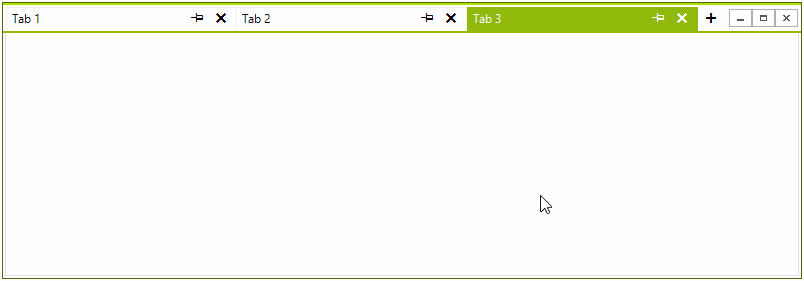
Pin using the Button
First you need to show the pin button. Set the ShowTabPinButton property to true. Set the pin position as well.
Show Pin Button
this.TabbedFormControl.Tabs[0].Item.IsPinned = true;
Me.TabbedFormControl.Tabs(0).Item.IsPinned = True
Figure 2: Pin Tabs by Using the Pin Button
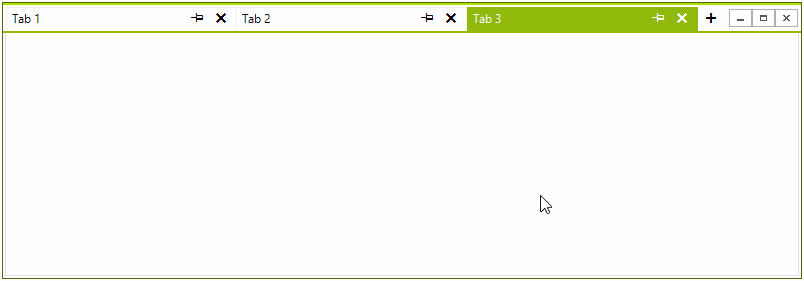
Pin Programmatically
You can use the following code to pin a tab.
Pin with code
this.TabbedFormControl.Tabs[0].Item.IsPinned = true;
Me.TabbedFormControl.Tabs(0).Item.IsPinned = True