MDI
RadForm can be used in Multiple Document Interface (MDI) scenarios. With MDI, a single menu bar is shared between all child windows, reducing clutter and increasing the efficient use of screen space. RadForm fits well in MDI cases by automatically providing minimize, restore, maximize, and inactive states.
Figure 1: MDI
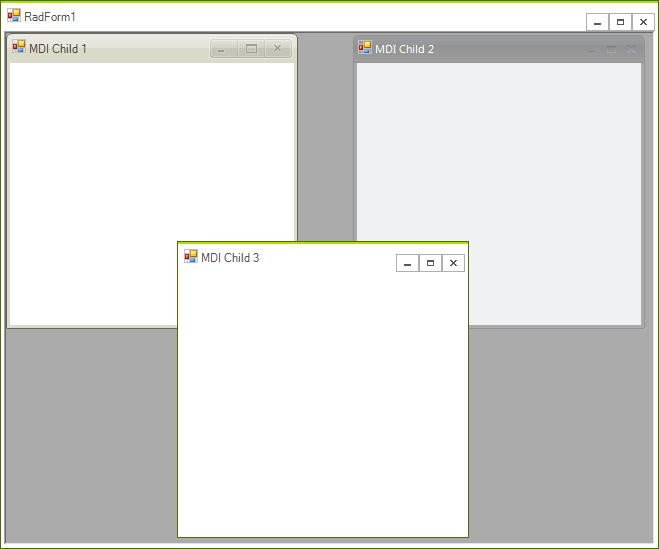
Adding MDI Child Forms to RadForm
The following code snippet adds three RadForm instances to a MDI container and applies different theme to each child:
Adding RadForm MDI children to RadForm
this.IsMdiContainer = true;
RadForm form = new RadForm();
form.Text = "MDI Child 1";
form.MdiParent = this;
form.ThemeName = "Desert";
form.Show();
form = new RadForm();
form.Text = "MDI Child 2";
form.MdiParent = this;
form.ThemeName = "Office2007Black";
form.Show();
form = new RadForm();
form.Text = "MDI Child 3";
form.MdiParent = this;
form.ThemeName = "TelerikMetro";
form.Show();
Me.IsMdiContainer = True
Dim form As New RadForm()
form.Text = "MDI Child 1"
form.MdiParent = Me
form.ThemeName = "Desert"
form.Show()
form = New RadForm()
form.Text = "MDI Child 2"
form.MdiParent = Me
form.ThemeName = "Office2007Black"
form.Show()
form = New RadForm()
form.Text = "MDI Child 3"
form.MdiParent = Me
form.ThemeName = "TelerikMetro"
form.Show()
Default MDI Menu Strip
When a MDI child Form is maximized, it automatically hides its title bar and the parent form displays a default MDI menu. This menu contains controls can execute the basic window commands on the currently maximized MDI child:
Figure 2: MDI Menu Strip
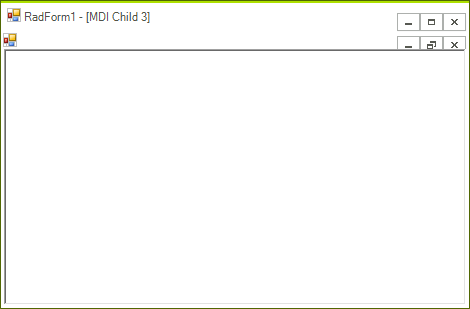
The appearance of the default MDI menu can be designed in the Visual Style Builder.
Menu Merging
Each MDI child that contains RadMenu can have its menu merged with the RadMenu control of the MDI parent form, if any. You can read more on this topic in the Menu Merge section.