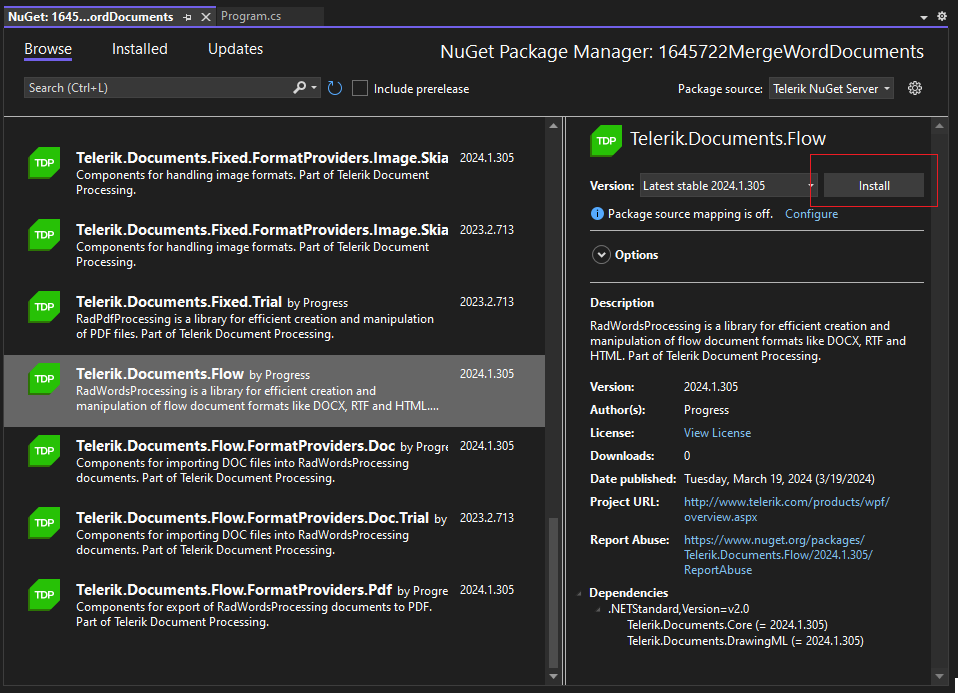How to Upgrade Trial to Licensed Version
| Version | Product | Author |
|---|---|---|
| Valid until Q2 2025 | Document Processing Libraries | Desislava Yordanova |
Description
This tutorial explains in detail how to upgrade your Telerik Trial to a Licensed version of the Document Processing Libraries.
This approach is valid for versions before Q2 2025. For later versions, it is just necessary to update the license key.
Let's start with having a trial version installed on your machine and a project that uses the trial version:
Access to the Trial version of product files in the Downloads section of your Telerik account
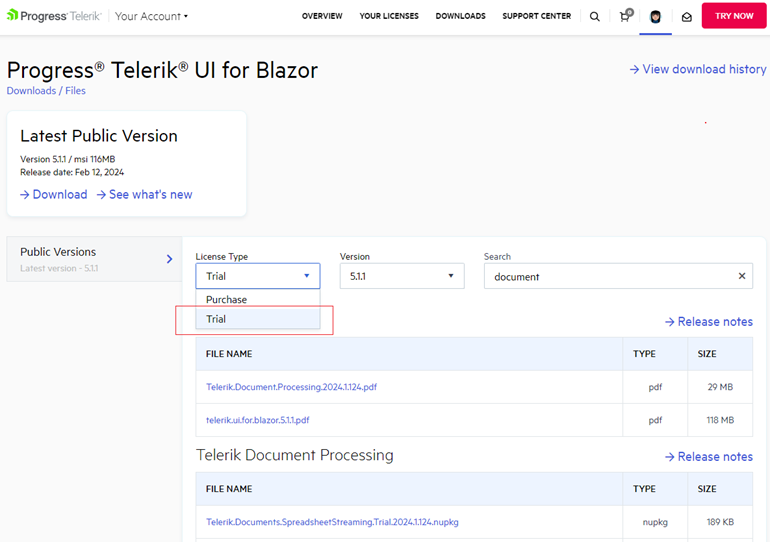
Telerik Document Processing is a part of several Telerik bundles and is installed following the steps for installing the suite with which you've obtained the product: Installing on Your Computer
If you expand the References in the Solution Explorer in Visual Studio, you will see the currently referred assemblies in the project:
Trial Assemblies referred in the project
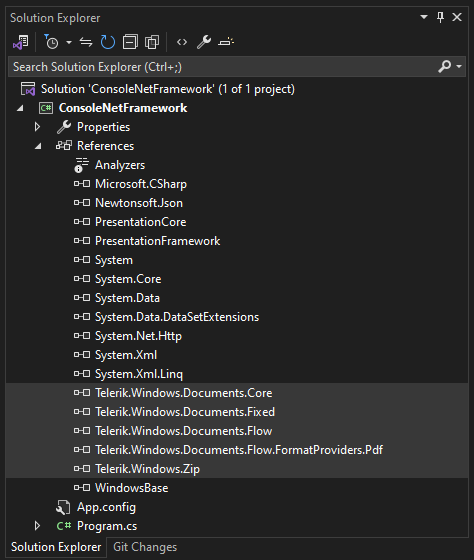
Navigate to the project's folder and right-click on the .dll to open the Properties dialog to check if the Trial .dll is added.
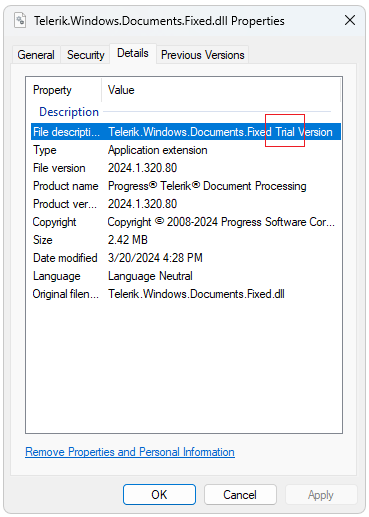
The only difference between the license and trial versions of the assemblies is that trial assemblies add a copyright message to the produced documents:
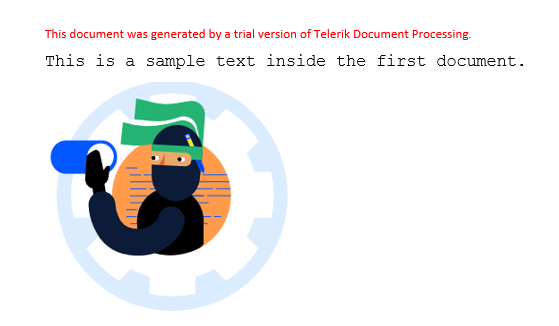
Solution
Once you purchase a Telerik license, you will have access to the Purchase License Type in your Telerik account:
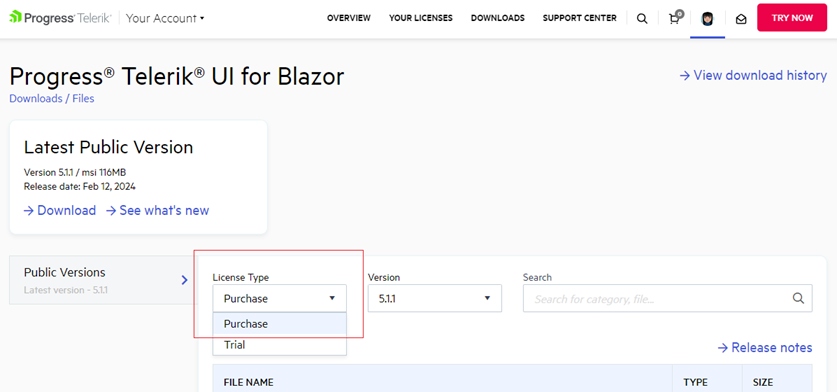
Depending on the Telerik product with which you've obtained the Telerik Document Processing, the libraries can be used either through the available NuGet packages or through the assemblies available in the installation folder of the Telerik product.
Upgrade the Trial Assemblies
1. Download the .msi file for the Purchase version.
2. Uninstall the already installed Trial version, e.g. from the Windows Control Panel >> Programs and Features.
3. Install the downloaded .msi file in step 1.
4. Update the references in your project with the assemblies from the licensed installation. It is necessary to delete the old trial assemblies first and then add the licensed ones:
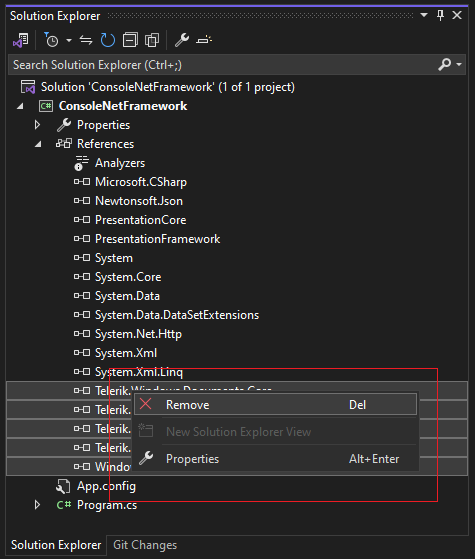
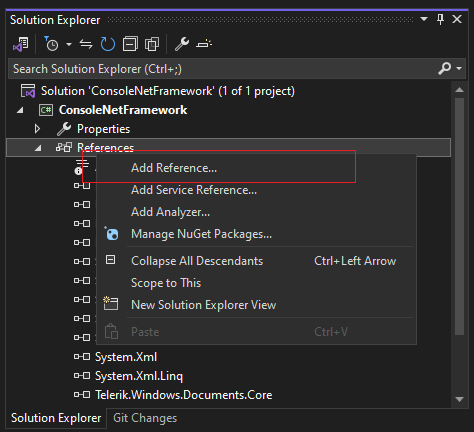
5. Delete the license.licx file (if such file exists).
6. Rebuild your project, close Visual Studio and open it again to make sure that no references are kept in the memory by Visual Studio.
Upgrade the Trial NuGet packages
1. Open the NuGet Package Manager, e.g. select the Manage NuGet Packages... option
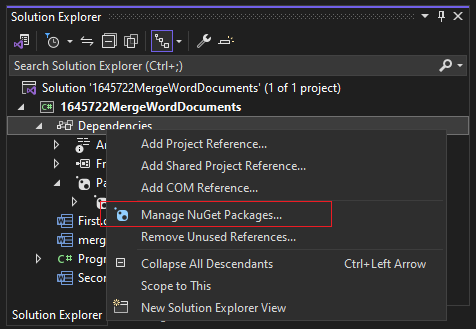
2. Uninstall any Trial Telerik NuGet packages:
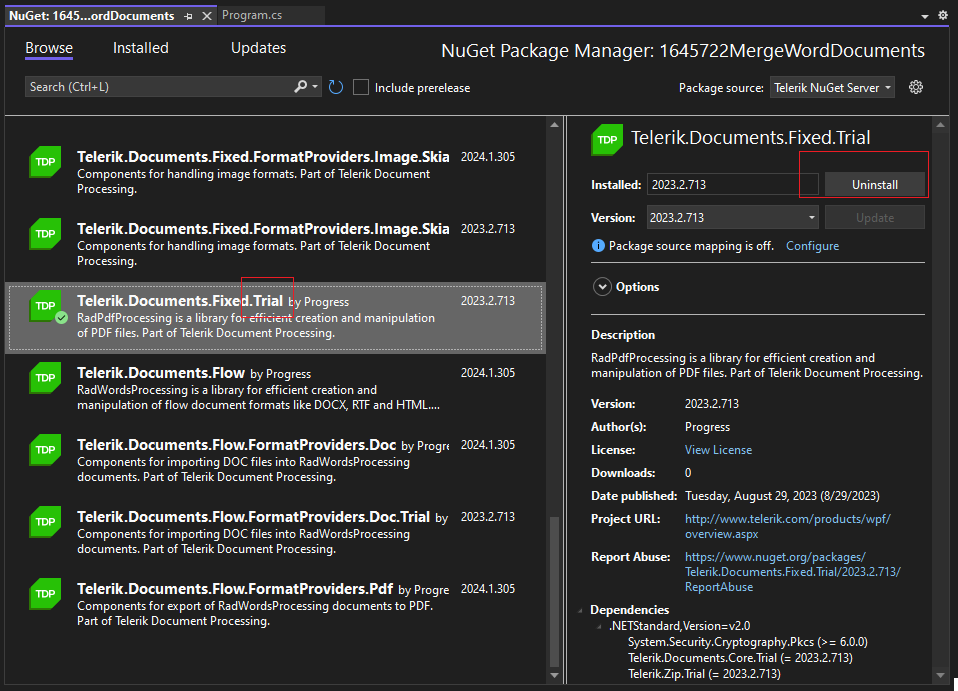
3. Intall the respective Purchase version of the NuGet packages, without the word "Trial" in its name: