Resizing Large Images to Fit in the PDF Page
Environment
| Version | Product | Author |
|---|---|---|
| 2024.2.426 | RadPdfProcessing | Desislava Yordanova |
Description
When inserting an image to a PDF file using RadPdfProcessing, the resulting PDF may cut off parts of the image if its dimensions exceed the PDF page size. The goal is to:
- Display the image as is if it fits on the page without resizing.
- If the image is too large, shrink it to fit on the page while preserving the aspect ratio.
This KB article also answers the following questions:
- How do I convert an image to a PDF while fitting it on the page in RadPdfProcessing?
- How can I preserve the aspect ratio of an image when converting it to PDF?
- What is the method to resize images for PDF conversion in RadPdfProcessing?
Solution
To resize a large image to fit within the PDF page dimensions while preserving its aspect ratio, follow these steps:
Determine the dimensions of the image by creating an [ImageSource(/devtools/document-processing/libraries/radpdfprocessing/model/imagesource) instance from the image file.
Check if the image dimensions exceed the page size. If they do, calculate the new size of the image that preserves the aspect ratio and fits within the page.
Use the
DrawImage(ImageSource source, Size size)method to draw the resized image on the PDF page.To preserve the aspect ratio, use the following code snippet that automatically adjusts the image size based on the page dimensions:
Telerik.Documents.ImageUtils.ImagePropertiesResolver defaultImagePropertiesResolver = new Telerik.Documents.ImageUtils.ImagePropertiesResolver();
Telerik.Windows.Documents.Extensibility.FixedExtensibilityManager.ImagePropertiesResolver = defaultImagePropertiesResolver;
string[] imageFiles = Directory.GetFiles(@"..\..\..\MyImages");
foreach (string imageFilePath in imageFiles)
{
RadFixedDocument document = new RadFixedDocument();
RadFixedPage fixedPage = document.Pages.AddPage();
Telerik.Documents.Primitives.Size pageSize = new Telerik.Documents.Primitives.Size(
Telerik.Windows.Documents.Media.Unit.MmToDip(210),
Telerik.Windows.Documents.Media.Unit.MmToDip(297));
Telerik.Documents.Primitives.Size original;
using (Bitmap bmp = new Bitmap(imageFilePath))
{
original = new Telerik.Documents.Primitives.Size(bmp.Width, bmp.Height);
}
double maxSize = Math.Min(pageSize.Width, pageSize.Height);
float percent = (new List<float> { (float)maxSize / (float)original.Width, (float)maxSize / (float)original.Height }).Min();
Telerik.Documents.Primitives.Size resultSize = new Telerik.Documents.Primitives.Size((int)Math.Floor(original.Width * percent), (int)Math.Floor(original.Height * percent));
if (resultSize.Width > resultSize.Height)
{
pageSize = new Telerik.Documents.Primitives.Size(
Telerik.Windows.Documents.Media.Unit.MmToDip(297),
Telerik.Windows.Documents.Media.Unit.MmToDip(210));
}
fixedPage.Size = pageSize;
Telerik.Windows.Documents.Fixed.Model.Objects.Image image = new Telerik.Windows.Documents.Fixed.Model.Objects.Image();
FileStream fileStream = new FileStream(imageFilePath, FileMode.Open);
ImageSource imageSrc = new ImageSource(fileStream);
image.ImageSource = imageSrc;
image.Width = resultSize.Width;
image.Height = resultSize.Height;
SimplePosition simplePosition = new SimplePosition();
simplePosition.Translate(5, 5);
image.Position = simplePosition;
fixedPage.Content.Add(image);
PdfFormatProvider provider = new PdfFormatProvider();
string outputFilePath = "output" + Guid.NewGuid().ToString() + ".pdf";
using (Stream output = File.OpenWrite(outputFilePath))
{
provider.Export(document, output);
}
Process.Start(new ProcessStartInfo() { FileName = outputFilePath, UseShellExecute = true });
}
This approach ensures that images are resized to fit within the PDF page dimensions without losing their aspect ratio.
| Vertical Image | Horizontal Image |
|---|---|
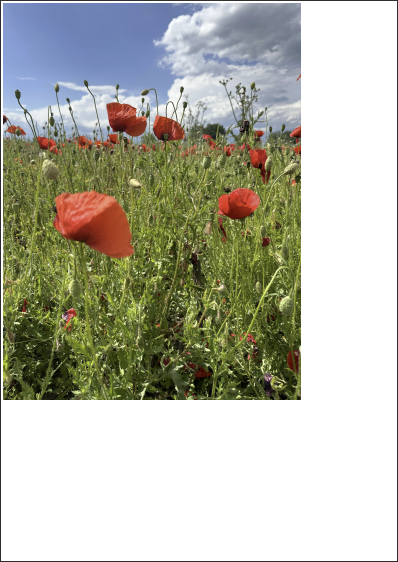 |
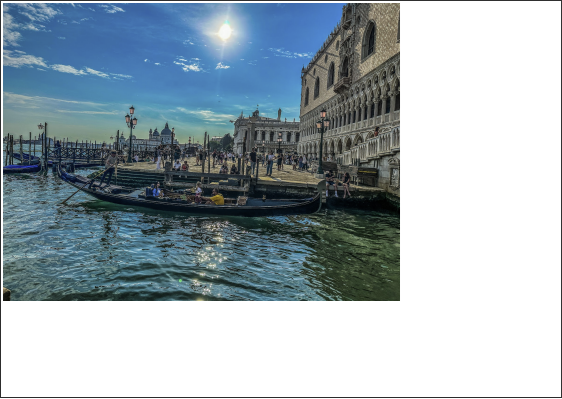 |