Customizing Text and Border Colors to Highlight a TextBoxField with RadPdfProcessing
Environment
| Version | Product | Author |
|---|---|---|
| 2024.4.1106 | RadPdfProcessing | Desislava Yordanova |
Description
When creating PDF documents containing form fields, you might need to update the text and border colors of a TextBoxField and highlight specific fields. This article demonstrates how to customize the appearance of TextBoxField elements, including changing their text and border colors.
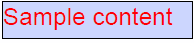
Solution
To change the text and border colors of a TextBoxField in a PDF document, utilize the TextProperties and AppearanceCharacteristics properties provided by the VariableContentWidget class. The following example demonstrates how to customize these aspects.
- Create a new RadFixedDocument and add a page to it.
- Instantiate a
TextBoxFieldand configure its properties as needed. - Add a widget to the
TextBoxFieldand set up the text and border colors using theTextPropertiesand AppearanceCharacteristics properties. - Recalculate the content of the widget and add the
TextBoxFieldto the document. - Save the document to a file.
RadFixedDocument fixedDocument = new RadFixedDocument();
fixedDocument.Pages.AddPage();
TextBoxField textField = new TextBoxField("SampleTextBox")
{
MaxLengthOfInputCharacters = 500,
IsMultiline = true,
IsPassword = false,
IsFileSelect = false,
ShouldSpellCheck = true,
AllowScroll = true,
Value = "Sample content",
};
VariableContentWidget widget = textField.Widgets.AddWidget();
VariableTextProperties textProperties = new VariableTextProperties();
textProperties.Fill = new RgbColor(255, 0, 0); // Set text color to red
textProperties.FontSize = 24;
widget.TextProperties = textProperties;
widget.AppearanceCharacteristics.BorderColor = new RgbColor(0, 0, 0); // Set border color to black
widget.AppearanceCharacteristics.Background = new RgbColor(255, 255, 0); // Optional: Set background color to yellow
widget.Rect = new Rect(10, 10, 250, 50);
widget.RecalculateContent();
fixedDocument.AcroForm.FormFields.Add(textField);
fixedDocument.Pages[0].Annotations.Add(widget);
string fileName = "CustomizedTextBoxField.pdf";
File.WriteAllBytes(fileName, new PdfFormatProvider().Export(fixedDocument, TimeSpan.FromSeconds(10)));
Console.WriteLine("Document with customized TextBoxField created.");
The demonstrated approach is applicable not only for creating new documents, but for importing documents that already contains form fields as well.