Customizing the Font of Numbered Lists with RadPdfProcessing
Environment
| Version | Product | Author |
|---|---|---|
| 2024.2.426 | RadPdfProcessing | Desislava Yordanova |
Description
When creating a PDF and adding a numbered list to a set of blocks, the font of the numbers does not change according to the block's font and remains as Helvetica. This KB article shows how to customize the font of a numbered list in a PDF document.
Solution
To customize the font of the list numbers to match the font of the block, specify the font by using the Levels collection and the CharacterProperties property of the respective level in the list. Below is an example demonstrating how to achieve this:
Implement a custom FontsProvider class to supply the desired fonts in Cross-platform scenarios. This class should override the
GetFontDatamethod to return the font data for the specifiedFontProperties.Before creating the PDF document, set the custom
FontsProvideras the fonts provider.Create the font instance for the list numbers using the
FontsRepository.TryCreateFontmethod.Create a new List instance with
ListTemplateType.NumberedDefaultand set the font and size for the list's first level.Add blocks to the document and set their bullet to the customized list.
Export the document to a PDF file.
static void Main(string[] args)
{
Telerik.Windows.Documents.Extensibility.FontsProviderBase fontsProvider = new FontsProvider();
Telerik.Windows.Documents.Extensibility.FixedExtensibilityManager.FontsProvider = fontsProvider;
FontBase font;
bool success = FontsRepository.TryCreateFont(new FontFamily("Verdana"), FontStyles.Italic ,FontWeights.Normal, out font);
RadFixedDocument document = new RadFixedDocument();
RadFixedDocumentEditor editor = new RadFixedDocumentEditor(document);
List list = new(ListTemplateType.NumberedDefault);
list.Levels[0].CharacterProperties.Font = font;
list.Levels[0].CharacterProperties.FontSize = 20;
Block block = new Block();
block.TextProperties.TrySetFont(new Telerik.Documents.Core.Fonts.FontFamily("Calibri"));
block.TextProperties.FontSize = 14;
block.SetBullet(list, 0);
block.InsertText("Calibri text block.");
editor.InsertBlock(block);
block = new Block();
block.TextProperties.TrySetFont(new Telerik.Documents.Core.Fonts.FontFamily("Century Gothic"));
block.TextProperties.FontSize = 10;
block.SetBullet(list, 0);
block.InsertText("Century Gothic text block.");
editor.InsertBlock(block);
string outputFilePath = "sample.pdf";
File.Delete(outputFilePath);
PdfFormatProvider provider = new PdfFormatProvider();
using (Stream output = File.OpenWrite(outputFilePath))
{
provider.Export(document, output);
}
Process.Start(new ProcessStartInfo() { FileName = outputFilePath, UseShellExecute = true });
}
public class FontsProvider : Telerik.Windows.Documents.Extensibility.FontsProviderBase
{
public override byte[] GetFontData(Telerik.Windows.Documents.Core.Fonts.FontProperties fontProperties)
{
string fontFileName = fontProperties.FontFamilyName + ".ttf";
string fontFolder = Environment.GetFolderPath(Environment.SpecialFolder.Fonts);
//The fonts can differ depending on the file
if (fontProperties.FontFamilyName == "Calibri")
{
if (fontProperties.FontStyle == FontStyles.Italic && fontProperties.FontWeight == FontWeights.Bold)
{
fontFileName = $"calibriz.ttf";
}
else if (fontProperties.FontStyle == FontStyles.Italic)
{
fontFileName = $"calibrii.ttf";
}
else if (fontProperties.FontWeight == FontWeights.Normal)
{
fontFileName = "calibri.ttf";
}
else if (fontProperties.FontWeight == FontWeights.Bold)
{
fontFileName = $"calibrib.ttf";
}
}
else if (fontProperties.FontFamilyName == "Century Gothic")
{
if (fontProperties.FontStyle == FontStyles.Italic && fontProperties.FontWeight == FontWeights.Bold)
{
fontFileName = $"gothicbi.ttf";
}
else if (fontProperties.FontStyle == FontStyles.Italic)
{
fontFileName = $"gothici.ttf";
}
else if (fontProperties.FontWeight == FontWeights.Normal)
{
fontFileName = "gothic.ttf";
}
else if (fontProperties.FontWeight == FontWeights.Bold)
{
fontFileName = $"gothicb.ttf";
}
}
else if (fontProperties.FontFamilyName == "Verdana")
{
if (fontProperties.FontStyle == FontStyles.Italic)
{
fontFileName = $"verdanai.ttf";
}
}
//...add more fonts if needed...
DirectoryInfo directory = new DirectoryInfo(fontFolder);
FileInfo[] fontFiles = directory.GetFiles();
var fontFile = fontFiles.FirstOrDefault(f => f.Name.Equals(fontFileName, StringComparison.InvariantCultureIgnoreCase));
if (fontFile != null)
{
var targetPath = fontFile.FullName;
using (FileStream fileStream = File.OpenRead(targetPath))
{
using (MemoryStream memoryStream = new MemoryStream())
{
fileStream.CopyTo(memoryStream);
return memoryStream.ToArray();
}
}
}
return null;
}
}
The achieved result is illustrated in the below screenshot:
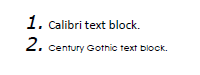
This approach allows you to customize the font and font size of the numbers in a numbered list, ensuring they match the rest of the text in the PDF document.